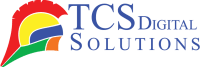In the age of digital dominance, printers have remained steadfast companions, aiding us in transforming virtual ideas into tangible realities. Nevertheless, just like any reliable sidekick, printers need a little care to keep going. This guide will delve into printer maintenance and explore the art of laser printer cleaning. As we proceed through this journey, we’ll teach you how to clean printers and keep them running smoothly.
- Quick Label QL-300 (120V) Toner CMYK Color Label Printer SKU: 1003-0000002$9,495.00
FREE SHIPPING over $199*
Orders before 12PM EST usually Ship Same Business Day - Quick Label QL-300s (120V) Toner CMYK + White Color Label Printer SKU: 1003-0000004$12,495.00
FREE SHIPPING over $199*
Orders before 12PM EST usually Ship Same Business Day
What You’ll Need
Let’s gather the tools we need before we get started on our printer-cleaning mission:
- Soft, lint-free cloths
- Isopropyl alcohol
- Cotton swabs
- Compressed air canister
- Latex gloves (optional but recommended)
The time has come for you to begin cleaning laser printers now that these tools are available.
How to Clean Laser Printer
Step 1: Switch Off, and Cool Down
Just like a surgeon preparing for an operation, our first step is to ensure safety. The printer should be turned off and unplugged from its power source. It is a good rule of thumb to let it cool down for about 30 minutes. It is essential to follow this step since, during operation, the internal components can get quite hot.
Step 2: Clean the Printer Cartridge and Remove It
Think of the toner cartridge as the heart of your laser printer. Gently open the printer’s cover to access the cartridge. If you are removing the battery, follow the instructions provided by the manufacturer. Place the cartridge on a clean surface covered with disposable cloths or paper to catch any loose toner.
If you find any loose toner on the cartridge, gently wipe it away with a soft, lint-free cloth. Avoid excessive pressure, as toner particles can be sensitive to pressure and heat. For particularly stubborn cartridges, consult the manufacturer’s website or the printer’s manual for specific instructions.
Step 3: Clean the Internal Components of the Excess Toner
Now that the toner cartridge is out, it’s time to focus on the printer’s internal components. Toner particles can find their way into various nooks and crannies. You can remove excess toner from the printer’s interior by blowing the particles away with compressed air. Hold the components steady with one hand while using the compressed air with the other to avoid damaging delicate parts.
Step 4: Swab Surfaces with Isopropyl Alcohol
The best way to thoroughly clean a cotton swab is to dampen it with isopropyl alcohol. Gently swipe the swab over the rollers and other accessible surfaces inside the printer. In addition to dissolving toner particles, the alcohol removes any sticky residue that has accumulated over time. It’s important to remember moderation here—don’t soak the components; just lightly clean them.
Step 5: Reassemble
After all the cleaning has been completed, everything needs to be reassembled. Ensure you carefully replace the toner cartridge in its designated slot according to the manufacturer’s directions. Close the printer’s cover and connect the printer to the wall. Test the printer by turning it on and making sure everything works as it should.
Congratulations! You’ve just given your laser printer a spa day and ensured it’s again ready to churn out those crucial documents.
Laser Printers: Where Can I Buy Them?
As we wrap up our journey through printer cleaning, you might wonder where to find reliable laser printers. In addition to providing high-quality laser printers, TCS Digital Solutions serves the needs of both personal and business clients. With their wide choice of options, you will undoubtedly find the perfect printer that meets your needs. The team at TCS Digital Solutions can help you no matter what type of printer you need, whether you are an entrepreneur or a home user.
- Quick Label QL-300 (120V) Toner CMYK Color Label Printer SKU: 1003-0000002$9,495.00
FREE SHIPPING over $199*
Orders before 12PM EST usually Ship Same Business Day - Quick Label QL-300s (120V) Toner CMYK + White Color Label Printer SKU: 1003-0000004$12,495.00
FREE SHIPPING over $199*
Orders before 12PM EST usually Ship Same Business Day
How to Clean Toner Cartridge
Cleaning a toner cartridge requires careful handling to avoid damaging sensitive components. Here’s how to clean the cartridge:
Turn off the Printer: Before you begin, turn off the laser printer and unplug it from the power source to ensure your safety.
Remove the Toner Cartridge: Open the printer’s access panel and carefully remove the toner cartridge from the printer.
Wipe the Exterior: Gently wipe the exterior of the toner cartridge with a soft, lint-free cloth to remove any loose toner or dust. Avoid touching the drum or any electrical contacts.
Check for Clogs: If you notice any clogs or debris on the cartridge’s imaging components, use a can of compressed air to blow away the dirt. Be careful not to touch the drum.
Reinsert the Cartridge: Once the cartridge is clean and dry, carefully reinsert it into the printer and close the access panel.
Run a Test Print: Ensure the print quality hasn’t been adversely affected by the cleaning process by running a test print on the printer.
How to Clean a Laser Printer Drum
Cleaning a laser printer drum requires extra caution, as it’s a sensitive component. Here’s how to do it:
Turn off the printer. Ensure the printer is turned off and unplugged from the power source.
Remove the Drum Unit: Open the printer’s front or top cover to access the drum unit. The manufacturer’s instructions should be followed when removing the drum unit.
Avoid Direct Light: Keep the drum unit away from direct light exposure, as light can damage the drum’s sensitive surface.
Use a Soft Lint-Free Cloth: Gently wipe the drum’s surface with a soft, lint-free cloth to remove loose toner and dust. Ensure that no liquids or chemicals are used on the drum, as they can cause damage.
Rotate the Drum: While cleaning, manually rotate the drum gently using the gear or lever provided, so you can clean the entire surface.
Check for Damage: Inspect the drum surface for any scratches, cracks, or toner buildup that might affect print quality. Changing the drum unit might be a good idea if there are any significant damages.
Reinstall the Drum Unit: Once the drum is clean and dry, carefully reinstall the drum unit in the printer according to the manufacturer’s instructions.
Run a Test Print: By running a test print, you can make sure that the cleaning procedure did not have a negative impact on the print quality.
How to Clean Laser Printer Rollers
Cleaning the rollers in a laser printer is crucial for smooth paper feeding and preventing jams. You can clean them by following these steps:
Turn off the Printer: Make sure the printer is turned off and unplugged.
Open Access Panels: Open the printer’s paper trays and any access panels that allow you to access the rollers.
Remove the Paper: Take out any paper from the trays and the printer’s paper path.
Use Isopropyl Alcohol: Wipe the surface with a damp cloth or a paper towel dampened with isopropyl alcohol. Gently wipe the rollers to remove dirt, debris, and any adhesive residue that might cause paper jams.
Rotate the Rollers: While cleaning, manually rotate the rollers to clean their entire surface. This helps ensure consistent cleaning.
Let Dry: Allow the rollers to air dry completely before loading new paper and closing the trays and access panels.
Load Paper and Test Print: Once the rollers are dry, load the paper back into the trays, close the access panels, and run a test print to ensure smooth paper feeding.
It is important to consult your printer’s manual or manufacturer’s instructions for specific cleaning instructions since some printers have unique requirements or parts.
- Quick Label QL-300 (120V) Toner CMYK Color Label Printer SKU: 1003-0000002$9,495.00
FREE SHIPPING over $199*
Orders before 12PM EST usually Ship Same Business Day - Quick Label QL-300s (120V) Toner CMYK + White Color Label Printer SKU: 1003-0000004$12,495.00
FREE SHIPPING over $199*
Orders before 12PM EST usually Ship Same Business Day
Conclusion
In a world where technology evolves rapidly, it’s easy to overlook the simple yet essential tasks that keep our tools running smoothly. Cleaning a laser printer might not be the most glamorous activity, but it’s a critical step in ensuring your printer’s longevity and optimal performance. It is easy to maintain your laser printer if you follow the five easy steps in this guide.
The importance of a clean printer goes beyond aesthetics; it’s about performance, too. Maintaining your printer regularly will minimize paper jams, improve printing quality, and extend its lifespan. So, the next time you hear your printer humming away, take a moment to appreciate its role in your daily life and give it the care it deserves. Your printer will thank you with crisp, clear documents for years.
Related Articles