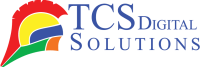Whether for home or professional use, printers have become indispensable tools today. From important documents to cherished family photos, we rely on printers to bring our digital creations into the physical world. However, maintaining a printer’s optimal performance can be a challenge, especially when it comes to its printhead. A dirty or clogged printhead can lead to poor print quality, wasted ink, and frustration. In this guide, we will explore how printers work, when you should clean the printhead, and why printer maintenance is essential for efficient ink usage.
Whether for home or professional use, printers have become indispensable tools today. From important documents to cherished family photos, we rely on printers to bring our digital creations into the physical world. However, maintaining a printer’s optimal performance can be a challenge, especially when it comes to its printhead. A dirty or clogged printhead can lead to poor print quality, wasted ink, and frustration. In this guide, we will explore how printers work, when you should clean the printhead, and why printer maintenance is essential for efficient ink usage.
-
 Quick Label QL-300 (120V) Toner CMYK Color Label Printer SKU: 1003-0000002$9,495.00
Quick Label QL-300 (120V) Toner CMYK Color Label Printer SKU: 1003-0000002$9,495.00
FREE SHIPPING over $199*
Orders before 12PM EST usually Ship Same Business Day -
 Epson ColorWorks C3500 Inkjet Color Label Printer SKU: C31CD54011 GTIN: 814420980046$2,199.00
Epson ColorWorks C3500 Inkjet Color Label Printer SKU: C31CD54011 GTIN: 814420980046$2,199.00
FREE SHIPPING over $199*
Orders before 12PM EST usually Ship Same Business Day -
 Afinia L301 Small Business Color Label Printer SKU: 26849 GTIN: 678621130057$1,249.00
Afinia L301 Small Business Color Label Printer SKU: 26849 GTIN: 678621130057$1,249.00
FREE SHIPPING over $199*
Orders before 12PM EST usually Ship Same Business Day
What is a Print Head?
A print head is a crucial component in inkjet printers responsible for transferring ink onto paper. It contains tiny nozzles that eject droplets of ink onto the printing surface in precise patterns, creating text and images. The print heads inside ink cartridges and on printers play an important role in ensuring high-quality prints.
How Do Printers Work?
Before delving into the details of printhead cleaning, it’s essential to understand how printers function. Most modern printers, whether inkjet or laser, create images or text on paper by transferring ink or toner onto the page.
Inkjet printers, which are the focus of this guide, work by spraying tiny droplets of ink onto the paper. In this process, the printhead plays a crucial role. It contains a multitude of tiny nozzles that expel ink onto the paper in a precise pattern, creating text or images. The quality of these nozzles and their ability to function correctly is crucial for producing crisp, clear prints.
When Should You Clean the Printhead?
A printer’s printhead is susceptible to dirt, dust, dried ink, and other contaminants that can accumulate over time. When these accumulate, it can lead to several issues, including:
- Reduced Print Quality: The most obvious sign that your printhead needs cleaning is a decline in print quality. You might notice streaks, faded colors, or uneven lines in your prints.
- Ink Smudges or Splatters: If you see ink smudges or splatters on your prints, it’s a clear indication that the printhead is not functioning correctly.
- Missing or Skipped Lines: Sometimes, your printer may skip lines or leave gaps in the text or images it’s supposed to print. Clogged nozzles are often to blame for this.
- Strange Noises: If your printer starts making unusual noises, it could be struggling to push ink through clogged nozzles.
- Error Messages: There are sensors in many printers that can detect problems with the printheads. When you receive printhead error messages, you need to fix the problem.
How often should the printhead be cleaned? Cleaning your printer depends on how it is used and the environment in which it is located. If you use your printer regularly, it’s a good practice to clean the carriage cleaners every few weeks. However, if you use it infrequently, you might need to clean it less often. In addition, your printer may need to be cleaned more frequently if it is located in a dusty or humid environment.
Why Printer Maintenance is Necessary?
Now that we understand when to clean the printhead, let’s delve into why printer maintenance, including cleaning printer heads, is crucial for efficient ink usage and overall printer performance.
- Improved Print Quality: By maintaining your printer regularly, you can ensure that your prints are consistently high-quality. A clean printhead can result in sharper text and vibrant images, enhancing the overall appearance of your documents and photos.
- Extended Lifespan: Proper maintenance can prolong your printer’s lifespan. By keeping the printhead clean, you can avoid expensive repairs or premature replacement by preventing damage from dried ink or clogged nozzles.
- Expense Savings: You can consistently produce prints of high quality by keeping up with the maintenance of your printer. Printer heads lead to more efficient ink usage. When the nozzles are clear and functioning correctly, less ink is wasted on misprints, and you’ll replace ink cartridges less frequently, saving money in the long run.
- Environmental Benefits: Printing with ink that is used more efficiently has a lower environmental impact. Fewer discarded ink cartridges and less ink waste mean a smaller carbon footprint.
- Reduced Frustration: Few things are more frustrating than a printer that constantly jams or produces poor-quality prints. Regular maintenance, including printhead cleaning, can help prevent these issues and reduce your frustration levels.
-
 Afinia LT5C CMYK + White Label Printer SKU: 36138$12,495.00
Afinia LT5C CMYK + White Label Printer SKU: 36138$12,495.00
FREE SHIPPING over $199*
Orders before 12PM EST usually Ship Same Business Day -
 Trojan T3 OPX Over Printer Wide-Format Direct-to-Package Printing SKU: 43160000$26,330.00
Trojan T3 OPX Over Printer Wide-Format Direct-to-Package Printing SKU: 43160000$26,330.00
FREE SHIPPING over $199*
Orders before 12PM EST usually Ship Same Business Day -
 Quick Label QL-120X Inkjet Color Label Printer with 2 Year Warranty SKU: 42725200$7,995.00
Quick Label QL-120X Inkjet Color Label Printer with 2 Year Warranty SKU: 42725200$7,995.00
FREE SHIPPING over $199*
Orders before 12PM EST usually Ship Same Business Day
How to Clean Printer Heads – Steps to Print Head Cleaning
Now that we’ve established the importance of printhead maintenance, let’s discuss how to clean your printer head effectively. This process can be broken down into the following steps:
Step 1: Gather Your Supplies
The following items are required before you begin:
- Lint-free clothes or coffee filters
- Distilled water
- Isopropyl alcohol (at least 90% concentration)
- Gloves (optional)
Step 2: Power Down the Printer
Make sure your printer is turned off and unplugged from the power source.
Step 3: Access the Printhead
Open your printer to access the printhead. In order to determine the specific steps to follow, please consult the manual for your printer.
Step 4: Remove the Ink Cartridges
Taking out the ink cartridges and setting them aside is a good idea. Don’t let them spill or leak by handling them carefully.
Step 5: Access the Printhead Assembly
In most inkjet printers, you can access the printhead assembly by lifting a latch or lever. Instructions specific to your printer can be found in its manual.
Step 6: Clean the Printhead
Mix isopropyl alcohol and distilled water, and then dampen a lint-free cloth (in equal parts). Gently wipe the printhead surface and nozzles to remove dried ink and debris.
Step 7: Let It Dry for a Few Hours
Ensure it’s completely dry before reassembling your printer.
Step 8: Reassemble and Test
The printhead assembly should be reinstalled, the ink cartridges should be reinstalled, and the printer should be closed. Check the print quality by plugging it back in, turning it on, and printing a test page.
Step 9: Regular Maintenance
To prevent future printhead issues, consider cleaning it regularly, as mentioned earlier. Regular maintenance can help you clean the Epson print head and enjoy consistent, high-quality prints.
Before You Clean Your Printer
Before jumping into the details of cleaning methods, it’s essential to understand that not all printer issues require manual intervention. Many modern printers come equipped with automated maintenance modes that can effectively handle routine printhead maintenance. Here’s what you should consider before deciding to clean your printhead manually:
Automated Maintenance Mode is Often Enough
Most printer manufacturers understand the importance of printhead maintenance, and they’ve integrated automated features into their devices to streamline the process. These features often include printhead cleaning cycles that can be initiated through the printer’s software or control panel. Here’s how you can typically activate these automated maintenance modes:
- Access the Printer Menu: Open your printer’s control panel or computer’s settings to access its menu or settings.
- Find Maintenance or Printhead Settings: Choose the option that refers to maintenance or cleaning of the printhead. You may find that this label is different depending on the printer model you use.
- Start Cleaning Cycle: Select “Start Cleaning Cycle” from the on-screen menu. Your printer will usually perform a series of nozzle checks, cleanings, and purges to remove any blockages or dried ink.
- Test Print: To determine if the print quality has improved after the cleaning cycle, print a test page.
Automated maintenance modes are the go-to solution for routine printhead care. The majority of the time, they’re convenient and easy to use. However, there are situations where manual intervention becomes necessary.
-
 Primera LX3000 Color Label Printer with Big Ink, Pigment Ink SKU: LX3000-pigment$3,195.00
Primera LX3000 Color Label Printer with Big Ink, Pigment Ink SKU: LX3000-pigment$3,195.00
FREE SHIPPING over $199*
Orders before 12PM EST usually Ship Same Business Day - Product on sale
 Epson ColorWorks CW-C6500P Gloss Color Inkjet Label Printer with Peel and Present SKU: C31CH77A9971 GTIN: 8144200107989971Original price was: $4,149.00.$3,799.00Current price is: $3,799.00.
Epson ColorWorks CW-C6500P Gloss Color Inkjet Label Printer with Peel and Present SKU: C31CH77A9971 GTIN: 8144200107989971Original price was: $4,149.00.$3,799.00Current price is: $3,799.00.
FREE SHIPPING over $199*
Orders before 12PM EST usually Ship Same Business Day -
 Afinia CP950 Envelope Packaging and Box Color Label Printer SKU: 35256$18,995.00
Afinia CP950 Envelope Packaging and Box Color Label Printer SKU: 35256$18,995.00
FREE SHIPPING over $199*
Orders before 12PM EST usually Ship Same Business Day
How Can I Clean an Afinia, Epson, Primera, QuickLabel, or TrojanLabel Printhead from My Computer?
Cleaning your printer printhead from your computer is a more hands-on approach than relying solely on automated maintenance modes. This method allows you to use specialized software and tools to address specific issues with your printhead. To get started, follow these steps:
- Access Printer Settings: Use your computer’s browser to access the printer settings for your Afinia, Epson, Primera, QuickLabel, or TrojanLabel printer. Information about this can usually be found in the Control Panel of Windows or in the System Preferences of Mac (Mac).
- Select Your Printer: On the list of available equipment, click your printer.
- Open Printer Properties: Look for an option that allows you to access printer properties or preferences. There will be a difference based on the operating system you use.
- Navigate to Maintenance or Printhead Cleaning: Within the printer properties, find a tab or section related to maintenance or printhead cleaning.
- Follow the On-Screen Instructions: Depending on the software provided by your printer manufacturer, you may have various cleaning options, such as “Clean Printhead” or “Nozzle Check.” Initiate the cleaning process by following the instructions on the screen.
- Print a Test Page: To determine if the print quality has improved after cleaning, print a test page.
Cleaning your printhead from your computer allows for a more targeted approach, addressing specific issues that automated maintenance might not resolve. It’s beneficial when you notice streaky prints or other print quality problems.
How Can I Clean Afinia, Epson, Primera, QuickLabel, and TrojanLabel Printhead by Hand?
In some cases, automated maintenance modes and computer-based cleaning may not be sufficient to address severe printhead issues. This is where manual cleaning by hand becomes necessary. While this method requires more effort and care, it can effectively restore your printhead to optimal condition. Manually cleaning a printhead involves the following steps:
Gather Supplies: You’ll Need the Following Supplies:
- Lint-free clothes or coffee filters
- Isopropyl alcohol (at least 90% concentration)
- Distilled water
- Gloves (optional)
Power Off the Printer: Turn off and unplug your printer from the power source to ensure safety.
Remove the Printhead: Consult your printer’s manual to learn how to access and remove the printhead assembly. Different printer models have varying methods for printhead removal.
Prepare the Cleaning Solution: Mix distilled water and isopropyl alcohol together. A 50/50 ratio is a good starting point, but you can adjust it based on your printer’s specific requirements.
Dampen the Cloth or Filter: Moisten a lint-free cloth or coffee filter with the cleaning solution. Be sure it’s not dripping wet.
Gently Wipe the Printhead: Carefully wipe the printhead surface and nozzles with a damp cloth or filter. Avoid damaging the printhead by using gentle, even strokes.
Make sure the printhead has completely dried before reinstalling it. You may need to wait several hours for this to complete.
Reassemble and Test: Put the printhead back in place, power the printer, and print a test page to check for improved print quality.
Manual cleaning by hand is a more intensive process, but it can be a lifesaver when you’re dealing with stubborn printhead issues. It allows you to thoroughly clean the printhead and remove accumulated debris, ensuring the best possible print quality.
Often, the culprit behind these issues is a dirty printhead or ink cartridge contact point. In this guide, we will walk you through the essential steps to clean both the ink cartridge contact points and the printhead to ensure optimal print quality.
Ink cartridges are the lifeblood of your inkjet printer, delivering precise amounts of ink onto the paper to create your documents or images. For this process to work seamlessly, the ink cartridge must establish a proper connection with the printer. Over time, dust, ink residue, and other debris can accumulate on the contact points of the ink cartridge, leading to communication errors and poor print quality.
-
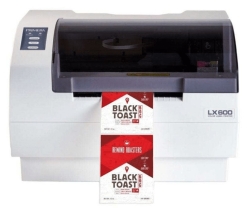 Primera LX600 Color Label Printer SKU: LX600$1,995.00
Primera LX600 Color Label Printer SKU: LX600$1,995.00
FREE SHIPPING over $199*
Orders before 12PM EST usually Ship Same Business Day - Product on sale
 Epson ColorWorks CW-C6000P Gloss Color Inkjet Label Printer with Auto Peel and Present SKU: C31CH76A9971Original price was: $3,199.00.$2,999.00Current price is: $2,999.00.
Epson ColorWorks CW-C6000P Gloss Color Inkjet Label Printer with Auto Peel and Present SKU: C31CH76A9971Original price was: $3,199.00.$2,999.00Current price is: $2,999.00.
FREE SHIPPING over $199*
Orders before 12PM EST usually Ship Same Business Day -
 Afinia L801 Commercial Color Label Printer SKU: 23139 GTIN: 678621130019$7,995.00
Afinia L801 Commercial Color Label Printer SKU: 23139 GTIN: 678621130019$7,995.00
FREE SHIPPING over $199*
Orders before 12PM EST usually Ship Same Business Day
What If My Printer Still Isn’t Working?
So, you’ve checked the ink cartridges, cleaned the printhead, and ensured that the paper is loaded correctly, but your printer is still misbehaving. Before you give in to frustration or contemplate the cost of a replacement, consider the following steps:
Check for Error Messages
Modern printers are equipped with sensors and display screens that provide valuable information about the issue at hand. If your printer displays error codes or messages, checking the screens can help pinpoint the problem and guide you toward a solution.
Consult the User Manual
Often, the user manual that came with your printer contains troubleshooting steps specific to your model. Consult it to see if there are any troubleshooting instructions that address your printer’s issue. You might find valuable insights and solutions.
Visit the Manufacturer’s Website
Printer manufacturers typically provide online resources, including FAQs, troubleshooting guides, and driver updates, on their websites. You can find these resources on the manufacturer’s website by searching for your printer model.
Seek Community Forums
Online communities and forums with a focus on printer-related issues can be a goldmine of knowledge. It is possible that other users have dealt with and solved similar issues. You can search for your printer model on these forums or ask for help if you can’t find a solution.
Contact Customer Support
Customer support at the manufacturer should be your last resort if all else fails. Alternatively, they will refer you to an authorized service center if they are unable to assist you over the phone.
Call on an Expert from TCS Digital Solutions
It’s time to turn to the professionals when printer issues persist despite your efforts. TCS Digital Solutions is a trusted provider of printing solutions, including printers and maintenance services, for brands like Afinia, Epson, Primera, QuickLabel, and TrojanLabel.
TCS Digital Solutions is a company dedicated to providing top-notch printing solutions and services to meet the needs of businesses and individuals alike. With a focus on brands like Afinia, Epson, Primera, QuickLabel, and TrojanLabel, TCS Digital Solutions has established itself as a reliable source for high-quality printing products and expert support.
Where Can I Get Printers for These Brands?
If you’re in the market for printers from brands like Afinia, Epson, Primera, QuickLabel, or TrojanLabel, TCS Digital Solutions is your go-to destination. Here’s why you should consider TCS Digital Solutions for your printing needs:
Wide Range of Products: TCS Digital Solutions offers an extensive selection of printers and related accessories from top brands. Whether you need a high-quality photo printer, a label printer for your business, or an industrial-grade printer for specialized applications, you’ll find a diverse range of options to choose from.
Expert Guidance: Determining which printer suits your needs is difficult. With TCS Digital Solutions’ extensive experience, you can make an informed decision with the help of our team of experts. Depending on your unique requirements, they will recommend the best printer for you.
Exceptional Customer Service: Customer satisfaction is TCS Digital Solutions’ top priority. From the moment you inquire about a product to after-sales support, their team is dedicated to ensuring your satisfaction. If you have any questions about printers, we will be happy to assist you.
Maintenance and Repair Services: In addition to offering a wide range of printers, TCS Digital Solutions provides maintenance and repair services. If your printer from one of the supported brands requires servicing or repairs, you can rely on their team of trained technicians to diagnose and resolve the issue efficiently.
Competitive Pricing: All products and services offered by TCS Digital Solutions are competitively priced. They understand the importance of cost-effectiveness, especially for businesses, and work to provide budget-friendly solutions without compromising on quality.
Online Convenience: You can explore TCS Digital Solutions’ products and services from the comfort of your home or office through their user-friendly website. They offer a variety of services; you can request a quote, and you can place orders online without hassle.
Whether you’re looking to purchase a new printer, need assistance with printer issues, or require maintenance and repair services for your existing printer, TCS Digital Solutions is your reliable partner. Here’s how they can assist you:
Printer Sales: TCS Digital Solutions offers a wide selection of printers from brands like Afinia, Epson, Primera, QuickLabel, and TrojanLabel and also provides printhead cleaning solutions. Depending on your specific printing requirements, their team can suggest the right printer model for you.
Troubleshooting and Support: If your printer is experiencing issues or needs a printer head cleaning solution, TCS Digital Solutions‘ knowledgeable technicians can provide expert troubleshooting and support to diagnose and resolve the problem.
Maintenance and Repairs: TCS Digital Solutions offers maintenance and repair services for printers from the supported brands. You will have your printer working again in no time with the help of their trained technicians.
Product Accessories: In addition to printers, TCS Digital Solutions offers a variety of printer accessories, including ink cartridges, printheads, and label materials, to keep your printing operations running smoothly.
Custom Solutions: If you have specialized printing needs, TCS Digital Solutions can work with you to develop custom printing solutions tailored to your requirements.
-
 TrojanLabel T2-C Tabletop Volume Press Label Printer SKU: 10000155$33,995.00
TrojanLabel T2-C Tabletop Volume Press Label Printer SKU: 10000155$33,995.00
FREE SHIPPING over $199*
Orders before 12PM EST usually Ship Same Business Day -
 Afinia L502 Duo Ink Color Label Printer (Pigment Version) SKU: 35410$2,795.00
Afinia L502 Duo Ink Color Label Printer (Pigment Version) SKU: 35410$2,795.00
FREE SHIPPING over $199*
Orders before 12PM EST usually Ship Same Business Day - Product on sale
 Epson ColorWorks CW-C6000A Gloss Color Inkjet Label Printer with Auto Cutter SKU: C31CH76A9991Original price was: $2,899.00.$2,699.00Current price is: $2,699.00.
Epson ColorWorks CW-C6000A Gloss Color Inkjet Label Printer with Auto Cutter SKU: C31CH76A9991Original price was: $2,899.00.$2,699.00Current price is: $2,699.00.
FREE SHIPPING over $199*
Orders before 12PM EST usually Ship Same Business Day
How to Clean Epson Print Head Nozzles Which Are Blocked or Clogged
Print quality is maintained by cleaning clogged or blocked Epson print head nozzles. To tackle this issue, access your printer’s maintenance tools through the software on your computer. Start with a nozzle check to identify the affected areas. Epson’s recommended cleaning solution or distilled water can be used to moisten a lint-free cloth or paper towel for gentle wiping. Ensure that you do not apply excessive pressure to the print head, as this may damage it. If the problem persists, run the printer’s cleaning cycle multiple times or consider using a specialized cleaning kit. Always refer to the printer’s manual for precise instructions, ensuring careful handling to prevent any damage.
Conclusion
When your printer isn’t working as expected, don’t despair. Reach out to TCS Digital Solutions for expert assistance and access to top-quality printers and services. Whether you need a new printer, troubleshooting support, maintenance, or repairs, TCS Digital Solutions has the expertise and resources to meet your needs. Don’t let printer issues disrupt your workflow—trust TCS Digital Solutions to keep your printing operations running smoothly.