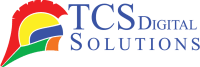Many people wonder how to load labels into an inkjet printer. Whether you’re a small business owner or just need to place a new address label on a package, we believe this process can be much easier than it often seems. Think of it like loading a stapler with fresh staples—it’s straightforward, but only when you know the best way to do it.
Let’s be honest: how often have you seen labels peeling off mid-print or getting stuck in the machine? It’s easy to wonder if you’re using the wrong paper or if your printer is just having one of those days. But guess what? No more guessing! We’re excited to break down this often-overlooked task into simple steps that anyone can master.
In this guide, we’ll discuss how to load labels into printer devices, load sticker paper into printer trays without a hitch, and even put label paper in printer feeds without causing a jam. It’s high time we turned this fussy chore into a straightforward, frustration-free part of your day.
So, let’s dive into the nuts and bolts of loading labels into an inkjet printer so you can print those labels right the first time!
- Wireless Enabled Epson ColorWorks C7500 (Gloss) Inkjet Color Label Printer SKU: C31CD84311-WB$9,349.00
FREE SHIPPING over $199*
Orders before 12PM EST usually Ship Same Business Day - Wireless Enabled Epson ColorWorks CW-C6500P (Gloss) Color Inkjet Label Printer with Peel and Present SKU: C31CH77A9971-WB$4,179.00
FREE SHIPPING over $199*
Orders before 12PM EST usually Ship Same Business Day - Wireless Enabled Epson ColorWorks CW-C6500A (Matte) Color Inkjet Label Printer with Auto Cutter SKU: C31CH77A9981-WB$3,849.00
FREE SHIPPING over $199*
Orders before 12PM EST usually Ship Same Business Day
Prepare Your Prerequisites
First, grab your labels and make sure they’re inkjet-compatible. If you’ve ever tried to use laser labels with an inkjet printer, you know what I mean. The ink won’t dry properly, leaving you with smudgy, unreadable labels.
Next, carefully open the packaging so the sheets stay flat and clean. Curling or bent edges can cause feeding issues.
Now, check your printer. Is it clean inside? Dust and stray bits of paper can mess with your feeding process. If needed, grab a soft cloth and give it a quick once-over.
Finally, know your printer’s feed tray type. Some inkjet printers use a rear feed tray, while others use a bottom one. This affects how you load the label sheets. If you are unsure, consult the manual or search the Internet.
Place the Labels in the Printer
This is where things get real. Knowing how to put labels in printer trays can distinguish between a clean print and a frustrating mess.
Start by fanning the stack of labels. This simple step reduces the chance of them sticking together and feeding multiple sheets at once. Nobody wants a jam halfway through printing.
Next, adjust the printer’s paper guides. These little plastic rails keep your labels aligned. If they’re too loose, the sheets can shift and print misaligned labels. If they’re too tight, the paper may crumple. You should have a snug fit, but it shouldn’t be too tight.
Slide the label sheets into the feed tray. How to load sticker paper into printer trays depends on your printer’s design. For most inkjet printers, the printable (label) side should face down if you’re using a bottom tray and face up for a rear feed. Check your manual to be sure.
Make sure the tray isn’t overfilled. Most printers have a line or indicator showing the maximum stack height. Overloading can cause jams or crooked feeding.
Lastly, double-check the alignment and close the tray. Your printer is now ready to go.
Let’s Walk Through It Step by Step
Now, let’s break it down further to see the whole picture. This is a foolproof method.
- Step 1: Check your labels. Are they the correct size and material for your inkjet printer? Using the wrong type leads to disaster.
- Step 2: Clean the printer’s paper path. Dust and debris can throw everything off.
- Step 3: Open the feed tray. Gently fan the label sheets and place them into the tray with the printable side correctly oriented.
- Step 4: Adjust the guides so the labels sit comfortably but don’t shift.
- Step 5: Close the tray. This is where most of us sigh in relief.
- Step 6: Access your printer settings on the computer. Select the correct paper type, and look for labels or heavy paper options.
- Step 7: Run a test print. This helps you catch any feeding or alignment issues before you commit to printing a full batch.
Follow these simple steps to load labels into an inkjet printer like a pro.
Key Things to Know When Loading Labels into an Inkjet Printer
There are a few golden rules to remember when dealing with labels. Utilizing these tips will help you avoid frustration and wasted materials.
First, always use labels designed for inkjet printers. This isn’t just about smudging; labels made for laser printers have different adhesives and materials, which can mess up your prints or even your printer.
Second, keep your labels stored in a cool, dry place. Humidity can warp the paper, causing jams. Have you ever pulled out a sheet and felt it’s a little wavy? That’s a humidity issue.
Third, don’t mix different label types in one print job. Stick to one size and material for each batch. Mixing can cause feeding problems.
Fourth, always print a test page. Yes, it feels like an extra step, but it’s worth it. Better to waste one label sheet than an entire stack.
And finally, if your printer jams, don’t yank the paper out. Gently open the access panel and remove it slowly to avoid damaging your printer’s internals.
Find Out What These Are to Avoid Any Nasty Surprises
It’s at this point that things get interesting. Some lesser-known but crucial tips can make your printing life smoother.
Did you know some printers have a “label mode” setting? It adjusts the print speed and heat to prevent smudging and misfeeds. Check your printer software or settings before hitting print.
Have you noticed that labels sometimes peel during printing? The most common cause of this is the storage of labels for an extended period of time or the exposure to heat. Always use fresh labels from a sealed package when possible.
Also, some printers prefer feeding single sheets of labels through a manual slot rather than the main tray. This can reduce jams for thicker labels. Consult your printer manual or check online if this applies to your model.
And here’s a big one: don’t reuse label sheets. Even if you only used a few labels from the sheet, re-feeding it can cause jams or misalignment.
Lastly, always check your print preview before hitting print. It’s easy to skip when you’re in a rush.
- Primera LX600 Color Label Printer SKU: LX600$1,995.00
FREE SHIPPING over $199*
Orders before 12PM EST usually Ship Same Business Day - Epson C4000 / CW-C4000 ColorWorks Inkjet Label Printer (Gloss) SKU: C31CK03A9991$2,419.00
FREE SHIPPING over $199*
Orders before 12PM EST usually Ship Same Business Day - Afinia L801 Plus Commercial Color Label Printer SKU: 32498$9,250.00
FREE SHIPPING over $199*
Orders before 12PM EST usually Ship Same Business Day
Final Takeaway
Loading labels into an inkjet printer doesn’t have to be a guessing game. By following these steps, you can print labels smoothly and confidently, whether tackling shipping labels, product tags, or stickers. TCS Digital Solutions is your go-to for inkjet printers and label supplies, ensuring you’re always ready for your next printing job.
Have more questions related to How to Load Labels into an Inkjet Printer? Contact our support team via email at orders@tcsdigitalsolutions.com or make a call (678) 824-2304 or +1 (762) 208-6985 to get clarification for all your questions. The TCS Digital Solutions Expert Support Team will be happy to assist you. To learn more about the label printers, visit our blog section and get answers to all your questions.
Frequently Asked Questions
Can I use any labels with my inkjet printer?
No, because not all labels are designed for inkjet compatibility. Using incorrect labels can result in smudging or printer jams.
Do I need to change printer settings for labels?
Yes, label printing requires specific settings for paper type and size. These adjustments help avoid misalignment and feeding issues.
Should I use inkjet-specific labels?
Yes, as they’re specially coated to absorb ink properly. Using laser labels can cause smudges and poor adhesion.
Can I reload used label sheets?
No, it’s not recommended because it could cause jams and misalignment. Always use fresh, full sheets for consistent results.
Can I put sticker paper into a regular paper tray?
Yes, but you must check the printer guidelines and feed it carefully. When papers are loaded improperly, they can jam or result in poor prints.
Is it okay to print without adjusting guides?
No, because misaligned guides cause crooked or jammed prints. Constantly adjust them to fit the label paper snugly.
Related Articles