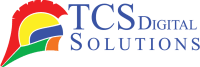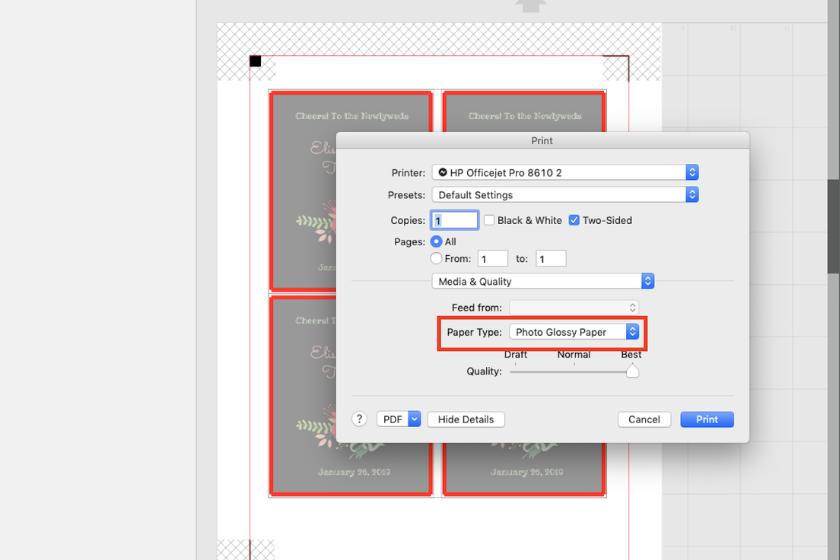In a world where labeling is integral to many aspects of our lives, from home organization to business operations, knowing how to configure your printer for label printing is a valuable skill. Whether it’s for shipping labels, product labels, or personal organization, understanding the process of changing printer settings is essential. This guide will delve into the top tips on how to set up your printer to print labels accurately and efficiently.
- Quick Label QL-300 (120V) Toner CMYK Color Label Printer SKU: 1003-0000002$9,495.00
FREE SHIPPING over $199*
Orders before 12PM EST usually Ship Same Business Day - Epson ColorWorks C3500 Inkjet Color Label Printer SKU: C31CD54011 GTIN: 814420980046$2,419.00
FREE SHIPPING over $199*
Orders before 12PM EST usually Ship Same Business Day - Afinia L301 Small Business Color Label Printer SKU: 26849 GTIN: 678621130057$1,249.00
FREE SHIPPING over $199*
Orders before 12PM EST usually Ship Same Business Day
Top Tips for Setting Up Your Printer for Label Printing
One of the most crucial steps in preparing your printer for label printing is utilizing the media bypass tray, provided your printer has one. The media bypass tray is a specialized input tray designed for handling thicker media, such as labels and envelopes. Here’s how to make the most of it:
Locate the Bypass Tray: Typically, the bypass tray is a pull-down or pull-out tray situated at the front or rear of your printer.
Adjust the Guides: Ensure that the media guides, responsible for keeping your labels aligned, are adjusted to fit the width of your label sheets.
Load the Labels: Neatly stack your printer label paper in the bypass tray, making sure not to exceed the tray’s capacity.
Select the Bypass Tray as the media source. When you’re ready to print, access your printer settings and choose the bypass tray as the media source. This step is crucial for your printer to handle the label sheets correctly.
Check Your Printer Settings
Configuring your printer settings correctly is vital for achieving accurate label printing. Here are some printer settings to check:
- Primera LX500 Color Label Printer SKU: LX500c$1,549.00
FREE SHIPPING over $199*
Orders before 12PM EST usually Ship Same Business Day - Afinia L701 Digital Color Label Printer SKU: 31854$5,700.00
FREE SHIPPING over $199*
Orders before 12PM EST usually Ship Same Business Day - Epson ColorWorks C3500 Inkjet Color Label Printer SKU: C31CD54011 GTIN: 814420980046$2,419.00
FREE SHIPPING over $199*
Orders before 12PM EST usually Ship Same Business Day
Page Size/Media Size/Page Layout/Media Layout
Page Size: Ensure that the page size in your printer settings matches the actual size of your label sheets. For instance, if you’re using 8.5″ x 11″ label sheets, select “Letter” or the corresponding size.
Media Size: Similar to page size, choose the media size that matches your label sheets to help the printer understand the dimensions of the media.
Page Layout: Depending on your label design and template, you might need to adjust the page layout settings. Common options include portrait or landscape orientation.
Media Layout: Some printers offer media layout options, such as “Centered” or “Top-Aligned.” Choose the layout that best suits your label design and sheet format.
Type/Weight:
Type: Select the appropriate paper type setting in your printer settings. If your label sheets have a specific coating or finish, such as glossy or matte, choose the corresponding paper type. This setting ensures that the printer applies the right amount of ink for optimal print quality.
Weight: Label sheets come in various thicknesses or weights. Choose the weight setting that matches your label sheets to prevent paper jams and ensure smooth feeding.
By correctly adjusting these printer settings, you’re well on your way to achieving professional-looking labels.
- Primera LX3000 Color Label Printer with Big Ink, Dye Ink SKU: LX3000-dye$3,195.00
FREE SHIPPING over $199*
Orders before 12PM EST usually Ship Same Business Day - Afinia LT5C CMYK + White Label Printer SKU: 36138$13,350.00
FREE SHIPPING over $199*
Orders before 12PM EST usually Ship Same Business Day - Quick Label QL-120X Inkjet Color Label Printer with 2 Year Warranty SKU: 42725200$7,995.00
FREE SHIPPING over $199*
Orders before 12PM EST usually Ship Same Business Day
Conclusion
Mastering the art of configuring your printer settings for label printing can simplify various aspects of your life, whether for business or personal use. Whether you’re designing labels for products, organizing your home, or personalizing gifts, the ability to set up your printer accurately is a valuable skill. Utilizing the media bypass tray and meticulously adjusting your printer settings for page size, media size, page layout, media layout, type, and weight can ensure consistently perfect labels. Armed with this knowledge, you can confidently tackle label printing projects.
TCS Digital Solutions printers embody a blend of cutting-edge technology, versatility, cost-efficiency, and reliability. Whether you’re a business owner in need of high-quality prints for marketing materials or a creative enthusiast looking to bring your projects to life, TCS Digital Solutions Printers offers a wide range of solutions tailored to your unique requirements.