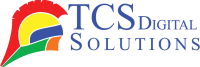In today’s fast-paced, technology-driven world, the need for convenience and efficiency extends to every aspect of our lives, including printing. The advent of wireless printers has revolutionized the way we interact with these essential devices, eliminating the hassles of tangled cords and offering a seamless printing experience. In this comprehensive guide, we’ll delve into the world of wireless printers, exploring their functionality, setup process, and how they can be effortlessly connected to your laptop or smartphone.
- Wireless Enabled Epson ColorWorks C7500 (Gloss) Inkjet Color Label Printer SKU: C31CD84311-WB$8,499.99
FREE SHIPPING over $199*
Orders before 12PM EST usually Ship Same Business Day - Wireless Enabled Epson ColorWorks CW-C6500P (Gloss) Color Inkjet Label Printer with Peel and Present SKU: C31CH77A9971-WB$2,799.00
FREE SHIPPING over $199*
Orders before 12PM EST usually Ship Same Business Day - Wireless Enabled Epson ColorWorks CW-C6500A (Matte) Color Inkjet Label Printer with Auto Cutter SKU: C31CH77A9981-WB$3,499.00
FREE SHIPPING over $199*
Orders before 12PM EST usually Ship Same Business Day
What is a Wireless Printer?
Wireless printers, as they are named, communicate with your devices without physical cables or connections. Instead of relying on a traditional USB cable to tether your computer to the printer, wireless printers harness the power of wireless technology, which can manifest as either Bluetooth or Wi-Fi. This innovation provides unparalleled flexibility in printer placement and device connectivity, making your printing experience more user-friendly.
How Does a Wireless Printer Work?: Bluetooth Vs. Wi-Fi
Bluetooth Printing
Bluetooth-enabled printers employ short-range wireless technology to establish connections with your devices. To initiate printing via Bluetooth, your device (be it a laptop, smartphone, or tablet) needs to be paired with the printer. This typically involves entering a PIN code or confirming a passcode on both the device and the printer. Simply click a few buttons to send print jobs without connecting a physical cable to your printer.
Bluetooth printing is known for its simplicity and minimal interference. It’s ideal for short-range printing, usually within a few meters of the printer. This makes it particularly suitable for small offices or home environments.
Wi-Fi Printing
Wi-Fi-enabled printers, on the other hand, connect to your wireless network, similar to the way your laptop or smartphone does. These printers have their own IP addresses on the network, allowing any device connected to the same network to detect and utilize the printer. This method offers exceptional flexibility and convenience, enabling printing from multiple devices anywhere within the range of your Wi-Fi network.
Wi-Fi printing is especially beneficial for larger offices, homes with multiple users, or situations where you need the flexibility to print from different devices located throughout a building.
Setting Up and Connecting a Wireless Printer
Wireless printers are easy to set up and connect, but the process can seem intimidating at first. Here’s a step-by-step guide to help you connect your phone or laptop to a wireless printer:
Step 1: Unbox the Printer
Carefully unpack your wireless printer, ensuring that all the necessary components, including ink cartridges and power cables, are present.
Step 2: Power On and Configure
Plugging in and turning on the printer are the first steps. Follow the initial setup instructions displayed on the printer’s screen, which typically involve selecting your language and region and connecting to your Wi-Fi network if it’s a Wi-Fi-enabled printer.
Step 3: Install Printer Drivers
For optimal functionality, it’s crucial to install the printer drivers and software on your laptop. These drivers can usually be found on the printer manufacturer’s website or included on a CD that comes with the printer.
Step 4: Connect via Bluetooth or Wi-Fi
Your laptop should be equipped with Bluetooth, and the manufacturer’s instructions should be followed to pair it with your printer. For Wi-Fi-enabled printers, simply select the printer from your device’s list of available networks and enter any necessary passwords.
Step 5: Test a Print Job
Once connected, send a test print job from your laptop to the wireless printer to ensure everything is working correctly. Make sure that the correct printer is selected in the printer options on your laptop.
- Wireless Enabled Epson ColorWorks CW-C6000P (Gloss) Color Inkjet Label Printer with Auto Peel and Present SKU: C31CH76A9971-WB$1,999.00
FREE SHIPPING over $199*
Orders before 12PM EST usually Ship Same Business Day - Wireless Enabled Epson ColorWorks CW-C6000A (Gloss) Color Inkjet Label Printer with Auto Cutter SKU: C31CH76A9991-WB$2,699.00
FREE SHIPPING over $199*
Orders before 12PM EST usually Ship Same Business Day - Wireless Enabled Epson ColorWorks CW-C4000 Color Inkjet Label Printer (Matte) SKU: C31CK03A9981-WB$2,199.00
FREE SHIPPING over $199*
Orders before 12PM EST usually Ship Same Business Day
How Do I Connect a Wireless Printer to a Laptop?
Connecting your wireless printer to a laptop can vary depending on the type of wireless technology your printer employs. Here are the steps for connecting both Bluetooth and Wi-Fi printers:
Connecting a Bluetooth Printer to a Laptop:
- Enable Bluetooth: On your laptop, make sure Bluetooth is turned on.
- Pair the Devices: Follow the printer manufacturer’s instructions to pair the printer with your laptop via Bluetooth. PIN codes or passkeys may be required.
- Install Drivers: In order for your laptop to recognize and communicate with your printer, you must install the appropriate printer drivers and software.
- Print a Test Page: Send a test print job from your laptop to the Bluetooth-connected printer to ensure a successful connection.
Connecting a Wi-Fi Printer to a Laptop:
- Power On and Configure: Make sure that your Wi-Fi network is connected and that the printer is powered on. When setting up the printer for the first time, follow the instructions displayed on the screen.
- Install Drivers: Install the printer drivers and software on your laptop. Usually, these can be found on the printer manufacturer’s website or on the CD that was included.
- Discover the Printer: On your laptop, navigate to the “Devices and Printers” or “Printers & Scanners” section in your system settings. Click on “Add a printer or scanner” and let your laptop discover the Wi-Fi-connected printer on your network.
- Select the printer: The laptop will detect your printer automatically and add it to your device list.
- Print a Test Page: Try printing a test page from your laptop to the Wi-Fi printer to verify that the connection is working.
How Do I Print From a Phone to a Wireless Printer?
Wireless printers can easily be connected to Android and iOS devices. In general, the process involves the following steps:
- Your wireless printer must be connected to the same network as your smartphone. Establish a Wi-Fi connection between your wireless printer and your smartphone.
- Install the Printer’s Mobile App: Many wireless printers come with dedicated mobile apps that make printing from your phone a breeze. Your device needs to be downloaded and installed.
- Open the document or photo. Find the photo or document you wish to print and open it on your phone.
- Select the printer: In the mobile app or your phone’s settings, select the wireless printer you want to use.
- Choose Printing Options: Select the paper size, quality, and color you prefer before printing.
The document or photo will be printed to the wireless printer when you click the “Print” button. Your printout is on its way!
Remote Accessibility
In addition to being able to print from anywhere, wireless printing also offers several other advantages. With your wireless printer, you can print from anywhere, including home, work, or on the go. This means you can start a print job from your smartphone while you’re in a meeting at the office and have the document waiting for you when you return to your desk.
Energy and Cost Efficiency
Wireless printers are often designed with energy-saving features. It is possible to reduce the energy consumption of devices by putting them to sleep when they are not in use. The ability to print wirelessly also eliminates the need for physical cables and allows you to print directly from your smartphone. This saves you money on printer cables and connectors.
Wireless Adapters
If you have an older printer that lacks built-in wireless capabilities, don’t worry; you can still enjoy wireless printing. Wireless adapters, often available for purchase separately, can be connected to your printer’s USB port, enabling it to communicate with your Wi-Fi network. This affordable solution can breathe new life into your existing printer.
Most Printers Do More Than Just Print.
The modern wireless printer is a versatile machine that offers more features than just basic printing. Many come with features like scanning, copying, and even faxing. Some models are equipped with document feeders, touchscreen displays, and cloud connectivity, making them an all-in-one solution for your printing and document management needs.
Secure Document Sending
Security is a top priority when it comes to wireless printing. Most wireless printers come with built-in security features, such as encryption protocols, password protection, and user authentication. These safeguards ensure that your sensitive documents are protected during the printing process.
Streamline Your Workflow
Wireless printing streamlines your workflow by allowing you to print documents and photos quickly and conveniently. It’s especially valuable for professionals who need to print contracts, reports, or presentations on the fly. No more waiting in line at the office printer or rushing back to your desk to retrieve a printout; with wireless printing, you can print when and where you need to.
- Wireless Enabled Epson ColorWorks C7500 (Gloss) Inkjet Color Label Printer SKU: C31CD84311-WB$8,499.99
FREE SHIPPING over $199*
Orders before 12PM EST usually Ship Same Business Day - Wireless Enabled Epson ColorWorks CW-C6500P (Gloss) Color Inkjet Label Printer with Peel and Present SKU: C31CH77A9971-WB$2,799.00
FREE SHIPPING over $199*
Orders before 12PM EST usually Ship Same Business Day - Wireless Enabled Epson ColorWorks CW-C6500A (Matte) Color Inkjet Label Printer with Auto Cutter SKU: C31CH77A9981-WB$3,499.00
FREE SHIPPING over $199*
Orders before 12PM EST usually Ship Same Business Day
Why You Need a Wireless Printer?
If you’re still on the fence about whether a wireless printer is right for you, here are some compelling reasons why you should consider making the switch:
- Convenience: Print from your phone, tablet, or laptop without the hassle of cables or direct connections.
- Flexibility: Printing is made simple by letting you access your Wi-Fi network from anywhere.
- Efficiency: Printing files without transferring them to a computer will save time and effort.
- Cost Savings: Reduce expenses associated with printer cables and connectors.
- Versatility: Most wireless printers offer additional features like scanning and copying, making them valuable multitasking tools.
Where Can I Buy a Wireless Printer?: TCS Digital Solutions
When it comes to purchasing top-quality wireless printers and related solutions, TCS Digital Solutions stands out as a reliable and customer-focused provider. TCS Digital Solutions printer line includes a wide selection of wireless printer options to suit different needs and preferences.
Whether you’re a small business owner in need of a compact wireless printer or a large corporation seeking high-capacity, network-ready printers, TCS Digital Solutions has you covered. The team of printer experts at this company can assist you in finding the perfect printer for your specific needs.
In addition to printers, TCS Digital Solutions offers a comprehensive suite of office equipment and services, including photocopiers, document management solutions, and IT support. With a commitment to quality and customer satisfaction, TCS Digital Solutions is your trusted partner in the ever-evolving world of office technology.
Conclusion
Wireless printing from your phone to a wireless printer brings convenience, flexibility, and efficiency to your document and photo printing needs. The convenience of wireless printing lets you print from wherever you are, whether you’re at home, at the office, or on the go. With the added benefits of cost savings, versatile features, and secure document sending, a wireless printer is a valuable addition to any workspace.
If you’re in the market for a wireless printer or other office solutions, consider TCS Digital Solutions as your go-to provider. Their commitment to excellence and wide range of products and services make them a trusted partner in elevating your office technology experience. Embrace the future of printing with wireless technology and simplify your workflow today.
Related Articles