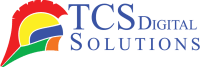In the era of digital dominance, where screens have become our windows to the world, the need to put words, images, and ideas onto physical paper may seem like a fading art. But there are times when a tangible document still reigns supreme – when you need a hard copy of that important presentation for your business meeting or a physical copy of that adorable family photo to hang on the wall. With AirPrint printers, the digital and physical worlds will be seamlessly connected, bridging the divide with ease.
- Primera LX600 Color Label Printer SKU: LX600$1,995.00
FREE SHIPPING over $199*
Orders before 12PM EST usually Ship Same Business Day - Product on saleEpson C4000/CW-C4000 ColorWorks Inkjet Label Printer (Gloss) SKU: C31CK03A9991Original price was: $2,399.00.$1,999.00Current price is: $1,999.00.
FREE SHIPPING over $199*
Orders before 12PM EST usually Ship Same Business Day - Afinia CP950 Envelope Packaging and Box Color Label Printer SKU: 35256$18,995.00
FREE SHIPPING over $199*
Orders before 12PM EST usually Ship Same Business Day
Apple AirPrint: What Is It?
Let’s start at the beginning: What exactly is AirPrint? By using AirPrint, you can wirelessly print documents and photos from your Apple devices, such as iPads, iPhones, and Macs, to compatible printers. No cables, no fuss—just a tap or click away from turning your digital files into tangible creations.
Imagine you’re sitting in your favorite cozy corner, sipping on a cup of coffee, and browsing through your iPad, stumbling upon a beautiful photograph you took during your last vacation. With AirPrint, you can print that photograph and instantly relive the moment, holding it in your hands.
Apple AirPrint Printers: What Are They?
Now that you know what AirPrint is, let’s talk about the printers that make it all possible – Apple AirPrint printers. These are printers specifically designed to work seamlessly with your Apple devices. All of these printers are AirPrint compatible, so you don’t have to download any additional software or drivers to print from your iPhone, iPad, or Mac.
Whether you’re a student needing to print assignments directly from your iPad, a professional working on important documents on your MacBook, or a parent wanting to print your child’s artwork from your iPhone, Apple AirPrint printers simplify the process. It is convenient to be able to print with these printers in today’s fast-paced world.
- TrojanLabel T2-C Tabletop Volume Press Label Printer SKU: 10000155$33,995.00
FREE SHIPPING over $199*
Orders before 12PM EST usually Ship Same Business Day - Quick Label QL-120Xe Inkjet Color Label Printer with 1 Year Warranty SKU: 42725300$5,995.00
FREE SHIPPING over $199*
Orders before 12PM EST usually Ship Same Business Day - Afinia LT5C CMYK + White Label Printer SKU: 36138$12,495.00
FREE SHIPPING over $199*
Orders before 12PM EST usually Ship Same Business Day
How to Print Using AirPrint
Printing using AirPrint is as straightforward as it gets. Here’s a quick guide:
- Ensure Compatibility: First, make sure you have an Apple AirPrint printer or a compatible one. Most modern printers, especially those from reputable brands, support AirPrint.
- Connect to Wi-Fi: Select the same wireless network for both your printer and Apple device. Having this in place is essential for communication between the two parties.
- Select Your Content: Open the document, photo, or webpage you want to print on your Apple device.
- Tap the Share Button: This button usually looks like a square with an upward pointing arrow, and it lets you share the content. It should be tapped.
- Select Print: In the sharing options, you’ll find the Print icon. Tap it to access the printer settings.
- Choose Your Printer: Your device will detect the available printers on the network. You will need to select a printer that is AirPrint-compatible.
- Set Printing Options: Select how many copies, how many pages, and what size paper you would like to print.
- Hit Print: Finally, press the Print button, and watch as your document comes to life on paper.
How to Perform AirPrint Setup
Setting up AirPrint is usually a breeze, but let’s dive into it a bit more for those who might need some guidance:
- Printer Setup: Connect your AirPrint printer to your Apple device’s Wi-Fi network. Follow the printer’s manual for specific setup instructions.
- Check Firmware: It’s essential to keep your printer’s firmware up to date. You can check the manufacturer’s website to see if any updates are available.
- Turn on AirPrint: Go into the printer’s settings and confirm that Bonjour, the AirPrint-using protocol, is turned on.
- Connect Apple Device: On your iPhone, iPad, or Mac, go to Settings, then select Wi-Fi. It is essential that your computer and printer are connected to the same network.
- Add Printer: Your Apple device should automatically detect the AirPrint printer. If not, you can add it manually by going to Settings > Printers & Scanners (on Mac) or Settings > Printers (on iOS devices). Click the “+” sign to add a printer.
- Test Print: To ensure everything is set up correctly, try printing a test page.
- Primera LX3000 Color Label Printer with Big Ink, Pigment Ink SKU: LX3000-pigment$3,195.00
FREE SHIPPING over $199*
Orders before 12PM EST usually Ship Same Business Day - Product on saleEpson ColorWorks CW-C6000A Matte Color Inkjet Label Printer with Auto Cutter SKU: C31CH76A9981Original price was: $2,899.00.$2,199.00Current price is: $2,199.00.
FREE SHIPPING over $199*
Orders before 12PM EST usually Ship Same Business Day - Quick Label QL-300 (120V) Toner CMYK Color Label Printer SKU: 1003-0000002$9,495.00
FREE SHIPPING over $199*
Orders before 12PM EST usually Ship Same Business Day
Is Wi-Fi Required for AirPrint Printing?
Yes, Wi-Fi is required for AirPrint printing. The technology relies on a local wireless network for communication between your Apple device and the printer. The Wi-Fi connection allows for the seamless transfer of data from your device to the printer, ensuring a smooth printing experience.
While Wi-Fi is essential for the initial setup and day-to-day printing using AirPrint, you don’t need an internet connection to print. AirPrint works within your local network, so as long as your devices and printer are connected to the same Wi-Fi network, you can print without being connected to the internet.
What Are the AirPrint Compatible Printers?
AirPrint has gained widespread popularity, and as a result, many printer manufacturers have embraced this technology. Numerous brands, such as HP, Canon, Epson, Brother, and more, offer AirPrint-compatible printers.
One of the advantages of AirPrint compatibility is that it’s not limited to a specific printer type. It is possible to find an AirPrint-compatible printer for any purpose, whether you need an inkjet printer at home or a laser printer at the office.
How to Troubleshoot AirPrint Printing to HP Printers
There are sometimes technical glitches with AirPrint, even though it is designed to make printing easy. If you’re experiencing issues when printing to an HP printer using AirPrint, here are some troubleshooting steps to consider:
- Check Network Connection: Make sure your Apple device and HP printer are in the same Wi-Fi network. If they aren’t already connected to the same network, connect them.
- Update Firmware: Your specific printer model may have firmware updates available on the HP website. It is sometimes possible to have compatibility issues when the firmware is out of date.
- Restart Devices: You can resolve connection issues by simply restarting your iPhone, iPad, or HP printer.
- Check Paper and Ink: Be sure to have enough ink and paper for print jobs on your HP printer.
- Printer Queue: Make sure your Apple device has a print queue. Try canceling any pending print jobs and printing again if there are any.
- Reinstall Printer: Remove the HP printer from your device’s printer list and add it back. This can refresh the connection.
- Reset Network Settings: Resetting your Apple device’s network settings may prove to be helpful if all else fails. All network-related settings on your device will be reset, so this should only be used as a last resort.
If you continue to experience problems, it’s a good idea to consult the user manual for your specific HP printer or contact HP customer support for further assistance.
- Trojan T3 OPX Over Printer Wide-Format Direct-to-Package Printing SKU: 43160000$26,330.00
FREE SHIPPING over $199*
Orders before 12PM EST usually Ship Same Business Day - Epson ColorWorks C3500 Inkjet Color Label Printer SKU: C31CD54011 GTIN: 814420980046$2,199.00
FREE SHIPPING over $199*
Orders before 12PM EST usually Ship Same Business Day - Afinia L801 Commercial Color Label Printer SKU: 23139 GTIN: 678621130019$7,995.00
FREE SHIPPING over $199*
Orders before 12PM EST usually Ship Same Business Day
What Are the Benefits of AirPrint
The following benefits are associated with AirPrint as a result of our discussion of how it works:
- Simplicity: AirPrint eliminates the need for drivers or complex setup processes. Printing from your Apple device becomes as easy as tapping a few buttons.
- Wireless Convenience: No more tangles of cables or physical connections required. Print from anywhere with AirPrint, thanks to your Wi-Fi network.
- Multi-Device Compatibility: Whether you have an iPhone, iPad, or Mac, you can print from all your Apple devices using the same AirPrint-enabled printer.
- No Additional Cost: AirPrint doesn’t require any additional software or apps so that you won’t incur extra expenses.
- Environmentally Friendly: Printing only what you need reduces paper wastage, making AirPrint an eco-friendly option.
- Time-Saving: Printing directly from your device saves you the time and effort of transferring files to a computer first.
- High-Quality Output: AirPrint ensures that your documents and photos are printed with the same high quality as traditional printing methods.
- Compatibility: With a wide range of AirPrint-compatible printers available, you have plenty of options to choose from.
Where Can I Get a Label Printer?
You can easily acquire a label printer from TCS Digital Solutions. As a trusted provider, TCS Digital Solutions offers a diverse selection of high-quality label printers designed to meet your specific requirements. Whether you need a label printer for industrial, commercial, or personal use, TCS Digital Solutions has you covered. Our extensive label printing solutions ensure you’ll find the perfect fit for your labeling needs. To explore our comprehensive product offerings and benefit from their expertise in the field, simply visit our website or reach out to their team for personalized assistance. Whenever you need reliable label printers, look no further than TCS Digital Solutions.
Conclusion
We are living in a world of technological advancements, which makes AirPrint a key component of connecting our digital and physical lives. Digital creations can easily be transformed into tangible prints with this software. With its simplicity, wireless convenience, and compatibility with various Apple devices, AirPrint has become a valuable tool for individuals and businesses alike. So, the next time you find yourself wanting to bring a digital moment to life on paper, remember that AirPrint is there to make it happen with just a tap or a click. Embrace the convenience of the future of printing with AirPrint.
Related Articles