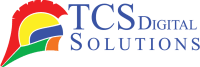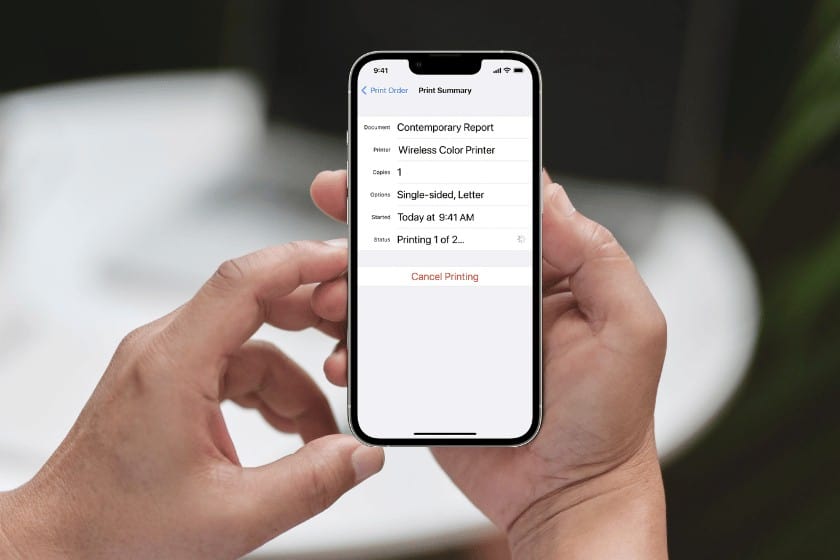In today’s increasingly digital era, the ability to print documents directly from your iPhone or iPad remains a frequent necessity. Whether it’s an essential boarding pass, a critical presentation, or a cherished photograph, the convenience of printing directly from your iOS device cannot be understated. You will follow this comprehensive guide step-by-step as you set up a printer on your iPhone or iPad. We will cover both AirPrint-enabled printers and printers that do not natively support AirPrint. Additionally, we will discuss Apple’s approach to non-AirPrint printers. Lastly, we will introduce you to TCS Digital Solutions, a reputable company that offers label printers catering to diverse printing needs.
- Trojan T3 OPX Over Printer Wide-Format Direct-to-Package Printing SKU: 43160000$26,330.00
FREE SHIPPING over $199*
Orders before 12PM EST usually Ship Same Business Day - Quick Label QL-120X Inkjet Color Label Printer with 2 Year Warranty SKU: 42725200$7,995.00
FREE SHIPPING over $199*
Orders before 12PM EST usually Ship Same Business Day - Afinia L301 Small Business Color Label Printer SKU: 26849 GTIN: 678621130057$1,249.00
FREE SHIPPING over $199*
Orders before 12PM EST usually Ship Same Business Day
How to Add an Airprint-enabled Printer to an iPhone or iPad
You can wirelessly print from your iPhone or iPad to compatible printers using Apple’s proprietary AirPrint technology. Here’s a straightforward method to add a printer to your iPhone:
The Wi-Fi connection of your iPhone or iPad should be identical to the Wi-Fi network of the printer you wish to use AirPrint with.
Access the app: Launch or open the document you intend to print.
Select Print: Look for the print option within the app, usually located under the “Share” or “More” options. Tap it.
Choose Printer: Your device will automatically scan for available AirPrint printers on your network. From the list of printers, you can select the one you want.
Adjust Settings: Customize your print settings to your preference, such as specifying the number of copies, the page range, or paper size.
Print: After configuring your settings, tap “Print” to dispatch the document to your AirPrint-enabled printer.
How to Add a Printer That is Not Supported to Your iPhone or iPad
What if your iPhone is connected to a printer that lacks AirPrint support? Fear not; you can still print from your iOS device using third-party apps and utilities like Google Cloud Print or manufacturer-specific apps. Here is a general guide:
- Check the Manufacturer App: Some printer manufacturers offer dedicated iOS apps facilitating direct printing. Look for the app for your printer brand in the App Store and follow the instructions for setting it up.
- Google Cloud Print: If your printer is connected to a computer, you can employ Google Cloud Print to enable printing from your iOS device. Connect your printer to Google Cloud Print and set it up on your computer. Then, download the Google Cloud Print app on your iOS device and follow the steps to add your printer.
- Third-Party Printing Apps: The App Store hosts various third-party printing apps that bridge your iOS device and unsupported printers. Notable apps include Printer Pro, PrintCentral, and PrinterShare, all offering extensive printing capabilities.
- Primera LX600 Color Label Printer SKU: LX600$1,995.00
FREE SHIPPING over $199*
Orders before 12PM EST usually Ship Same Business Day - Epson C4000 / CW-C4000 ColorWorks Inkjet Label Printer (Gloss) SKU: C31CK03A9991$2,419.00
FREE SHIPPING over $199*
Orders before 12PM EST usually Ship Same Business Day - Afinia CP950 Envelope Packaging and Box Color Label Printer SKU: 35256$20,750.00
FREE SHIPPING over $199*
Orders before 12PM EST usually Ship Same Business Day
Will Apple Support Printers Without Airprint?
It is Apple’s preference to include printers on iPhones since they integrate seamlessly with iOS devices. However, the absence of AirPrint support does not preclude your printer from functioning with your iPhone or iPad. As mentioned earlier, you have alternatives such as manufacturer-specific apps and third-party printing apps that effectively bridge the gap. While Apple has not explicitly announced plans to support non-AirPrint printers, the presence of printing apps and the adaptability of iOS devices ensure compatibility with a wide array of printers.
Introducing TCS Digital Solutions: Your Label Printing Solution
If your printing needs include labels for various applications, TCS Digital Solutions stands as a trusted solution provider. TCS Digital Solutions offers a diverse range of label printing solutions designed to cater to the requirements of both businesses and individuals.
Key Advantages of TCS Digital Solutions’s Label Printers Include:
- High-Quality Printing: TCS Digital Solutions’s label printers consistently produce crisp and clear prints, guaranteeing professional and legible labels.
- Versatile Applications: These label printers are versatile and can be used for various applications, including creating shipping labels, product labels, barcodes, and more.
- User-Friendly: TCS Digital Solutions’s label printers are designed to be user-friendly, featuring intuitive controls and straightforward setup procedures.
- Durability: These label printers are built to endure, making them a cost-effective choice for long-term usage.
- Support and Service: TCS Digital Solutions takes pride in delivering excellent customer support and service to address any printing needs or issues you may encounter.
In conclusion, adding a printer to your iPhone or iPad is a straightforward process, regardless of whether you possess an AirPrint-enabled printer or an unsupported one. While Apple’s support for non-AirPrint printers may not be as comprehensive, third-party apps and manufacturer-specific solutions effectively bridge the gap.
Whether you’re printing essential work documents, cherished photos, or business labels, your iPhone or iPad can serve as a valuable tool in your printing arsenal. When considering label printing solutions, trust TCS Digital Solutions for high-quality and versatile options.
Related Articles