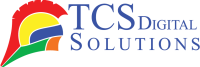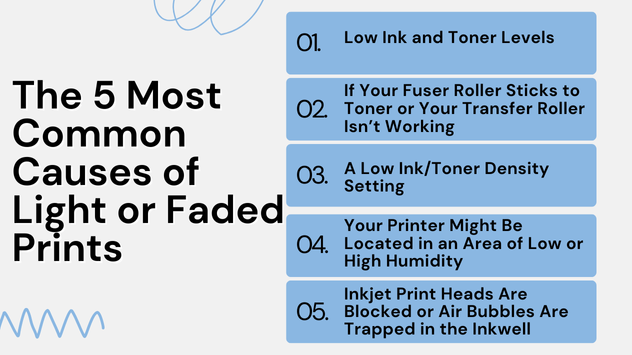Is your printer producing faded, barely legible printouts despite having an adequate supply of ink or toner? Doesn’t that sound frustrating? The problem you’re experiencing isn’t unique to you. Many printer owners encounter the same problem, wondering, “Why is my printer ink faded?” The article discusses the causes and solutions of faded printer printing.
-
 Primera LX910 Ink Cartridge, High Yield Color Dye SKU: 053492$94.95
Primera LX910 Ink Cartridge, High Yield Color Dye SKU: 053492$94.95
FREE SHIPPING over $199*
Orders before 12PM EST usually Ship Same Business Day -
 Epson ColorWorks C3500 Black Ink Cartridge SJIC22(K) for Epson C3500 SKU: C33S020577 GTIN: 4988617161689$24.00
Epson ColorWorks C3500 Black Ink Cartridge SJIC22(K) for Epson C3500 SKU: C33S020577 GTIN: 4988617161689$24.00
FREE SHIPPING over $199*
Orders before 12PM EST usually Ship Same Business Day -
 Afinia L501 / Afinia L502 / Afinia F502 Magenta Dye Ink Cartridge SKU: 30643 GTIN: 678621140452$32.00
Afinia L501 / Afinia L502 / Afinia F502 Magenta Dye Ink Cartridge SKU: 30643 GTIN: 678621140452$32.00
FREE SHIPPING over $199*
Orders before 12PM EST usually Ship Same Business Day
How Do I Fix Faint or Faded Inkjet Printouts?

Before we dive into the nitty-gritty of troubleshooting faded prints, let’s understand the fundamental question: Why does this happen? When you send a document or image to your printer, it relies on a combination of technology, precision, and ink or toner to recreate the image on paper. If any element of this process goes awry, you may end up with faded printouts.
What Can I Do to Improve the Print Quality?

Prints that are faded can be frustrating, especially when a document needs to be crisp and clear. Improving the quality of your print can be accomplished in several ways. Let’s explore these solutions in detail.
Performing a Cleaning Cycle
One common reason for faded prints on inkjet printers is a clogged printhead. The nozzles of the printhead can accumulate dust and dried ink over time, preventing ink from flowing smoothly onto the paper. To combat this issue, most printers come equipped with a cleaning cycle function.
To initiate a cleaning cycle, follow these steps:
- A printer’s settings can be accessed through the control panel on your computer or through the printer’s software.
- Find out what maintenance or cleaning options are available.
- Select the appropriate cleaning cycle for your printer based on its make and model.
- Complete the cleaning process by following the instructions on the screen.
Try printing a test page after finishing the cleaning cycle to see if it has improved the quality of the print. This simple step can often resolve the issue of faded prints caused by a clogged printhead.
Primera Printhead Cleaning Instructions
If you own a Primera printer, you can refer to the manufacturer’s specific printhead cleaning instructions provided in your printer’s manual. These instructions are designed to ensure optimal print quality and may involve using cleaning solutions or specialized tools.
Afinia Printhead Cleaning Instructions
Afinia printer owners should also consult their printer’s manual for detailed printhead cleaning instructions. Afinia’s guidance will help you maintain your printer and address any issues related to faded prints effectively.
Quick Label Printhead Cleaning Instructions
QuickLabel printer users can find printhead cleaning instructions in their printer’s documentation. The following guidelines will walk you through the process of cleaning your printhead and restoring the quality of your printouts.
TrojanLabel Printhead Cleaning Instructions
TrojanLabel provides specific instructions for printhead cleaning in its printer manuals. Following these instructions will help you resolve print quality problems, including faded prints.
-
 Epson ColorWorks C4000 Gloss Black Ink Cartridge SJIC41P(BK) for Epson C4000 SKU: C13T52L120$37.00
Epson ColorWorks C4000 Gloss Black Ink Cartridge SJIC41P(BK) for Epson C4000 SKU: C13T52L120$37.00
FREE SHIPPING over $199*
Orders before 12PM EST usually Ship Same Business Day -
 Epson ColorWorks C6000 / Epson C6500 MATTE Black Ink Cartridge SJIC35P(MK) for Epson CW-6000 / CW-6500 SKU: C13T44B520$57.00
Epson ColorWorks C6000 / Epson C6500 MATTE Black Ink Cartridge SJIC35P(MK) for Epson CW-6000 / CW-6500 SKU: C13T44B520$57.00
FREE SHIPPING over $199*
Orders before 12PM EST usually Ship Same Business Day -
 Epson ColorWorks C7500G Black Ink Cartridge SJIC30P(K) Gloss Black Ink for Epson C7500G / Epson C7500GE SKU: C33S020635 GTIN: 4988617225909$204.00
Epson ColorWorks C7500G Black Ink Cartridge SJIC30P(K) Gloss Black Ink for Epson C7500G / Epson C7500GE SKU: C33S020635 GTIN: 4988617225909$204.00
FREE SHIPPING over $199*
Orders before 12PM EST usually Ship Same Business Day
Epson Printhead Cleaning Instructions
Despite Epson’s reputation for reliability, the printers can occasionally fail to produce high-quality prints. Refer to your Epson printer‘s manual for detailed printhead cleaning instructions to address the problem of faded prints effectively.
Manually Cleaning the Printhead
If your printer’s built-in cleaning cycle doesn’t yield satisfactory results, you can opt for manual printhead cleaning. It is more time-consuming to use this method because you have to handle the printhead carefully.
These steps will guide you through cleaning the printhead manually:
- You must unplug and turn off your printer before you can use it.
- Lifting the printer cover allows access to the printhead.
- Gently remove the ink cartridges or toner cartridges from the printhead.
- Using distilled water or a specialized printhead cleaning solution, dampen a lint-free cloth or paper towel. Avoid using tap water or alcohol, as these may damage the printhead.
- Remove any debris or dried ink from the printhead’s nozzles. Ensure that you are gentle with the components so as not to damage them.
- The printhead must be completely dried before the cartridges are installed and the printer is turned on.
- To determine if the print quality has improved, print a test page.
Things That Could Be Causing Your Printer Problem
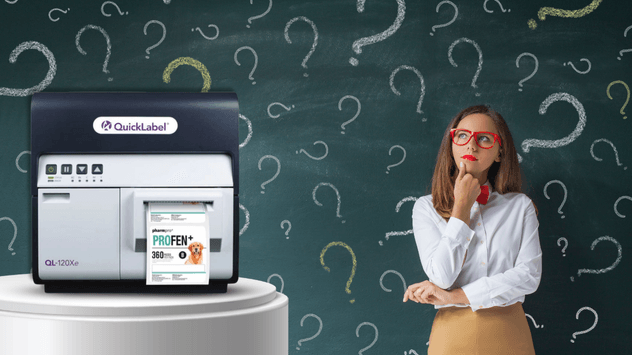
Now that we’ve explored various cleaning methods, let’s dig deeper into the root causes of faded prints. Understanding these underlying issues will help you prevent future occurrences of this frustrating problem.
Is Your Printer Printing Too Light, Even Though It Has Ink or Toner?
If your printer has ink but prints fade, it is possible that a number of factors are contributing to this. Let’s investigate these potential culprits.
The 5 Most Common Causes of Light or Faded Prints:
Low Ink and Toner Levels:
Low ink or toner levels are the most straightforward explanation for faded prints. When your cartridges run low on ink or toner, the printer may struggle to produce consistent and vibrant colors. To resolve this, replace the depleted cartridges with new ones.
If Your Fuser Roller Sticks to Toner or Your Transfer Roller Isn’t Working:
In laser printers, the fuser roller plays a crucial role in melting toner onto the paper. If toner sticks to the fuser roller or if there are issues with the transfer roller, it can result in uneven distribution of toner and faded prints. Inspect and clean these components according to the instructions in your printer’s manual.
A Low Ink/Toner Density Setting:
Your printer’s settings can also affect print quality. If the ink or toner density setting is too low, it will produce faint prints. Adjust the density settings in your printer’s software to increase the ink/toner density for darker and more vibrant prints.
Your Printer Might Be Located in an Area of Low or High Humidity:
Environmental factors, such as humidity, can affect the performance of your printer. Having extremely low or high humidity can result in faded prints due to ink and toner drying out or clumping. Ensure that your printer is stored in a suitable environment with moderate humidity levels.
Inkjet Print Heads Are Blocked or Air Bubbles Are Trapped in the Inkwell:
Inkjet printers rely on precise nozzles to spray ink onto the paper. Fading prints may occur if dried ink plugs jam these nozzles or if air bubbles get stuck in the inkwell. Running a printhead cleaning cycle, as mentioned earlier, is an effective way to address this issue.
-
 Primera LX500 / LX500c / RX500 Ink Cartridge, High Yield Dye SKU: 053374$68.95
Primera LX500 / LX500c / RX500 Ink Cartridge, High Yield Dye SKU: 053374$68.95
FREE SHIPPING over $199*
Orders before 12PM EST usually Ship Same Business Day -
 Epson ColorWorks C4000 Matte Black Ink Cartridge SJIC41P(MK) for Epson C4000 SKU: C13T52L520$37.00
Epson ColorWorks C4000 Matte Black Ink Cartridge SJIC41P(MK) for Epson C4000 SKU: C13T52L520$37.00
FREE SHIPPING over $199*
Orders before 12PM EST usually Ship Same Business Day -
 Afinia L901 Plus Yellow Ink | Afinia CP950 Plus Yellow Ink – Yellow Ink SKU: 30440 GTIN: 678621140261$275.00
Afinia L901 Plus Yellow Ink | Afinia CP950 Plus Yellow Ink – Yellow Ink SKU: 30440 GTIN: 678621140261$275.00
FREE SHIPPING over $199*
Orders before 12PM EST usually Ship Same Business Day
Conclusion
In the quest to solve the mystery of “Why is my printer ink faded?” We’ve explored various causes and effective solutions. Whether your printer is struggling due to low ink and toner levels, issues with key components like the fuser roller, or environmental factors like humidity, you now have the tools and knowledge to address the problem.
Remember to maintain your printer regularly, follow the manufacturer’s cleaning instructions, and adjust your printer’s settings to achieve optimal print quality. With a little care and attention, you can bid farewell to faded prints and enjoy crisp, clear documents and images every time you hit the print button. To learn more about why printer ink fades or to buy printer ink or label printers, contact TCS Digital Solutions.
Related Articles