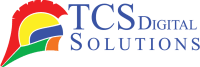If you have been looking for “Why is My Epson Printer Offline and How to Fix It on Windows/Mac,” you are likely dealing with an annoying issue that many Epson printer owners deal with. There’s nothing more infuriating than requiring an essential document or piece of paper printed and then discovering your printer is offline. Whichever platform you use, either Windows or Mac, the problem can occur for a thousand and one reasons and can normally be rectified through troubleshooting.
Do not worry or think your printer is faulty at the moment. We will soothe your mind first. The problem is quite common and, in most cases, easily fixable by some simple troubleshooting techniques. In this article, we will guide you through the usual causes and remedies of the problem so that you will know why it happens and how you might get your Epson printer up and running in a flash.
My Epson Printer is Offline: What Can I Do?
When your Epson printer is offline, you will probably be wondering what happened. First, an offline printer does not mean your Epson is broken or out of commission. Truthfully, myriad reasons might be amiss, such as wrong settings, network issues, or even a software issue.
What do you do when your printer goes offline? The good news is that you can do so many things to solve the problem. Let’s go through some of the troubleshooting steps that will allow you to troubleshoot the issue and get your printer online in seconds.
- Epson ColorWorks C8000 Gloss Inkjet Color Label Printer SKU: C31CL02A9991$8,349.00
FREE SHIPPING over $199*
Orders before 12PM EST usually Ship Same Business Day - Epson ColorWorks CW-C4000 Color Inkjet Label Printer (Matte) SKU: C31CK03A9981$2,219.00
FREE SHIPPING over $199*
Orders before 12PM EST usually Ship Same Business Day - Epson ColorWorks CW-C6500P Matte Color Inkjet Label Printer with Peel and Present SKU: C31CH77A9961$4,179.00
FREE SHIPPING over $199*
Orders before 12PM EST usually Ship Same Business Day
How to Fix Epson Printer Offline Problem: 7 Common Causes & Fixes
1. Refresh Printer Configuration
A printer can go offline simply because the setup requires a restart. If your printer was running fine and suddenly went offline without even doing anything, it could be a case of simply restarting the setup. That is especially true if your Epson printer has been on the network for a long time.
How to do it:
- Windows: Navigate to the Control Panel and select Devices and Printers. Locate your Epson printer and right-click it. Select Remove Device. Uninstall and reinstall the printer as a new printer by selecting Add a Printer.
- Mac: Navigate to System Preferences, then Printers & Scanners. Delete your Epson printer. Then click on the + button to reinstall it in your system.
This quick reset will generally solve transient configuration issues and put your printer online.
2. Set Printer as Default
The issue is that your computer is printing to a different printer, not yours. This happens if you connect multiple printers and your Epson isn’t your default printer.
How to do it:
- Windows: Click on Devices and Printers, find your Epson printer, right-click, and select Set as Default Printer.
- Mac: Under System Preferences > Printers & Scanners, choose your Epson printer and click Set as Default Printer.
This will prevent your system from printing jobs to the wrong printer.
3. “Use Printer Offline” Mode is Enabled
Epson label printers also contain the Use Printer Offline option to send your printer offline. If this option is selected on your machine, your printer will not print, but will be connected physically.
How to do it:
- Windows: Navigate to Devices and Printers, right-click on your Epson printer, and uncheck the box beside Use Printer Offline.
- Mac: System Preferences > Printers & Scanners > click on your Epson printer > uncheck Use Printer Offline.
By turning this mode off, your Epson printer should come back online and be able to work.
4. Clear the Print Queue
Your Epson printer could be offline if print jobs are in the queue. Sometimes a job is printed to the printer, but for some unknown reason, it never finishes printing and hangs.
How to do it:
- Windows: Open Devices and Printers, right-click on your Epson printer, and click on See what’s printing. If print jobs are hung up, right-click on them and click on Cancel.
- Mac: Open Printers & Scanners and choose your printer. Click Open Print Queue. You can cancel queued prints there.
By clearing the print queue, your Epson printer is prepared for new print jobs, and offline mode is corrected.
5. Restart the Spooler Service
Print spooler is a print utility for your computer’s printers. Corrupt files of the print spooler service will prevent your printer from going online.
How to do it:
- Windows suggests pressing the Windows key and R together, then typing services.msc and Enter. Find Print Spooler on the list of services, right-click on it, and select Restart.
- Mac: Restart your Mac to restart the print spooler service.
By restarting the spooler service, your Epson printer should be back to communicating with your computer.
6. SNMP (Simple Network Management Protocol) is Enabled
One of the root causes of issues that can cause networked Epson printers to appear offline is SNMP. SNMP stands for Simple Network Management Protocol, the network device management protocol, but it can negatively impact the printer’s ability to stay connected.
How to do it:
- Windows: Right-click on the Epson printer in Devices and Printers and click Printer Properties. In the Ports tab, deselect SNMP Status Enabled.
- Mac: You may need to go into your router settings to turn off SNMP if it is what’s causing the offline problem.
Turning off SNMP guarantees your printer will always be connected to the network.
7. Printer Driver Issues
If the printer driver is outdated or corrupted, your Epson printer may go offline. This is a common cause of offline issues, especially if you’ve recently updated your operating system or changed your computer’s settings.
How to do it:
- Windows: Open Device Manager, find Printers, right-click your Epson printer, and choose Update Driver.
- Mac: System Preferences > Software Update to check for any updates for your printer drivers.
Reinstalling the printer driver guarantees that your Epson printer will connect with your computer without issues, preventing it from going offline.
- Epson ColorWorks CW-C6500A Matte Color Inkjet Label Printer with Auto Cutter SKU: C31CH77A9981$3,349.00
FREE SHIPPING over $199*
Orders before 12PM EST usually Ship Same Business Day - Epson ColorWorks CW-C6000P Gloss Color Inkjet Label Printer with Auto Peel and Present SKU: C31CH76A9971$2,799.00
FREE SHIPPING over $199*
Orders before 12PM EST usually Ship Same Business Day - Epson ColorWorks CW-C6000A Gloss Color Inkjet Label Printer with Auto Cutter SKU: C31CH76A9991$2,469.00
FREE SHIPPING over $199*
Orders before 12PM EST usually Ship Same Business Day
Final Thoughts
Once you understand how to troubleshoot, your Epson printer might go offline for various reasons. However, most issues can be fixed by following the steps outlined above for troubleshooting. If it is resetting your printer’s settings, making sure it is set as the default, or downloading the latest drivers, you have a variety of options to get your printer online and working again.
Remember that if you continue to have problems offline, you can contact Epson’s support team for help.
Frequently Asked Questions
How Do I Keep an Epson Printer Online for a Longer Period?
You can keep your Epson printer online by setting the printer as the default printer, clearing the print queue, and updating the printer drivers. You can also try restarting your computer or printer.
Why Does My Epson Printer Show Offline?
Your Epson printer may appear offline due to configuration problems, network connectivity, or driver updates. To fix these problems, follow the steps below.
Why is My Epson Printer Offline Even Though It’s Connected Over Wi-fi?
Indeed, your Epson printer may even be connected to Wi-Fi, but it indicates an offline status due to printer settings, SNMP problems, or configuration problems. Make sure to make the correct settings and update the driver.
If you have additional questions about why your Epson Printer is offline and how to fix it on Windows/Mac, contact our support team via email at orders@tcsdigitalsolutions.com or (678) 824-2304 or +1 (762) 208-6985. The Expert Support Team of TCS Digital Solutions will always be happy to assist you. For additional information about Epson Label Printers, refer to our blog section and receive answers to all your questions.
Related Articles