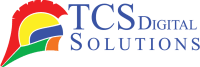What does collate mean when printing? If you’ve ever hit “Print” and seen this mysterious option pop up, you’re not alone in wondering what it means. The collating process might seem like printer jargon, but it can save you time, hassle, and a mountain of mixed-up pages. Whether you’re printing reports, flyers, or presentations, knowing what collating on a printer means can make a big difference in how your documents come out.
Let’s explore this topic, breaking down exactly what collate means when printing and why it matters for your printing jobs.
What Does Collate Mean When Printing?
Collation refers to the order in which pages are printed when printing multiple copies of a document. When you select “collate” in your printer settings, the printer will print complete sets of your documents in order, one after the other.
If you need to print three copies of a 5-page report, you’ll need to print three copies. Using Collate, your printer will print the following:
- Set 1: Pages 1, 2, 3, 4, 5
- Set 2: Pages 1, 2, 3, 4, 5
- Set 3: Pages 1, 2, 3, 4, 5
- Wireless Enabled Epson ColorWorks C7500 (Gloss) Inkjet Color Label Printer SKU: C31CD84311-WB$9,349.00
FREE SHIPPING over $199*
Orders before 12PM EST usually Ship Same Business Day - Wireless Enabled Epson ColorWorks CW-C6500P (Gloss) Color Inkjet Label Printer with Peel and Present SKU: C31CH77A9971-WB$4,179.00
FREE SHIPPING over $199*
Orders before 12PM EST usually Ship Same Business Day - Wireless Enabled Epson ColorWorks CW-C6500A (Matte) Color Inkjet Label Printer with Auto Cutter SKU: C31CH77A9981-WB$3,849.00
FREE SHIPPING over $199*
Orders before 12PM EST usually Ship Same Business Day
When printing without collation (or uncollated printing), it prints all copies of each page before moving to the next page:
- Page 1 (3 copies), then
- Page 2 (3 copies), then
- Page 3 (3 copies), and so on.
The big difference? Collated printing saves you the hassle of sorting and assembling pages later. This can save you a lot of time, especially if you work in a busy office or printing shop.
Collate Meaning When Printing Explained
What does collate on the printer mean? The collate option tells the printer how to organize output.
For multi-page print jobs, arrange pages sequentially for each copy and avoid a jumbled pile of loose pages.
The feature is almost everywhere in the printer’s setup dialog. Sometimes, it’s just a checkbox labeled “Collate” or “Collate Pages.” If you’re ever confused, look for this option before you hit print.
Collated vs Uncollated: What’s the Difference?
If you’ve ever struggled with stacks of printed pages needing to be sorted, understanding the collate meaning in printing becomes clear. Here’s a quick side-by-side:
| Aspect | Collated Printing | Uncollated Printing |
| Output order | Complete sets of pages in sequence | All copies of each page are printed together |
| Ease of use | Ready to distribute or bind | Requires manual sorting |
| Best for | Multi-page documents with multiple copies | Single-page documents or simple printing |
| Typical users | Offices, schools, print shops | Quick, simple prints |
Take, for example, a 20-page training manual that you want to print 10 copies of. Collecting is essential because if you don’t, you get 10 copies of page 1, 10 copies of page 2, and so on. Someone has to put these pages together manually. Collated printing avoids this headache by delivering 10 complete manuals straight from the printer.
How Do I Collate Pages When Printing?
It’s much easier than you think.
- Open the print dialog: If printing from Microsoft Word, Adobe PDF, or another program, hit Ctrl+P or go to File > Print.
- Find the collate option: Find a checkbox or dropdown labeled “Collate,” “Collate Pages,” or something similar.
- Check the box: Select collate to have your printer produce complete sets. Uncheck it for uncollated printing.
- Choose a number of copies: Set how many copies you want printed.
- Print! Your printer handles the rest.
If you use a physical printer panel, the option may also appear there, often as a toggle labeled “Collate” or “Sort.” Check your printer manual for specifics.
Examples of Collated Printing
Let’s talk about real-life situations where understanding what does collated means printing-wise makes a practical difference:
- Office reports: Printing monthly reports for board meetings often involves dozens of pages per copy and multiple copies. Collating keeps everything neat.
- Class handouts: Teachers printing tests or assignments for a class of 30 students want to collate sets to avoid scrambling papers.
- Event brochures: Printing 500 multi-page brochures means collating so that each brochure is complete and ordered.
- Invoices or contracts: Businesses printing invoices or contracts in batches need collated sets to distribute properly.
Without collating, staff could waste hours assembling documents or risk handing out incomplete sets.
How Can Perfect Colors Help?
If you’re wondering how to get flawless collated prints every time, this is where professional printers and suppliers step in. For example, TCS Digital Solutions offers high-quality label printers and printing services built for consistent, precise output.
Using a dependable printer that supports collated printing properly can transform your workflow. No more frantic last-minute page sorting or reprinting due to jumbled pages. TCS Digital Solutions’ label printers combine ease of use with efficiency, helping businesses save time and reduce waste.
Their printers are user-friendly, come with clear options for collating, and produce crisp, professional results. Whether you need a few copies or bulk print runs, the difference between collated and uncollated printing is clear.
- Primera LX600 Color Label Printer SKU: LX600$1,995.00
FREE SHIPPING over $199*
Orders before 12PM EST usually Ship Same Business Day - Epson C4000 / CW-C4000 ColorWorks Inkjet Label Printer (Gloss) SKU: C31CK03A9991$2,419.00
FREE SHIPPING over $199*
Orders before 12PM EST usually Ship Same Business Day - Afinia L801 Plus Commercial Color Label Printer SKU: 32498$9,250.00
FREE SHIPPING over $199*
Orders before 12PM EST usually Ship Same Business Day
Final Takeaway
Understanding what does collate mean when printing? Can seem trivial at first but quickly proves essential once you start handling multi-page print jobs. Collating means your printer organizes pages in order, creating complete sets, saving you time and headaches. Whether you’re printing presentations, manuals, or flyers, collated printing delivers finished sets straight from the printer.
Choosing collated printing is usually a yes, especially for multi-page documents. Knowing how to enable collate on printer options ensures you get neat, professional printouts every time.
If you want reliable printing solutions with easy collating features, TCS Digital Solutions offers label printers that support efficient printing workflows for businesses of any size.
Have More Questions Related to What Does Collate Mean When Printing? Contact our support team via email at orders@tcsdigitalsolutions.com or make a call (678) 824-2304 or +1 (762) 208-6985 to get clarification for all your questions. TCS Digital Solutions Expert Support Team will be happy to assist you. To learn more about the label printer, visit our blog section and get answers to all your questions.
FAQs
What is collated on the printer?
It’s the setting that arranges printed pages in order for each complete copy.
What does collate mean on a printer?
This means that the pages print sequentially, creating whole sets before starting the next copy.
Do I need to collate when printing multi-page documents?
Yes. It saves time and prevents a mess of pages.
Should I collate for single-page print jobs?
No, because every page is the same; sorting isn’t necessary.
Is collating necessary if I plan to bind or staple documents immediately?
Yes, it simplifies assembly.
Can collating slow down printing speed?
Sometimes, yes, but the time saved in sorting usually outweighs this.
Related Articles