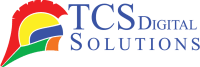Encountering the dreaded low ink warning during an essential printing task can be a source of frustration. To avert such predicaments, it is imperative to master the art of checking your printer’s ink levels. This guide will provide you with instructions for checking the ink level in your printer on a Windows computer. We will also explore diverse approaches tailored to your specific printer model and provide detailed instructions for checking printing ink levels on an Afinia printer.
- QuickLabel Kiaro! 200 & QL-120 Magenta Ink Cartridge SKU: 14731212$255.00
FREE SHIPPING over $199*
Orders before 12PM EST usually Ship Same Business Day - Epson ColorWorks C3500 Magenta Ink Cartridge SJIC22(M) for Epson C3500 SKU: C33S020582 GTIN: 4988617161702$24.00
FREE SHIPPING over $199*
Orders before 12PM EST usually Ship Same Business Day - Afinia L501 / Afinia L502 / Afinia F502 Black Dye Ink Cartridge SKU: 30657 GTIN: 678621140476$60.00
FREE SHIPPING over $199*
Orders before 12PM EST usually Ship Same Business Day
How to Check Printer Ink Levels on Windows
The process of inspecting ink levels on a Windows computer is quite straightforward. Follow these step-by-step instructions:
Access Printer Settings:
- Click the “Start” button or press the Windows key on your keyboard.
- Type “Printers & Scanners” and select it from the search results.
- On the list of installed devices, find your printer and click it.
Open Printer Preferences:
- On your Windows platform, click the “Manage” or “Printer Properties” button once you have selected your printer.
- You can find this tab within the printer preferences by clicking on the “Maintenance” or “Tools” button.
Check Ink Levels:
- On the Maintenance or Tools tab, you should find an option for checking ink levels. Click on it.
- A new window or dialog box will appear, revealing the current toner level for each color cartridge.
Interpreting the Ink Levels:
- Typically, ink levels are displayed as a visual indicator or as a percentage. Check and replace my ink cartridges as soon as they run low so that I don’t have to worry about printing problems.
How to Check Printer Ink Levels Depending on Your Printer
The method for checking ink levels may vary depending on your printer’s manufacturer and model. Here are some common approaches:
Using Printer Software:
- Numerous printer manufacturers provide dedicated software for checking and maintaining ink levels. Printer software can be downloaded and installed from the manufacturer’s website. Check ink levels by opening the software and looking for a check button.
Printer Display Screen:
- Some modern printers, especially all-in-one models, have built-in display screens. Find the ink level section in the printer’s menu, where each cartridge’s status will be displayed.
Printer Control Panel:
- On some printers, you can access ink-level information directly from the printer’s control panel. You can find specific instructions in the user manual of your printer.
Printer Web Interface:
- An internet browser is required to access certain network-connected printers that have web-based interfaces. You will need to open your browser and type the IP address of the printer in order to access its web interface. Look for ink levels in printer information in the settings or maintenance section.
How to Check Ink Levels on an Afinia Printer
Afinia printers are renowned for their high-quality output and user-friendly features. Checking ink levels on an Afinia printer is typically a straightforward process. Follow these steps:
Power on the Printer:
- You must have your Afinia printer powered on and connected to your computer.
Access the Printer Control Panel:
- On the control panel of the printer, select “Maintenance” or “Settings.” Depending on your Afinia printer model, you may have different menu options.
Check Ink Levels:
- You can check your ink level under the Maintenance or Settings menu. This option should be selected.
View ink levels:
- Afinia printers typically display ink levels on their built-in LCD screens. It should be possible to see how much ink remains in each cartridge via a status indicator.
Replace Empty Cartridges:
- If any ink cartridges are running low or empty, it’s important to replace them promptly. Afinia printers usually guide cartridge replacement through their control panel.
- QuickLabel QL-300 TNR300-M Magenta Toner Cartridge SKU: 14880004$195.00
FREE SHIPPING over $199*
Orders before 12PM EST usually Ship Same Business Day - Epson ColorWorks C3500 Yellow Ink Cartridge SJIC22(Y) for Epson C3500 SKU: C33S020583 GTIN: 4988617161719$24.00
FREE SHIPPING over $199*
Orders before 12PM EST usually Ship Same Business Day - Afinia L701 Magenta Ink Cartridge Standard SKU: 30321 GTIN: 678621140377$250.00
FREE SHIPPING over $199*
Orders before 12PM EST usually Ship Same Business Day
Alternative Method: Afinia Software
- You can usually install dedicated software on your computer when you purchase an Afinia printer. If your printer is connected to your PC, you can also check ink levels through this software, which may offer additional features and details.
Checking ink levels on your printer is crucial to ensuring smooth printing operations. Different printer brands have their own methods for checking ink levels. Let’s explore how to check ink levels on popular printer brands like Primera, Epson, QuickLabel, and TrojanLabel.
Primera Printer:
- Your computer should be equipped with Primera software.
- The printer model you select should be the right one.
- To adjust ink levels, click the ‘Maintenance’ or ‘Ink Levels’ button.
- The software will show the ink level of each cartridge.
Epson Printer:
- Epson printer software needs to be installed on your computer.
- Select ‘Maintenance’ or ‘Status Monitor.’
- Click on ‘Status Monitor.’
- All cartridges’ ink levels will be displayed in a window.
QuickLabel Printer:
- Use your computer to access QuickLabel.
- Choose your printer.
- Go to the ‘Maintenance’ or ‘Supplies’ section.
- Each cartridge’s ink level should be displayed.
TrojanLabel Printer:
- Access the TrojanLabel software or web interface.
- Select ‘Maintenance’ or ‘Status.’
- Find the ink level section and view the status of each cartridge.
- QuickLabel QL-900 Natura Ink Magenta – Magenta Ink Cartridge SKU: 14808902$235.00
FREE SHIPPING over $199*
Orders before 12PM EST usually Ship Same Business Day - Epson ColorWorks C6000 / Epson C6500 GLOSS Black Ink Cartridge SJIC35P(K) for Epson CW-6000 / CW-6500 SKU: C13T44B120$57.00
FREE SHIPPING over $199*
Orders before 12PM EST usually Ship Same Business Day - Afinia L901 Plus Magenta Ink | Afinia CP950 Plus Magenta Ink – Magenta Ink SKU: 30447 GTIN: 678621140278$275.00
FREE SHIPPING over $199*
Orders before 12PM EST usually Ship Same Business Day
Where Can I Get Printer Ink?
When it comes to sourcing printer inks, a multitude of options exist to cater to your needs. TCS Digital Solutions stands out as a reliable and convenient choice. They specialize in providing a diverse range of printer inks, ensuring compatibility with various printer models. Whether you require standard black ink, vibrant color cartridges, or specialty inks, TCS Digital Solutions has you covered. Their online platform allows for easy browsing and purchasing, delivering the ink cartridges right to your doorstep. With a reputation for quality and customer satisfaction, TCS Digital Solutions is a trusted destination for procuring printer inks, offering both convenience and peace of mind.
Conclusion: Checking ink levels on various printer brands may differ in terms of the software interface or control panel navigation. Regularly monitoring ink levels helps prevent printing disruptions. If you cannot find specific instructions for your printer model in the user manual or on the manufacturer’s website, consult your printer’s user manual. Being vigilant about ink levels will help to maintain high-quality printing results.
Related Articles