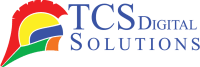Are you ready to make an important print? Then, your printer will have a fit. It’s displaying “offline” when it needs to be ready to rock. The frustration of this problem is indescribable, particularly when deadlines are approaching. But don’t panic—you’re not alone—so many people have this problem. Let’s get into the question: Why is my printer offline, and how can I make it work again fast?
Why Is My Printer Offline?
Several reasons might be behind a printer being offline. The reasons aren’t always clear, and sometimes, you need to troubleshoot a little bit to get it working again.
- Primera LX500 Color Label Printer SKU: LX500c$1,549.00
FREE SHIPPING over $199*
Orders before 12PM EST usually Ship Same Business Day - Epson C4000 / CW-C4000 ColorWorks Inkjet Label Printer (Gloss) SKU: C31CK03A9991$2,419.00
FREE SHIPPING over $199*
Orders before 12PM EST usually Ship Same Business Day - Afinia L901 Industrial Inline Color Label Printer SKU: 29698 GTIN: 678621130064$14,750.00
FREE SHIPPING over $199*
Orders before 12PM EST usually Ship Same Business Day
Connection Issues
The most common cause of a printer going offline is a problem with its connection. Whether it’s a wireless or wired connection, if the interconnection between your computer and printer breaks at any point, the printer will show an “offline” status. Wireless printers are particularly prone to this since Wi-Fi interference can cause them to lose their connection.
Solution: Check that your printer is correctly connecting to the appropriate network and that the connection is stable. Wired connections should be checked to ensure that the USB or Ethernet cable is not damaged. Is there a problem getting a signal? Try restarting your device or moving closer to your router to get a stronger signal.
Problems with Printer Drivers
Computers are connected to printers through printer drivers. If the drivers are faulty, your printer may not be able to communicate well with your computer and may show up as offline.
Solution: See if your printer driver requires an update. Visit the website of your manufacturer or device manager on your computer to check if the drivers are current. Installing and updating the latest drivers is essential if they are outdated.
Printer Queue Issues
Sometimes, the print queue can get jammed, and your printer will remain idle and won’t print, though it remains “online.” This occurs when a print job doesn’t get cleared well, thus inhibiting other jobs from being printed.
Solution: Clear your computer’s print queue to cancel stuck print jobs.: Clear any stuck printing jobs from your computer’s queue. You must likely restart your computer and printer to resolve the issue.
Power Issues
It’s easy to miss, but an improperly powered printer can become offline. This may occur if the printer is switched off or there’s a power problem, such as a loose power cable or a flat battery in wireless printers.
Solution: Make sure the printer is switched on and plugged in correctly. If you’re using a wireless printer, see that the battery level is sufficient or attempt to recharge it.
Firewall Settings
Your computer’s firewall settings can sometimes interrupt the communication between your printer and computer. The most common cause of this is an update to your operating system or firewall software.
Solution: Adjust your firewall settings so that your printer is not blocked. You might also need to unlock specific ports to enable communication.
How Do I Get My Printer Online?
Is it possible that you are wondering, “What is the best way to connect my printer to the Internet?” Below you’ll find out how to fix it.
Step 1: Check the Printer’s Connectivity
It is important to connect the printer before performing any more advanced repairs. If you’re connecting via Wi-Fi or USB, make sure your computer detects the printer.
Solution: Go to your printer settings and check if it appears connected. Connecting your printer to the same network as your laptop will ensure that it works properly.
Step 2: Restart the Printer
If your printer stops working after restarting, it may need to be reset again. Printers are similar to computers in that they get slow with work and require a reboot.
Solution: Shut down your printer, pause for a few seconds, and restart it. This minimal reset could correct the issue and get the printer online.
Step 3: Check the Printer Driver
If the printer restart doesn’t succeed, there could be a driver problem. As previously stated, broken or out-of-date drivers make the printer appear offline.
Solution: Update or reinstall printer drivers. You can accomplish this through the printer’s website or your computer’s device management settings.
Step 4: Clear Paper Jams
Your printer may experience a paper jam that prevents it from working correctly, which could initiate the offline mode.
Solution: Open the printer and look for any paper stuck within. Remove it gently, and then try restarting the printer to observe whether that solves the problem.
Step 5: Change the Ink Cartridges
When the ink levels are low or the ink cartridges are damaged, the printer may seem offline because it cannot finish printing.
Solution: Replace the ink cartridges if necessary. Have them properly seated, and the printer should detect the cartridges.
Step 6: Restart the Computer
Sometimes, though, the problem isn’t with the printer at all—it’s with the computer. If your computer’s printer is offline, a restart can sometimes fix the problem.
Solution: Restart your computer to reset the printer connection. This should correct any software issue that caused the printer to go offline.
Do You Need Extra Help?
If you’ve done all the above and your printer still won’t return online, perhaps it’s time to consult a professional. Occasionally, something needs technical input to be resolved. If you’re not sure what to do next, call the printer’s customer support or a technician for further guidance.
Where to Find Label Printers
Meanwhile, if you’re in the market for quality label printers, try TCS Digital Solutions. Our diverse set of excellent label printers can cover all your labeling requirements. Whether you’re printing barcodes, shipping labels, or customized designs, our collections of label printers are made to provide flawless, high-quality prints every time.
- Epson ColorWorks C8000 Gloss Inkjet Color Label Printer SKU: C31CL02A9991$9,349.00
FREE SHIPPING over $199*
Orders before 12PM EST usually Ship Same Business Day - Quick Label QL-120D Inkjet Color Label Printer with 1 Year Warranty SKU: 42725600$7,995.00
FREE SHIPPING over $199*
Orders before 12PM EST usually Ship Same Business Day - Trojan Label T2 High Volume Digital Label Press Color Label Printer SKU: 10000110-N Trojanlabel$67,195.00
FREE SHIPPING over $199*
Orders before 12PM EST usually Ship Same Business Day
Final Takeaway
Getting your printer back online doesn’t have to be a nightmare. By following the steps mentioned above, you should be able to troubleshoot most problems that cause printers to go offline. From verifying connectivity to driver updates and clearing paper jams, there are more than enough solutions that you can experiment with. Just remember, at times, all it takes is a restart to solve the issue.
Have more questions about Why Is My Printer Offline and How to Fix It Quickly? Contact our support team via email at orders@tcsdigitalsolutions.com or (678) 824-2304 or +1 (762) 208-6985 to get clarification for all your questions. The TCS Digital Solutions Expert Support Team will be happy to assist you. To learn more about label printers, visit our blog section and get answers to all your questions.
Related Articles