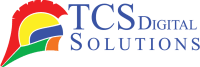In this digital age, we often find ourselves relying on the convenience of wireless technology. From smartphones to laptops, our devices have become untethered from cords and cables, allowing us to roam freely while staying connected. Similarly, wireless printers have revolutionized the way we print documents and photos. It is in this article that we explore the inner workings of these modern marvels, and we attempt to answer the question, “How do wireless printers work?”
- Primera LX600 Color Label Printer SKU: LX600$1,995.00
FREE SHIPPING over $199*
Orders before 12PM EST usually Ship Same Business Day - Epson C4000 / CW-C4000 ColorWorks Inkjet Label Printer (Gloss) SKU: C31CK03A9991$2,419.00
FREE SHIPPING over $199*
Orders before 12PM EST usually Ship Same Business Day - Afinia CP950 Envelope Packaging and Box Color Label Printer SKU: 35256$20,750.00
FREE SHIPPING over $199*
Orders before 12PM EST usually Ship Same Business Day
What is a Wireless Printer?
Before we dive into the intricacies of wireless printer technology, let’s start with the basics. With a wireless printer, you don’t have to use physical cables to connect your computer or mobile device to the printer. This device uses wireless technologies like Wi-Fi, Bluetooth, and NFC to establish the connection.
Benefits of Wireless Printing
In comparison to wired printers, wireless printers provide a multitude of benefits. Here are some key benefits:
- Convenience: Perhaps the most significant advantage of wireless printing is the convenience it offers. Your device does not need to be directly connected to the printer in order to print since you can print from anywhere within its range.
- Reduced Clutter: Remove tangled cables and clutter from your workspace. Keeping your desk neat and organized is easier with a wireless printer.
- Multiple Device Compatibility: Wireless printers can connect to multiple devices simultaneously. With this technology, you are able to print from your laptop, tablet, or smartphone without the need to switch cables.
- Mobile Printing: Your smartphone or tablet can print photos and documents directly from wireless printers that support mobile printing apps.
- Remote Printing: Some wireless printers even offer the ability to print from anywhere in the world using cloud-based services. You can send a print job to your printer at home while you’re at the office.
How Does a Wireless Printer Work?
Now that we’ve explored the advantages, let’s get into the nitty-gritty of how wireless printers actually work. They rely on several wireless communication technologies:
1. Wi-Fi
The majority of printers use Internet-based Wi-Fi, which is the most widely used wireless technology. Just like your laptop or smartphone connects to a Wi-Fi network, a wireless printer can do the same. The print job travels over the internet via Wi-Fi from your computer to the printer. After the printer receives data, it generates the intended output. As a result of this seamless process, printing can be done quickly and easily without having to deal with cables.
2. Bluetooth and NFC
Some printers use Bluetooth or Near Field Communication (NFC), to establish connections with devices. Bluetooth allows for short-range wireless communication, making it suitable for small offices or homes. NFC, on the other hand, enables a connection by simply tapping your device near the printer. Both technologies offer convenience, especially for quick and direct printing.
3. Printing From the Cloud
Cloud printing is a game-changer for those who want to print remotely. It is possible to print wirelessly from many printers using Google Cloud Print or Apple AirPrint, both of which are cloud-based printing services. You can upload your document or photo to the cloud and send a print command from anywhere with an internet connection. The printer retrieves the file from the cloud and produces the printout, all without direct physical contact.
The Popularity of Wireless Printers
The popularity of wireless printers has soared in recent years. In both the home and office setting, they are a staple because of their convenience and flexibility. With cables no longer a hindrance, printing is now possible across devices and locations. As a result, the demand for wireless printers continues to rise, and manufacturers are constantly innovating to meet the needs of tech-savvy consumers.
How to Set up a Wi-Fi Printer
Setting up a Wi-Fi printer is relatively straightforward, and it can vary slightly depending on the brand and model. The following guidelines will help you get started:
- Primera LX3000 Color Label Printer with Big Ink, Pigment Ink SKU: LX3000-pigment$3,195.00
FREE SHIPPING over $199*
Orders before 12PM EST usually Ship Same Business Day - Epson ColorWorks CW-C6000A Matte Color Inkjet Label Printer with Auto Cutter SKU: C31CH76A9981$2,969.00
FREE SHIPPING over $199*
Orders before 12PM EST usually Ship Same Business Day - Quick Label QL-300 (120V) Toner CMYK Color Label Printer SKU: 1003-0000002$9,495.00
FREE SHIPPING over $199*
Orders before 12PM EST usually Ship Same Business Day
- Unboxing: Place the printer in the desired location after removing it from its packaging. Your Wi-Fi network must be within range of the device.
- Power On: Plug in the printer and power it on. Most modern printers have touchscreens that guide you through the setup process.
- Connect to Wi-Fi: Navigate to your printer’s settings menu and choose Wi-Fi. SSID and password for your Wi-Fi network must be entered.
- Install Drivers: Install the printer driver on your computer or device so that printing will be possible. Most manufacturers provide these on their websites or include installation CDs with their products.
- Test Print: Verify everything is working properly by printing a test page after setup is complete.
Range of Wi-Fi Enabled Printers
Based on the user’s needs and preferences, wireless label printers are available in various sizes and designs. Here’s an overview of the types of Wi-Fi-enabled printers you can choose from:
- Inkjet Printers: Suitable for printing text and photos, these printers use inkjet technology. They come in compact sizes for home use and larger models for office environments.
- Laser Printers: Laser printers are especially useful for printing large volumes at a high speed. The majority of offices have them.
- All-in-One Printers: Printers that can copy, scan, print, and sometimes fax are considered multifunction printers. In addition to being convenient for use at home and in small offices, they are also affordable.
- Photo Printers: Designed specifically for high-quality photo printing, these printers excel at producing vibrant and detailed images.
- Portable Printers: If you need a printer on the go, portable wireless printers are available. They are compact and easy to carry, making them suitable for travelers and professionals who need to print documents on the fly.
Wireless Printing from Mobile Devices and Tablets
A wireless printer’s compatibility with mobile devices and tablets is one of its most appealing features. Using your smartphone or tablet to print is as simple as following these steps:
- Mobile Printing Apps: You can print directly from your mobile device using a variety of printer manufacturers’ apps. Print your desired document or photo by downloading the app, connecting it to your printer, and selecting it from the included list.
- Cloud Printing: Apple AirPrint and Google Cloud Print let you print remotely. Utilize your mobile device to initiate the print job after uploading your file to the cloud.
- Wi-Fi Direct: Some printers support Wi-Fi Direct, a technology that allows your mobile device to connect directly to the printer without going through a Wi-Fi network. The tool is especially useful when you don’t have access to Wi-Fi.
Choosing the Right Printer For Your Needs
Wireless printer selection requires consideration of your specific printing requirements. To keep in mind, keep these factors in mind:
- Intended Use: Are you primarily printing documents, photos, or both? Ensure that the printer type you choose is appropriate for your needs.
- Printing Speed: Laser printers are better for printing large volumes rapidly than inkjet printers.
- Print Quality: Photo enthusiasts should prioritize printers known for their high-quality photo output.
- Size and Space: Ensure the printer fits in your available space, whether it’s a home office or a shared workspace.
- Budget: Set a budget and look for printers within your price range. Consider long-term costs, including ink or toner replacements.
- Additional Features: Some printers come with extra features like automatic duplex printing (double-sided), scanning capabilities, and wireless connectivity options. If these features are necessary for you, determine whether they are essential.
- TrojanLabel T2-C Tabletop Volume Press Label Printer SKU: 10000155$33,995.00
FREE SHIPPING over $199*
Orders before 12PM EST usually Ship Same Business Day - Quick Label QL-120Xe Inkjet Color Label Printer with 1 Year Warranty SKU: 42725300$5,995.00
FREE SHIPPING over $199*
Orders before 12PM EST usually Ship Same Business Day - Afinia LT5C CMYK + White Label Printer SKU: 36138$13,350.00
FREE SHIPPING over $199*
Orders before 12PM EST usually Ship Same Business Day
Taking a look at some wireless printer FAQs will help you better understand them.
Frequently Asked Questions
If My Device or Computer Connects to the Printer Instead of My Local Network When in Range of Wi-fi, What Should I Do?
If your device automatically connects to the printer instead of your local Wi-Fi network, you can manually switch back to your preferred network through your device’s settings. This is a common issue when multiple Wi-Fi networks are available, but it can be easily resolved by selecting the correct network.
When Using a Wireless Printer With My Laptop, Does It Require a Router?
Yes, a wireless printer typically requires a Wi-Fi router to connect to your laptop or any other device. In the network, the router acts as an intermediary between the devices on your network and the printer on your network. Maintaining a stable connection with your printer requires keeping it within the range of your wireless network.
Do Wireless Printers Impact the Speed of Wi-fi?
Wireless printers typically have no appreciable effect on Wi-Fi speed. Wireless routers today are designed to handle multiple devices, including printers, without compromising performance. However, if you have many devices connected simultaneously and experience a slowdown, consider upgrading to a more robust Wi-Fi router.
Do Wireless Printers Need Wi-fi?
Yes, wireless printers rely on Wi-Fi or other wireless technologies like Bluetooth or NFC to communicate with your devices. Printing wirelessly isn’t possible without a wireless connection. For seamless printing, you must connect your printer to your Wi-Fi network.
How to Print on a Wi-Fi Printer
Printing on a Wi-Fi printer is simple once it’s set up. Just follow these steps:
- Connect your device to the same Wi-Fi network as the printer if you wish to use it with the printer.
- You should be able to print documents or photos when your device is open.
- In the menu or settings of the app, select the print option.
- Here is a list of wireless printers that you can use to select your printer.
- In the event of printing issues, adjust the quality and size of the paper if necessary.
- You will then be able to print your document or photo by pressing the print button.
How Does a Wireless Printer Work With a Laptop?
A wireless printer works with a laptop by connecting to the same Wi-Fi network. The laptop sends print commands wirelessly to the printer through the network. The printer receives the data and produces a hard copy of the document or image, eliminating the need for physical cable connections between the two devices.
How Do I Use a Wireless Printer?
To use a wireless printer, ensure it’s connected to the same Wi-Fi network as your device. Install the printer drivers on your computer or mobile device, then select the printer as your default printing option. Send print jobs wirelessly from your device, and the printer will receive and produce the documents or images.
Where Can We Get a Wireless Printer?
You can find wireless label printers at TCS Digital Solutions, a trusted provider of cutting-edge technology. Their range of wireless label printers offers convenience and efficiency for various labeling needs, making TCS Digital Solutions the go-to source for wireless printing solutions.
As a result of the guide on how wireless printers work, printing has become more convenient and hassle-free. They use technologies like Wi-Fi, Bluetooth, and cloud printing to create a seamless and efficient printing experience. Whether you’re printing documents for work or cherished family photos, wireless printers offer the convenience and versatility to meet your needs. So, if you’re still tethered to cables and cords, it might be time to make the switch to a wireless printer and enjoy the freedom of wireless printing.
Related Articles