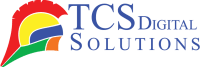Plugging a printer into your Computer sounds a little scary, especially if you’re a new computer user. But just have faith in yourself, it is simpler than it sounds. If you’re printing out a few business reports or printing something for home use, being able to plug your Printer into your Computer will save you time and frustration. Our guide on how to connect printer to computer will guide you through the process in a simple and helpful way.
Throughout this tutorial, we will guide you through the different ways of connecting and how you need to proceed so that your Printer is up and running. Once you’ve read this article, you’ll be a printing pro at hooking up your Printer to your Computer. So, let’s begin!
- Primera LX600 Color Label Printer SKU: LX600$1,995.00
FREE SHIPPING over $199*
Orders before 12PM EST usually Ship Same Business Day - Epson C4000 / CW-C4000 ColorWorks Inkjet Label Printer (Gloss) SKU: C31CK03A9991$2,419.00
FREE SHIPPING over $199*
Orders before 12PM EST usually Ship Same Business Day - Afinia CP950 Envelope Packaging and Box Color Label Printer SKU: 35256$20,750.00
FREE SHIPPING over $199*
Orders before 12PM EST usually Ship Same Business Day
Looking to Connect Your Printer To Your Computer?
We’ll start by exploring how to connect your printer to your Computer. Today, printers generally connect to computers using one of three methods: a USB cable, a wireless network, or Bluetooth. Make sure you choose one that is compatible with your printer model and setup.
It is extremely easy to do, whether you have a brand new or an old printer. The steps in the next section will be broken down so you can follow along.
A Step-by-Step Guide: How to Connect Your Printer
It’s easier to connect your Printer than you think. Here’s what you can do:
Select Your Connection Type
Before this, though, it’s crucial to determine what sort of connection your printer supports.
- USB Connection: The most common connection method, especially for desktop printers, is via USB cable.
- Wireless Connection (Wi-Fi): Wireless connection, in the guise of Wi-Fi, is present on most newer models, and you can print wirelessly from your Computer or even a cellular phone.
- Bluetooth: Local printing is also done by some printers through Bluetooth connection.
You can now proceed to step 2, as you have selected your type of connection.
Gather Necessary Materials
Make sure you have everything you need. If you connect by USB, ensure it’s included in your printer box. For wireless or Bluetooth, look at your printer settings for the wireless network information (you’ll be using this to connect your Printer to your Computer).
Power On Your Printer and Computer
It might sound ridiculous, but it is really easy to overlook. First, turn on the Printer and Computer before starting the connection process. This is because the operating system should be able to detect the Printer during installation.
Connect the Printer to Your Computer
For USB Connection:
- Connect your printer’s USB cable to the USB port on your Computer.
- Your Computer will recognize the Printer and begin the installation automatically.
For Wireless Connection:
- Set your printer’s wireless settings from its control panel.
- Choose the Wi-Fi network you want to join and enter the password.
- After connecting the printer to the network, it will automatically be discovered on the network.
For Bluetooth:
Turn Bluetooth on both your Printer and Computer.
You should be able to find your printer by searching for Bluetooth devices on your computer. Select it as soon as it appears.
Install the Printer Driver
As soon as you plug your Printer into your Computer, your Computer can ask for the printer driver to be installed. Or, it doesn’t ask. Don’t worry in that case. This is what you can do:
If you use a USB, your Computer will automatically download the driver.
For Bluetooth or wireless, you may need to download and install the driver from your Printer’s website or the CD included with it.
Your printer driver enables your Computer to communicate with the Printer properly, so do not overlook it!
Add Your Printer to the System
You should add the printer once you have installed the driver. The following steps will show you how:
On Windows:
- Go to Control Panel > Devices and Printers.
- Choose Add a Printer and then follow the instructions on the screen.
On macOS:
- Go to System Preferences > Printers & Scanners.
- Click the + button and add a printer, then choose the connected Printer from the available list.
After your Printer has been added, it will be ready to print.
Print a Test Page to Confirm
Before printing important documents, you should print a test page. It will confirm that the connection is in optimal working condition.
For Windows:
- Go to Devices and Printers.
- Right-click your Printer and click Printer Properties.
- Click Print Test Page.
For macOS:
- Go to Printers & Scanners.
- Open your Printer and click Options & Supplies.
- Open Print Test Page.
Where to Purchase Label Printers
Do you want to include a label printer in your business or office space? TCS Digital Solutions offers several options. We carry a variety of printers from top brands such as Epson, Afinia, Primera, QuickLabel, TrojanLabel, and VIPColor Label Printers. Our collection of label printers is effective and reliable, no matter what type of labels you need to print for inventory, shipping, or hobbies.
For more information about our label printers and how they can simplify your printing process, visit our website or contact customer care.
- Primera LX600 Color Label Printer SKU: LX600$1,995.00
FREE SHIPPING over $199*
Orders before 12PM EST usually Ship Same Business Day - Epson C4000 / CW-C4000 ColorWorks Inkjet Label Printer (Gloss) SKU: C31CK03A9991$2,419.00
FREE SHIPPING over $199*
Orders before 12PM EST usually Ship Same Business Day - Afinia CP950 Envelope Packaging and Box Color Label Printer SKU: 35256$20,750.00
FREE SHIPPING over $199*
Orders before 12PM EST usually Ship Same Business Day
Final Takeaway
Now that you understand how to connect my printer to my computer, it is just as easy as printing out your files. With a USB, wireless, or Bluetooth connection, it isn’t that difficult, especially after reading this step-by-step guide.
Remember that the most crucial steps are selecting the right type of connection, installing the driver, and installing the Printer on your Computer. As long as you’re careful to carry out these steps, you’ll be ready and printing in no time.
Have More questions related to how to Connect Your Printer to Your Computer? Step-by-Step Guide? Contact our support team via email at orders@tcsdigitalsolutions.com or call (678) 824-2304 or +1 (762) 208-6985 to get clarification for all your questions. The TCS Digital Solutions Expert Support Team will be happy to assist you. To learn more about Label printers, visit our blog section and get answers to all your questions.
FAQs
How Do I Connect My Afinia Printer To The Computer?
You can print from your Afinia printer using the same USB or wireless printing procedure. Ensure that you install the proper drivers.
How Do I Connect My Epson Printer To The Computer?
Epson printers typically support both USB and wireless connections. You must have a wireless network between your printer and computer for them to work.
How Do I Connect My VIPColor Label Printer To The Computer?
VIPColor printers can be connected using a USB or wireless connection. Drivers can be downloaded from the manufacturer’s website for easy installation.
How Do I Connect My Primera Printer To The Computer?
Primera printers are extremely easy to install using USB or network ports. To avoid installation issues, just be sure to download the appropriate drivers.
Related Articles