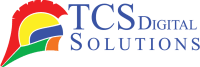Shipping label printers have become indispensable tools for businesses of all sizes. You’re not alone if you’ve wondered how to use a shipping label printer. With the rise of e-commerce, understanding how to seamlessly print and apply shipping labels can save valuable time and effort. Whether you are a small business owner or simply looking to streamline your shipping process, this guide will walk you through the essentials of using a shipping label printer, including everything from setup to troubleshooting.
Why You Need a Shipping Label Printer
If you ship packages regularly, a shipping label printer is a must-have. While handy for documents, these aren’t traditional printers designed for the high volume and precision required for labels. With a dedicated shipping label printer, you can ensure crisp, clear barcodes and text, which are critical to a smooth shipping process. The process becomes more efficient and professional with the added benefit of printing directly from your shipping software or online account.
A shipping label printer will help you save time, reduce errors, and increase the professional look of your shipments. Plus, it’s built to handle the sticky material that regular printers can’t, so you won’t have to deal with smudges or faded prints.
- Epson ColorWorks CW-C6000A Matte Color Inkjet Label Printer with Auto Cutter SKU: C31CH76A9981$2,969.00
FREE SHIPPING over $199*
Orders before 12PM EST usually Ship Same Business Day - Epson ColorWorks CW-C6000P Gloss Color Inkjet Label Printer with Auto Peel and Present SKU: C31CH76A9971$3,299.00
FREE SHIPPING over $199*
Orders before 12PM EST usually Ship Same Business Day - Epson ColorWorks C3500 Inkjet Color Label Printer SKU: C31CD54011 GTIN: 814420980046$2,419.00
FREE SHIPPING over $199*
Orders before 12PM EST usually Ship Same Business Day
How to Set Up Your Shipping Label Printer
You may find setting up your shipping label printer daunting, but we’ve outlined it in a few easy steps. Let’s use the Epson TM-C3500 as an example:
- Unbox the Printer: Carefully remove the Printer from the packaging, removing any protective film and tape.
- Install the Software: You can download the software from the manufacturer’s website or insert the disc.
- Connect to Power and Network: Make sure your Printer is plugged into power and connected to your computer via network.
- Load the Labels: Insert the roll of shipping labels into the Printer’s label compartment, ensuring it’s correctly aligned.
- Test Print: Follow the software instructions to print a test label and ensure everything works.
How to Use a Shipping Label Printer
Now that your Printer is set up, it’s time to start printing labels. Here’s how to use a shipping label printer effectively:
- Select Your Shipping Software: Most shipping label printers work best when integrated with shipping management software like ShipStation or Pirate Ship. This allows you to print labels directly from your account.
- Choose the Label Format: Select the correct label format depending on your carrier (UPS, FedEx, USPS, etc.).
- Load the Shipping Information: Input the recipient’s details, package size, and service type into the software. Once everything is correct, hit Print.
- Print the Label: The printer will generate the label, which will be completed with a barcode and tracking number.
- Apply the Label: Carefully peel off the label and affix it to your package.
Choosing the Right Labels for Your Printer
Not all labels are created equal, and the label choice can significantly affect your shipping experience. Choosing the wrong label size or material can cause issues like print smudging or misaligned barcodes.
There are a few things you should take into consideration when selecting labels:
- Label Size: Verify that the label size matches your Printer.
- Material: Most shipping label printers work best with adhesive labels for thermal printing.
- Quantity: If you ship in bulk, consider buying labels in larger rolls to avoid frequent replacements.
How to Design Your Shipping Labels
Designing your shipping label should be straightforward, especially using integrated shipping software. Here’s a quick breakdown of how to design your labels:
- Choose a Template: Most software offers predefined templates for popular shipping carriers. If you’re using custom labels, you can create your design.
- Input Shipping Details: Ensure the recipient’s address, your return address, and the tracking number are all included.
- Add Logos or Branding (Optional): To personalize your shipments, you can include your logo or branding on the label.
- Check for Alignment: Make sure all elements align properly within the label area.
Printing Your Shipping Labels: Step-by-Step
When you’ve finished designing your label, you can print it. Below is a step-by-step guide to printing your labels:
- Load the Printer: Place the roll of labels into your Printer’s label compartment.
- Select the Printer in the Software: Choose your connected Printer from the shipping software.
- Preview the Label: Always preview the label before printing to ensure all information is correct.
- Click Print: Click the print button, and let the Printer do its job.
- Apply the Label: Once printed, peel the label off and attach it securely to the package.
How to Apply Your Shipping Labels Correctly
Applying a shipping label may seem easy, but doing it incorrectly can lead to delays or issues with delivery. To ensure your label is applied correctly, follow these tips:
- Make sure it is placed on the longest side of the package.
- Avoid folding or creasing the label. This can affect the barcode and cause scanning issues.
- Ensure the label is flat, there are no bubbles, and smooth.
Troubleshooting Common Printer Issues
Even the best shipping label printers can sometimes experience issues. The following are some common problems and their solutions:
- Printer Not Responding: Check the Printer’s connectivity to your computer and network.
- Poor Print Quality: This could be due to low ink or a misaligned label. If necessary, clean the printhead and replace the ink or toner.
- Label Jams: Remove any stuck labels from the Printer and ensure the label roll is aligned correctly.
Maintaining Your Shipping Label Printer
Maintaining your Printer properly will ensure it provides years of dependable service. Your equipment should be cleaned and maintained regularly to prevent common issues. Taking the following steps is what you should do:
- Clean the Print Head: Wipe the print head gently with a soft cloth to remove any residue.
- Check the Rollers: Check that the rollers are clean and free of dust or label debris.
- Replace Ink or Thermal Ribbons as Needed: Depending on the printer type, make sure ink or thermal ribbons are replaced when they run low.
Why A Shipping Label Printer is a Game-Changer
Even though a shipping label printer might seem like a small investment, it can dramatically impact the efficiency of your workflow. Whether you manage multiple orders a day or just want to simplify your shipping process, a dedicated label printer will save you time, reduce human error, and streamline your logistics.
It’s a game-changer in providing your customers professional and efficient service. Once you’ve used a shipping label printer, there’s no going back.
Which Shipping Label Printer is Right for You?
At TCS Digital Solutions, we offer a variety of high-quality shipping label printers to meet your needs. Our selection includes Afinia, Epson, Primera, QuickLabel, TrojanLabel, and VIPColor – all renowned brands in the printing industry.
For example, the Afinia L701 is perfect for businesses needing high-volume, full-color labels, while the Epson TM-C3500 is an excellent option for those requiring durable, long-lasting prints. Primera’s LX500 is popular for users needing a versatile and cost-effective label printer that can handle different sizes. If you’re looking for a printer with high performance in a compact design, consider TrojanLabel’s Trojan T3.
- Afinia LT5C CMYK + White Label Printer SKU: 36138$13,350.00
FREE SHIPPING over $199*
Orders before 12PM EST usually Ship Same Business Day - Afinia L901 Plus Industrial Inline Color Label Printer SKU: 32344 GTIN: 678621130200$14,750.00
FREE SHIPPING over $199*
Orders before 12PM EST usually Ship Same Business Day - Afinia L301 Small Business Color Label Printer SKU: 26849 GTIN: 678621130057$1,249.00
FREE SHIPPING over $199*
Orders before 12PM EST usually Ship Same Business Day
Final Thoughts
Now that you know how to use shipping label printers, you can confidently streamline your shipping process, improve your business’s efficiency, and ensure your packages arrive on time and in good condition. Whether you choose Afinia, Epson, Primera, QuickLabel, TrojanLabel, or VIPColor, TCS Digital Solutions has the right Printer for your needs.
Have more questions related to how to use a shipping label printer? Contact our support team via email at orders@tcsdigitalsolutions.com or call (678) 824-2304 or +1 (762) 208-6985 to get clarification for all your questions. The TCS Digital Solutions Expert Support Team will be happy to assist you. To learn more about Shipping Label Printers, visit our blog section and get answers to all your questions.
Related Articles