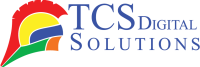If you could turn your digital dreams into tangible, three-dimensional realities, what would it be like? This is the magic of 3D printing—a transformative technology that has found its way into homes, workshops, and creative spaces worldwide. Get a taste of the fascinating world of 3D printing by learning how to use a 3D printer. This is the right place. In this article, we’ll embark on a journey through the steps of 3D printing, from preparing your design to setting up your printer and bringing your creations to life. Along the way, we’ll address common questions like, “Are 3D printers easy to use?” and “What do you need for a 3D printer?” Let’s start exploring the world of 3D printing.
If you could turn your digital dreams into tangible, three-dimensional realities, what would it be like? This is the magic of 3D printing—a transformative technology that has found its way into homes, workshops, and creative spaces worldwide. Get a taste of the fascinating world of 3D printing by learning how to use a 3D printer. This is the right place. In this article, we’ll embark on a journey through the steps of 3D printing, from preparing your design to setting up your printer and bringing your creations to life. Along the way, we’ll address common questions like, “Are 3D printers easy to use?” and “What do you need for a 3D printer?” Let’s start exploring the world of 3D printing.
-
 Primera LX600 Color Label Printer SKU: LX600$1,995.00
Primera LX600 Color Label Printer SKU: LX600$1,995.00
FREE SHIPPING over $199*
Orders before 12PM EST usually Ship Same Business Day -
 Epson C4000 / CW-C4000 ColorWorks Inkjet Label Printer (Gloss) SKU: C31CK03A9991$2,419.00
Epson C4000 / CW-C4000 ColorWorks Inkjet Label Printer (Gloss) SKU: C31CK03A9991$2,419.00
FREE SHIPPING over $199*
Orders before 12PM EST usually Ship Same Business Day -
 Afinia CP950 Envelope Packaging and Box Color Label Printer SKU: 35256$19,995.00
Afinia CP950 Envelope Packaging and Box Color Label Printer SKU: 35256$19,995.00
FREE SHIPPING over $199*
Orders before 12PM EST usually Ship Same Business Day
Step 1 – Prepare Your Design for 3D Printing
Computer-aided design (CAD) software is commonly used to create digital designs for 3D printing. Whether you’re designing a custom figurine, a functional prototype, or an artistic masterpiece, the quality of your digital model will greatly influence the final result. 3D printing preparation: Here’s what you need to know:
- Design Creation: Use CAD software to design your 3D model. Online repositories contain a range of designs that can be modified or started from scratch.
- File Format: Make sure your design is saved in a 3D file format that is compatible with your printer, such as STL (stereolithography) or OBJ (object). 3D printers are able to recognize these formats across the board.
- Slicing Software: Enable your printer to understand 3D models by installing slicing software. Slicing software divides your design into thin horizontal layers and generates a G-code file containing all the necessary information.
- Layer Settings: Configure settings in the slicing software, including layer height (which determines the print’s resolution), infill density (the internal structure of the object), and support structures (if needed to stabilize overhanging elements).
- Export G-code: After configuring the settings, export the G-code file, which is essentially the blueprint for your 3D printer. It contains instructions on how to move the printer’s nozzle and deposit material layer by layer.
Step 2 – Set Up Your Printer
Now that you have your digital design and G-code file ready, it’s time to set up your 3D printer. Proper setup ensures smooth and accurate printing. Here’s how to get started:
- Choosing a location: Make sure your 3D printer is located in a suitable location. It should have good ventilation, a stable surface, and easy access to power and your computer.
- Assembly: If your printer requires assembly (some come pre-assembled), carefully follow the manufacturer’s instructions. This may involve attaching components like the print bed, extruder, and filament spool holder.
- Level the Bed: Because the print bed needs to be leveled properly, the first layer will adhere properly. Most printers have an automated or manual bed leveling process outlined in their user manual.
- Install Filament: Prepare your printer for printing by loading the filament. It depends on what you plan to do with your project and which filament to use (PLA and ABS are both common choices). Your printer’s instructions will provide instructions on how to feed filament into the extruder.
- Calibrate Temperature: Make sure the nozzle temperature and bed temperature meet the filament’s requirements. Documentation from the manufacturer or the filament spool will provide this information.
- Connect to Computer: Use a USB cable, or if available, Wi-Fi, to connect your 3D printer to your computer. This allows you to transfer the G-code file to the printer.
Step 3 – Send Your File to the Printer
As soon as your 3D printer is set up and ready to print, you can send your file to it. Here’s how to do it:
- Open Slicing Software: Launch the slicing software you previously installed.
- Import G-code: Import the G-code file generated from your 3D model. The settings should be adjusted according to the specifications of your printer.
- Preview and Verify: Use the slicing software to preview the print, inspecting each layer to ensure it looks correct and doesn’t contain errors.
- Transfer to Printer: Once you’re satisfied with the preview, use the software to send the G-code file to your 3D printer. This may involve connecting your computer directly or uploading the file to an SD card or USB drive for standalone printing.
-
 TrojanLabel T2-C Tabletop Volume Press Label Printer SKU: 10000155$33,995.00
TrojanLabel T2-C Tabletop Volume Press Label Printer SKU: 10000155$33,995.00
FREE SHIPPING over $199*
Orders before 12PM EST usually Ship Same Business Day -
 Quick Label QL-120Xe Inkjet Color Label Printer with 1 Year Warranty SKU: 42725300$5,995.00
Quick Label QL-120Xe Inkjet Color Label Printer with 1 Year Warranty SKU: 42725300$5,995.00
FREE SHIPPING over $199*
Orders before 12PM EST usually Ship Same Business Day -
 Afinia LT5C CMYK + White Label Printer SKU: 36138$13,350.00
Afinia LT5C CMYK + White Label Printer SKU: 36138$13,350.00
FREE SHIPPING over $199*
Orders before 12PM EST usually Ship Same Business Day
Step 4 – 3D Print
With your 3D printer loaded with filament and the G-code file in place, it’s time to start the printing process. Here’s what you need to do:
- Initiate Print: On your 3D printer’s control panel or through the connected computer, initiate the printing process. The printer will begin heating the nozzle and bed to the specified temperatures.
- Monitor Progress: Monitor the progress of your printing job as it takes place. You can catch issues like adhesion problems or inconsistencies in layers earlier with this method.
- Support Removal (if needed): If your design includes support structures, you’ll need to remove them once the print is complete. Use pliers or other tools as necessary.
- Cool Down: After the printing is complete, allow the object and print bed to cool down. This helps with easy removal and minimizes the risk of warping.
- Careful Removal: Carefully remove your 3D print from the print bed. Be gentle to avoid damage.
- Post-Processing: It is possible that you will need to sand down, paint, and assemble different printed parts for your project, depending on the requirements.
And there you have it—a 3D-printed object born from your digital design. But before you rush to create your next masterpiece, you might be wondering, “Do you need anything else for 3D printing?”
Do You Need Anything to 3D Print?
Yes, while a 3D printer is the centerpiece of the process, there are several essential components and materials you’ll need for successful 3D printing:
- Filament: Choose the appropriate filament material for your project, such as PLA, ABS, PETG, or specialty filaments like flexible or composite materials.
- Slicing Software: Prepare your 3D model for printing by installing slicing software on your computer.
- 3D Model: Create or obtain a 3D model of your design, saved in a compatible file format like STL or OBJ.
- 3D Printer: You’ll need a 3D printer, of course. Select one that suits your budget and intended use, considering factors like build volume, resolution, and compatibility with your chosen filament.
- Print Bed Adhesion: Depending on your print bed type (heated, non-heated, glass, etc.), you may need adhesion aids like blue painter’s tape, glue sticks, or specialty print bed surfaces.
- Basic Tools: Keep a set of basic tools handy for tasks like removing support structures, smoothing prints, or making minor adjustments to your printer.
- Safety Gear: While 3D printing is generally safe, it’s a good idea to have safety gear like safety glasses and gloves on hand, especially when experimenting with new materials or processes.
Remember, the specific materials and tools you need may vary depending on your project and the type of 3D printer you’re using.
Are 3D Printers Easy to Use?
The ease of using a 3D printer largely depends on your familiarity with technology and your chosen printer model. Some 3D printers are designed with beginners in mind, offering user-friendly interfaces and straightforward setup processes. Others, especially more advanced models, may require a steep learning curve.
Here are some factors to consider:
- User-Friendly Models: Entry-level 3D printers are often user-friendly, with simplified setup processes and intuitive software. They are an excellent choice for beginners.
- Advanced Features: High-end 3D printers may offer advanced features and customization options, but these can be challenging for newcomers.
- Learning Resources: Take advantage of online resources, tutorials, and forums to learn about 3D printing techniques, troubleshooting common issues, and mastering your printer.
- Practice Makes Perfect: Like any skill, 3D printing becomes easier with practice. Be persistent in learning and experimenting, despite initial challenges.
-
 Primera LX3000 Color Label Printer with Big Ink, Pigment Ink SKU: LX3000-pigment$3,195.00
Primera LX3000 Color Label Printer with Big Ink, Pigment Ink SKU: LX3000-pigment$3,195.00
FREE SHIPPING over $199*
Orders before 12PM EST usually Ship Same Business Day -
 Epson ColorWorks CW-C6000A Matte Color Inkjet Label Printer with Auto Cutter SKU: C31CH76A9981$2,969.00
Epson ColorWorks CW-C6000A Matte Color Inkjet Label Printer with Auto Cutter SKU: C31CH76A9981$2,969.00
FREE SHIPPING over $199*
Orders before 12PM EST usually Ship Same Business Day -
 Quick Label QL-300 (120V) Toner CMYK Color Label Printer SKU: 1003-0000002$9,495.00
Quick Label QL-300 (120V) Toner CMYK Color Label Printer SKU: 1003-0000002$9,495.00
FREE SHIPPING over $199*
Orders before 12PM EST usually Ship Same Business Day
What is the Difference Between a 3d Printer and a Regular Printer?
While both 3D printers and regular printers share the term “printer,” they serve entirely different purposes and operate on distinct principles. In order to better understand the comparison between these two technologies, you need to take a closer look at their key differences:
Printing Dimensionality:
- 3D Printer: As the name suggests, a 3D printer creates three-dimensional objects by adding material layer by layer. It builds up physical items, such as prototypes, figurines, or functional parts, based on digital 3D models.
- Regular Printer: A regular printer, often referred to as a 2D printer, produces flat, two-dimensional prints on paper or other flat surfaces. It’s commonly used for documents, images, and graphics.
Output Material:
- 3D Printer: Materials used by 3D printers include plastic, metal, ceramic, resin, and even food. When choosing a material, it is important to take the printer type into account as well as the intended use.
- Regular Printer: A regular printer produces images and text on paper by using ink or toner. The output is typically limited to paper-based materials.
Print Process:
- 3D Printer: 3D printing is an additive manufacturing process where material is deposited layer by layer to create a 3D object. The printer interprets a 3D model and follows instructions to build the object.
- Regular Printer: Regular printing, on the other hand, is a subtractive process where ink or toner is applied to paper, removing the material’s whiteness to create text or images.
Purpose and Applications:
- 3D Printer: 3D printers are used for a wide range of applications, including rapid prototyping, custom manufacturing, product design, medical modeling, and artistic creations.
- Regular Printer: Regular printers are primarily used for document printing, photo printing, graphic design, and general office or personal use.
Output:
- 3D Printer: The output of a 3D printer is a tangible, physical object with volume, shape, and structure.
- Regular Printer: The output of a regular label printer is a flat, two-dimensional image or text on paper or other printable surfaces.
As a result, 3D printing offers individuals the opportunity to create physical products that realize their creative visions. By following the steps outlined in this article and understanding the materials and tools required, you can confidently embark on your 3D printing journey. Whether you’re a novice or an experienced maker, the world of 3D printing is yours to explore, bringing your digital dreams to life, one layer at a time.
Related Articles