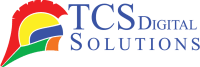If you’ve ever felt irritated by the expensive prices of printer ink, you’re not alone. Alternatively, you can learn how to refill printer ink cartridges. Refilling printer ink cartridges is not only economical but also environmentally friendly. We will take you through each step of refilling printer ink cartridges, starting from learning the basics to fixing common problems. After you’re done with this manual, you’ll have all the information you need to refill ink cartridges brilliantly and maintain your printer with minimal complications.
- Trojan T2 / Trojan T2C Natura Cyan Ink TrojanLabel INK-T2C-C-Natura SKU: 30020031$1,495.00
FREE SHIPPING over $199*
Orders before 12PM EST usually Ship Same Business Day - Kiaro! 200 & QuickLabel QL-120 Black Ink SKU: 14731204$255.00
FREE SHIPPING over $199*
Orders before 12PM EST usually Ship Same Business Day - Afinia L701 Black Ink Cartridge Standard SKU: 30300 GTIN: 678621140346$250.00
FREE SHIPPING over $199*
Orders before 12PM EST usually Ship Same Business Day
What You Need to Know Before Starting
Before entering the process of refilling print cartridges, you should know some crucial information. Not all printers accept refilled cartridges, and are intentionally made to refuse them. Your printer manual has to be consulted to ensure it accommodates refilling. Additionally, you should use the correct ink. Most printers accept dye- and pigment-based inks; thus, you should ensure you pick the correct type for your version.
Also, keep in mind that refilling ink cartridges sometimes voids printer warranties. Read the terms of your warranty before refilling to avoid any inconvenience later. Lastly, you will need materials like a refill kit (usually including syringes, gloves, and ink) and a clear work space.
All set up, you’re about to learn how to effectively refill printer ink cartridges.
Step-by-Step Filling Procedure?
Now you can begin to refill printer ink cartridges. Below is a step-by-step guide to help you through the printer ink cartridge refilling process:
Remove the Cartridge
Start by deactivating your printer and taking out the cartridge with the ink. It is important to turn off the printer first before starting to avoid any shock. Remove the cartridge and set it aside in a dry, covered area. Wearing gloves is advisable to prevent staining your hands with the ink.
Locate the Ink Ports
Search for the ink refill holes in your cartridge. These are tiny holes through which the ink is filled. Some cartridges have labels or tapes covering those holes, so you will have to gently remove those to open up the refill areas. The ink holes can vary in size and position, so you must find the correct ones for your cartridge type.
Prepare the Ink Syringe
Then, add the appropriate ink to the syringe. The syringe requires ink that matches its printer specifications. Dye-based or pigment-based ink is common for most printers. Precisely add the ink color corresponding to the cartridge (e.g., black, cyan, magenta, yellow) to the syringe and confirm that there are no syringe air bubbles.
Insert the Syringe into the Ink Port
Insert the syringe slowly through the ink port. Don’t push it hard, as you can damage the cartridge. Pour the ink into the cartridge slowly. For some cartridges, you may have to refill it several times. Avoid overfilling the cartridge to prevent leaks. The majority of cartridges can hold 10-20 milliliters of ink.
Seal the Cartridge
After filling the cartridge with ink, close off the ink port with tape or a plug to cover it. Make sure it is sealed tightly to avoid leakage when re-inserting it into the printer.
Reinstall the Cartridge
After reprocessing, carefully install the refilled cartridge back into your printer, ensuring that it is securely seated in the socket. Ensure that the cartridge is printing well by switching on your printer and printing a test page to ensure that it is working well.
Detailed Refilling Procedure
For those who want to see a step-by-step analysis of how to refill print cartridges, it is thus:
Clean the Cartridge
You need to properly clean your cartridge before refilling it. Dust and dried-up ink may collect over time and cause obstruction when you are about to refill it. Clean its exterior gently using a soft cloth or paper towel, and ensure you remove as much prior ink residue as possible.
Use the Correct Ink
It is imperative to print with the appropriate ink for your printer. Though it may entice you to buy cheaper-quality, generic ink, printing with the correct ink will help you obtain superior print quality. Ensure you choose ink suitable for the printer type you are using.
Check for Leaks
Prior to refilling printer cartridges with ink, observe the cartridge keenly for leakage or cracks. If you notice any leakage or cracking, discard it and purchase a new cartridge. Blemished refilled printer cartridges are less efficient at maintaining ink and are prone to leakage.
Refilling the Cartridge
When refilling, do it step by step. Refill it drop by drop and let it settle inside the cartridge before you add another drop. Overfilling can result in leakage of the ink, so always ensure you are done refilling when the cartridge is about 90% full.
Perform a Test Print
As soon as you have replaced the cartridge, refill it into the printer and run a test print. If you notice feeble print quality or patchy printing, you may have to run the printer’s cleaning cycle to remove obstructions or air bubbles from the printhead.
How to Reset Your Printer’s Ink Levels
Most new printers monitor ink levels with a chip inside the cartridge. Once you’ve refilled an ink cartridge, it is possible the printer still believes it to be empty. You must reset the printer’s ink level to rectify this situation.
Turn Off the Printer
Begin by switching off your printer. This prevents shock and electric hazards while resetting it.
Remove and Reinstall the Cartridge
Remove the refilled cartridge carefully from the printer. It needs to be reinstalled in the same slot and properly seated.
Reset the Ink Levels
If possible, your printer will have a reset ink levels button. This can either be found on the cartridge or the printer itself. The ink level will be reset once the reset button is pressed and held until it reaches its original state. In case there is no reset button for your printer, you can find a chip reset tool online, and it will accomplish everything for you.
Test the Printer
Then, you can prime the printer by switching it on and printing out a test page to ensure everything is working properly.
Tips for Piezography Users
Piezography is a premium printing technology that photography and art enthusiasts use to make high-quality printouts. The owners of Piezography printers can follow these guidelines to achieve the best print outcomes when replenishing print cartridges for their printer:
Use High-Quality Pigment-Based Ink
For piezography printing, it is essential to print with high-quality ink. Always print with high-quality pigment-based ink to get professional-quality printouts.
Clean the Printhead Regularly
Piezography printers are most prone to clogged printheads. Once you refill cartridges, print the printer’s cleaning cycle or manually wash the printhead to avoid any ink buildup.
Run Test Prints
Always print a test once you’ve refilled a cartridge. This ensures the ink flows freely and the printhead is printing properly.
Where Can I Buy Printer Ink Cartridges?
If you do not want to replenish printer ink cartridges or simply want to acquire a new cartridge, TCS Digital Solutions offers various printer ink cartridges to cater to various printer models. You will find original and compatible cartridges at affordable prices that will give you value for your money. For printer ink to meet printing at home and office demands, we are there for you with fast delivery and excellent customer care.
- Primera LX3000 Pigment Ink Tank, Yellow SKU: 053007$66.95
FREE SHIPPING over $199*
Orders before 12PM EST usually Ship Same Business Day - Epson ColorWorks C3500 Magenta Ink Cartridge SJIC22(M) for Epson C3500 SKU: C33S020582 GTIN: 4988617161702$24.00
FREE SHIPPING over $199*
Orders before 12PM EST usually Ship Same Business Day - Afinia L301 Tri Color Ink Cartridge SKU: 26548 GTIN: 678621140216$51.00
FREE SHIPPING over $199*
Orders before 12PM EST usually Ship Same Business Day
Final Takeaway
Ink refilling for printer cartridges is an inexpensive and convenient way to maintain your printer with minimal expenditure compared to buying new cartridges at high prices. By learning from this manual how to properly refill cartridges, you can save and benefit significantly. Home users and commercial users alike can benefit from learning how to refill printer ink cartridges to ensure printing is done at optimal cost.
Do you have any questions regarding how to replenish printer ink cartridges? Our support department can always be reached by email at orders@tcsdigitalsolutions.com or at (678) 824-2304 or +1 (762) 208-6985 to provide you with clarity for all your questions. The TCS Digital Solutions Expert Support Team is at your service. To learn more about printer ink cartridges, click on our blogs section and get answers to all your questions.
FAQs: Troubleshooting & Helpful Information
Why Doesn’t My Printer Recognize the Cartridges?
When your printer does not recognize the refilled cartridge, it usually means that there is a problem with the chip or the installation. Many printers have chips to monitor the ink level, and when you refill them, the printer still recognizes the cartridge as empty. To correct this, you can try to reset the chip. Some printers have a reset button, while you can find a chip resetting tool elsewhere on the internet. If the chip does not cause the problem, ensure you install the cartridge properly. Make sure it is seated well inside the printer and there are no dirt particles on the contacts. Incorrect ink can sometimes cause recognition issues, so use printer-specific ink. You can correct this issue by resetting the chip and installing the cartridge properly.
Why Is No Ink Coming Out After Refilling the Cartridges?
If no ink comes out after refilling, the issue is likely air bubbles or clogged ink. Air can get trapped in the cartridge during refilling, preventing ink flow. It is best to gently tap or shake the cartridge to release any air that may be trapped inside. If the issue persists, the ink may be clogged. If your printer has a cleaning function, run it or wipe the printhead manually with a damp cloth. You may also have underfilled or overfilled the cartridge, so ensure the ink level is correct. Lastly, check the cartridge installation to ensure it’s seated properly. These steps should resolve most ink flow issues after refilling.
Why Are There Lines on the Paper When I Print?
A malfunctioning printhead usually carries streaks or lines on print pages clogged with ink jets. This might occur when the cartridge has lain idle for some time or when insufficient ink is supplied to the print area. Print your printer’s internal cleaning routine to remove any obstructions. Clean the printhead with a lint-free cloth or cotton swab dipped in warm water if this doesn’t solve the problem. Yet another cause is incorrect cartridge refilling. See to it that you carefully fill and seal the cartridge to ensure equal ink distribution and prevent it from flowing unevenly. Ensure that you install the cartridge correctly to prevent any ink flow problem.
Related Articles