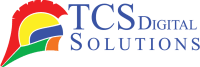It is a question that seems simple enough, but come on, sometimes even the most experienced office warriors stand before the machine, thinking that they’re going to make a mess or have stained fingers for the rest of their lives. Whether using a brand-new Epson, a trusty Afinia, or a VIPColor Label Printer that’s printed more labels than the corner grocery store, knowing exactly how to replace ink in a printer saves time, aggravation, and money.
Let’s dive in. Printers are just a given in our lives now. From printing important business reports to printing quantities of colorful product labels, printers power a lot more work than you’d imagine. But there’s always that one instant, right before the big job, when you see the low ink warning or faint prints, and you realize it’s time for new printer ink cartridges. It may be technical, but anyone can learn to do it with simple instructions.
We’ve all heard nightmare stories of ink catastrophes. Maybe you have a friend who tried to install the wrong printer cartridges and spent hours cleaning up the mess. Or maybe you’re that friend who tried gung-ho to refilling with incompatible ink cartridges and had to call technical support. We’re here to save you from those mistakes.
Ready for the good news? Refilling your printer’s ink is easier than you’d imagine. You just need the proper method, patience, and an eagerness to read a little more. Regardless of whether you have an Epson, Afinia, or VIPColor Label Printer, this post is for you. No jargon, no urban legends, just actual steps, some chuckles along the way, and loads of printer ink information.
- Primera LX500 / LX500c / RX500 Ink Cartridge, High Yield Dye SKU: 053374$68.95
FREE SHIPPING over $199*
Orders before 12PM EST usually Ship Same Business Day - Trojan T2 / Trojan T2C Natura Cyan Ink TrojanLabel INK-T2C-C-Natura SKU: 30020031$1,495.00
FREE SHIPPING over $199*
Orders before 12PM EST usually Ship Same Business Day - Epson ColorWorks C3500 Cyan Ink Cartridge SJIC22(C) for Epson C3500 SKU: C33S020581 GTIN: 4988617161696$24.00
FREE SHIPPING over $199*
Orders before 12PM EST usually Ship Same Business Day
How to Put Ink in a Printer: Steps for Epson, Afinia, and VIPColor Label Printer
All printers vary. Each creates itself. Think of it as coffee machines: some would make you press one button, and there are others that you need to turn handles and flip switches. The same goes for printer cartridges. Let’s tackle three popular brands, Epson, Afinia, and VIPColor, one by one.
Epson Printers
Epson is known for trouble-free, easy-to-operate printers. Replacing ink isn’t difficult, whether working with one of their older desktop printers or a big label printer. In case you’re lost, fear not. Here is a simple-to-understand guide:
Power On
Always turn your printer on before replacing printer ink cartridges. Some printers have the cartridge carriage shift automatically, while others require you to access maintenance through the control panel.
Open the Lid or Access Door
Locate a latch or cover, usually directly above. Lift it carefully. The ink cartridges should roll into sight with a whirring sound.
Wait for the Cartridge Holder to Stop Moving
Don’t rush. Give it a second for the cartridge holder to settle in the replacement position.
Remove the Old Cartridge
Find the clip or lever holding the cartridge in place. Press or pinch, if needed. Carefully pull the cartridge straight out.
Unpack the New Ink Cartridge
Shake off all packaging. Avoid touching the copper/gold contacts or nozzles; greasy fingers may cause connection problems later.
Insert the New Cartridge
Line it up with the slot; Epson makes it hard to get this wrong. Push the printer ink cartridge in until it clicks, no forcing, no wrestling.
Close Everything Up
Lower the lid or cover. Wait for the printer to recognize the new cartridge; this can take a minute. Most Epson printers will “prime” the new cartridge, so expect a few humming noises.
Run a Test Print
Check for smudges or broken lines. If your print is misaligned, some Epson printers have a utility that cleans the printhead installed on them.
There you have it. That’s how to load ink into a printer, Epson-style. It’s quick, and you don’t need to be an engineer.
Afinia Printers
Afinia is particularly good at heavy-duty label printers and color machines. If you run a small business or print out lots of product labels, then chances are you’ve used these machines. Afinia keeps its cartridge replacement process relatively easy:
Leave the Printer On
Unlike Epson, Afinia printers like to stay on when replacing cartridges.
Open the Ink Cartridge Door
Most commonly located front and center. Pull or push the access latch. The cartridges are typically colored.
Release the Cartridge
Find the small lever or clip. Push or lift and slide the cartridge out slowly.
Unpack and Prep the New Cartridge
Remove all packaging. Gently shake the new printer ink cartridge (refer to your manual; some recommend this for even color).
Insert the Cartridge
Slide it in, contacts first, until you hear a click or meet with resistance. The icons or color codes will guide you.
Close the Access Door
The printer will usually initiate a short calibration or recognition routine.
Print a Label or Test Page
Check for streaks, faded colors, or missing data. If you see anything amiss, run the built-in cleaning utility.
Why do these steps matter? Using the wrong method could result in a wasted cartridge or (worse) a non-functional printer just before a big job.
VIPColor Label Printers
VIPColor label printers are engineered for commercial performance. These machines thrive in high-volume environments, such as warehouses, shipping centers, or growing e-commerce operations. Changing printer cartridges in a VIPColor printer is straightforward, but you’ll want to do it right for crisp, high-quality labels every time.
Keep the Printer Powered On
VIPColor printers need to be left on to distribute cartridges properly.
Lift the Cartridge Cover
Generally located on either the right or left side. The panel should be accessible.
Remove the Old Ink Cartridge
There is normally a lever, button, or basic slide mechanism. Pull the cartridge out slowly.
Prepare the New Cartridge
Remove tape or packaging. Avoid shaking VIPColor cartridges unless otherwise specified.
Insert the Cartridge
Push it in firmly. If there is resistance, check that you have the right color in the right position.
Close the Cover
The printer will detect the new cartridge automatically. Check for assurance on the display.
Print a Test Label
Check for clear colors and sharp lines. If they’re out of whack, use printer maintenance facilities to clean or realign them.
Every step of the way avoids wasted ink, keeps your machine in prime working condition, and preserves your investment in high-quality print. Don’t skip the test print—it’s the quickest way to catch problems before they become huge headaches.
Signs You Need to Put Fresh Ink in Your Printer
Most printers are smarter than they claim to be. They will alert you, but the warnings tend to be somewhat unclear. Below are the best warning signs that you should replace fresh printer ink cartridges in your machine:
Low Ink Warnings
It’s the old reliable, your printer screen or software tells you it’s low on ink. Other times, you’ll see a flashing light or message on your computer screen.
Faded or Patchy Prints
If your pages print like a ghost printed them, weak, spotted, or lose huge chunks of text, it’s generally a sign of low printer ink.
Streaks or Lines on Pages
Lines through text or images? That’s typically out-of-commission or empty ink cartridges.
Colors Not Printing Correctly
If your blues are suddenly pink or your reds start coming out orange, you might have to replace your color printer cartridges.
Printer Stops Mid-Job
Some printers freeze or refuse to print if the ink cartridges have no ink in them at all.
No Ink Coming Out at All
If your pages turn up blank, it’s a clear signal. Time to change the cartridge!
Pro Tip: A few printers let you “limp along” on low ink by adjusting print quality or cleaning printheads. But we can’t compare to the snappy, colorful output of fresh printer ink cartridges.
Ways to Maximize the Lifespan of Your Printer Ink
Nobody wishes to be running low on ink at the critical moment, especially when cartridges are expensive. A few tips to earn more from your printer ink, save you money, and avoid unnecessary anxiety:
Print Only What You Need
But how many of us click ‘Print’ on every document? Preview first, then print just the essentials.
Use Draft or Economy Mode
Most printers also have features that use less printer ink on non-priority documents. Draft mode can extend cartridge life significantly for memos or notes to coworkers.
Keep Your Printer Clean
A clean printer is a happy printer. Dust and dried ink may clog printheads and waste ink unnecessarily. Clean surfaces and run the included cleaning utilities occasionally.
Print Regularly
Printing every week or more avoids the drying out of the printer cartridges. Having your printer idle for months can cause dried ink in the nozzles.
Store Cartridges Properly
If you have backup ink cartridges, store them somewhere cool and dry. Do not leave them in direct sunlight or near heat sources.
Turn Off Your Printer Properly
Use the printer’s power button instead of unplugging it. Most printers “cap” the cartridges at shutdown to prevent the ink from drying up.
Watch for Software Updates
Manufacturers sometimes release updates that help printers manage ink usage better. Make sure your printer’s firmware is up-to-date.
Every drop of printer ink counts. With these simple habits, you’ll get more mileage out of every ink cartridge and less downtime when you have to print that last-minute presentation.
Where to Purchase Label Printers
So, where do you purchase your next label printer or new printer ink cartridges? TCS Digital Solutions carries leading brands, including Epson, Afinia, Primera, QuickLabel, TrojanLabel, and VIPColor Label Printers. We just want it to be simple to obtain the top printer cartridges and ink cartridges for your business, without going in circles or complex websites.
Whether you need a high-speed label printer for a high-volume warehouse or a compact printer for an office, TCS Digital Solutions has you covered. You can also acquire all the printer ink cartridges and supplies you’ll ever need, with expert help just a phone call or email away. Our team is ready to help choose the right printer cartridges or troubleshoot installation issues.
Plus, call us if you’re tired of hunting indefinitely for the right ink cartridges or confused over compatibility concerns. We’ll walk you through it all, no techie jargon, no confusing instruction manuals, just clear-to-understand advice and a huge inventory of original printer ink and printers.
Are you going to stock up on printer ink cartridges? Or simply require the latest printer that meets your business needs? Visit TCS Digital Solutions online or give us a call today.
Final Thoughts on How to Put Ink in a Printer
So, what did we discover about filling ink in a printer? It shouldn’t have to hurt or be so frustrating. By doing the right steps for your printer model, Epson, Afinia, or VIPColor, you can easily swap printer cartridges, reduce unnecessary messes, and continue with crisp prints. Staying aware of low ink warnings, making the most out of cartridge longevity, and buying from a trusted vendor like TCS Digital Solutions all help you keep printing smoothly, day by day.
From newbies to old-timers of the office, all can find uses for learning how to refill a printer. The proper knowledge saves time, reduces expenses, and keeps those dreaded “low ink” warnings at bay. And let’s be honest, something is pleasing about the flawless print job—no streaks or smudges, just clean text and bright colors.
If you ever get stuck or need friendly advice, TCS Digital Solutions is here to help. We stock all the major printer manufacturers and ink cartridges you might need. Most importantly, we’re just a phone call or an email away, ready to answer any questions and make your printing experience as hassle-free as possible.
Still Have Questions About How to Put Ink in a Printer? Send our support team an email at orders@tcsdigitalsolutions.com or (678) 824-2304 or +1 (762) 208-6985 and get clarification on your questions. The Expert Support Team at TCS Digital Solutions is always ready to help. For more information about printer inks, go through our blog section and get answers to all your questions.
FAQs: No Ink in a Printer? How to Put Ink in a Printer?
Do I Switch Off My Printer When Changing The Ink Cartridges?
No. Keep the printer on when changing cartridges in most printers.
Can I Install Third-Party Cartridges In My Printer?
Yes, but check the compatibility first so that you avoid any hassles.
Will replacing ink cartridges fix print quality problems?
Yes, typically. New cartridges typically correct streaky or faded prints if those are the problems.
Are All Ink Cartridges The Same?
No. Make sure to use cartridges made for your specific printer model.
Can I Swap Cartridges Before They Are Fully Empty?
Yes. Swapping out cartridges in advance will not damage the printer.
May I Refill Ink Cartridges Instead Of Replacing Them?
Yes, but results are not predictable. Refilling can sometimes lead to leakage or printing problems.
Should I Clean My Printer When Changing Ink Cartridges?
Yes, a quick printhead cleaning will improve print quality.
How Often Should I Replace My Printer Ink Cartridges?
Depending. Replace them when print quality is affected or when your printer warns you.
Will Storing Printer Cartridges For Long Periods Of Time Cause Problems?
Yes, if stored incorrectly. Always store cartridges sealed and at room temperature.
Do All Printers Use The Same Method To Change Ink Cartridges?
No. Consult your specific printer’s manual for best results.
Related Articles