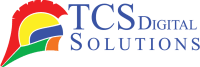Printers have become an essential part of our daily lives, whether we’re using them at home, in the office, or in business settings. Over time, it’s natural for printers to encounter some issues, such as paper jams, streaks, or declining print quality. These common problems can be a bit frustrating, but they’re usually easy to troubleshoot and fix, helping us keep things running smoothly. Most of those usually emanate from the main cause: dirty printer rollers. So, how do you clean your printer rollers? It is easier than you may imagine. In this article, we will take you through the process of cleaning printer rollers and diagnosing common printing problems you are likely to face.
An Introduction to Cleaning and Maintaining Printer Rollers
Rollers are probably the most vital of all the numerous components inside a printer. They ensure that paper is pulled into the printer and moves through the machine without glitches. With time, rollers can accumulate dirt, dust, paper fibers, and ink residue on themselves and malfunction; consequently, everything from paper jams to streaks in the text or even blurred text can occur.
Keeping your printer clean and replacing the rollers when they wear out will keep it in good condition. This article gives the best way to clean printer rollers, and a few other helpful tips on how you can troubleshoot common problems with worn-out or dirty printer rollers.
- Quick Label QL-120D Inkjet Color Label Printer with 1 Year Warranty SKU: 42725600$7,995.00
FREE SHIPPING over $199*
Orders before 12PM EST usually Ship Same Business Day - Epson ColorWorks CW-C6000P Matte Color Inkjet Label Printer with Auto Peel and Present SKU: C31CH76A9961$2,799.00
FREE SHIPPING over $199*
Orders before 12PM EST usually Ship Same Business Day - Afinia F502 Fanfold Color Label Printer (Pigment Version) SKU: 35424$2,645.00
FREE SHIPPING over $199*
Orders before 12PM EST usually Ship Same Business Day
Why Is Cleaning Printer Rollers Important?
Regular cleaning of your printer rollers ensures that they work properly and can help prevent paper from jamming and misfeeding. If cleaning is not done periodically, the dust and dirt accumulate on the printer rollers; this causes a loss of grip by the rollers on the paper. Consequently, there is a possibility of paper jams, misalignment, or uneven prints. This may also shorten the life of your printer and result in costly repairs or replacement.
How to Effectively Clean Printer Rollers
Cleaning the printer rollers is not rocket science, really. You can easily do this work yourself with a little patience and give a longer life to your printer. Follow the process below for effective cleaning.
Always Unplug First
First, ensure the printer is unplugged before you start cleaning any part of it. This is to protect you from any form of electric shock accidents and damage to the printer. After unplugging, wait for a few seconds for the internal components to cool down in case the printer was recently used.
Finding Your Printer Rollers
Locating the printer rollers is the next step. Most printers have their rollers either near the paper tray or inside the printer compartment. However, if your printer has more than one paper tray, then you may find rollers in various areas, including near the Tray One Pickup Roller and Tray Two Separation Roller.
Specific directions for finding rollers can be found in your printer’s manual, and it will make cleaning much easier. They can usually be accessed very easily once the paper tray or the printer’s compartment is opened.
Simple Job
Cleaning the rollers is fairly easy once you locate them in your printer. You will need a few basic supplies:
- Distilled water
- isopropyl alcohol (rubbing alcohol)
- Lint-free cloths or paper towels
- Cotton swabs (optional)
Distilled water and rubbing alcohol should be used because tap water contains minerals that will deposit onto the rollers and make matters worse in the long run.
The following guide will help you clean your printer rollers.
- First, turn your printer off; then unplug it.
- Open the printer compartment and find the rollers. You may have to remove some paper trays in order to see the rollers.
- Make a lint-free cloth damp by mixing distilled water with 50 percent rubbing alcohol. Lightly rub each of the rollers to remove dust, paper fibers, and ink residue, manually rotating the rollers to reach all portions.
- Dip cotton swabs in the same solution to reach areas, especially when the rollers are very dirty.
- Dry the rollers with the dry part of the cloth so that no moisture is left behind.
- Close the compartment, then plug the printer in again.
That’s all there is to it! After cleaning your printer rollers, you should be able to print without any problems.
Troubleshooting Common Printer Problems: Streaks, Lines, and More
Even after cleaning the rollers, your printouts may still have streaks or lines. The problems may be with the rollers themselves or with other printer parts, such as toner or a printhead. We have listed a few common issues and tips for resolving them.
Why Does My Printer Keep Getting Jammed?
If your printer keeps getting jammed, there are several reasons behind this. Most are due to dirty rollers, misaligned paper trays, or the wrong size. Here’s how you would fix it:
- Check the rollers. If you haven’t cleaned them in some time, then dirty rollers may be causing the paper to feed improperly.
- Check the paper: The paper to be used should be loaded appropriately and have no bent or folded edges.
- Paper Size and Settings: The size of the paper in the printer settings should match the actual size of the paper placed in the tray.
If cleaning the rollers does not solve the problem, then it is time to replace them.
Replacing Printer Rollers
Although cleaning your printer rollers will solve most of the problems you may experience, there eventually comes a time when they become too worn out or damaged to be cleaned. In this case, replacing them becomes the best option to ensure the good performance of your printer.
Replacing the Transfer Roller
Transfer rollers transfer toner from drums to papers by transferring toner from drums to paper. When this part becomes dirty or wears out, it creates smudges or uneven prints. Replacing a transfer roller is relatively simple, and it will be explained in your printer’s manual, but most printers enable you to easily remove and replace this component.
Replacing the Tray One Pickup Roller
Using the Tray One Pickup Roller, paper is pulled from the tray and placed in the printer. If it is damaged or if it becomes dirty, there is the possibility of paper jams or misfeeds. The following steps are needed to replace this roller:
- Open the printer compartment.
- Locate the Tray One Pickup Roller.
- Remove the old roller, then replace it with the new one.
It’s an easy, fast replacement that can avoid future problems.
Replacing the Tray Two Pickup Roller
The Tray Two Pickup Roller performs a similar function on multiple-tray printers. The feeding system wears down over time, causing feeding issues. You should replace this component in the same manner as you did with the Tray One Pickup Roller.
Replacing Tray Two Separation Roller
Using the Tray Two Separation Roller, it is possible to avoid feeding too many sheets at a time. If it is worn out, double feeds or misfeeds might occur. Like the rest of the rollers, it is replaceable following the instructions in the printer’s manual.
Where Can I Find a Label Printer?
Are you looking for a label printer? TCS Digital Solutions has you covered with high-quality printers for printing whatever shipping labels, barcodes, or inventory tags you might need. Our printers are designed for efficiency and quality. Check out our website to browse through the extensive line of label printers available and get the best deals.
- TrojanLabel T2-C Tabletop Volume Press Label Printer SKU: 10000155$33,995.00
FREE SHIPPING over $199*
Orders before 12PM EST usually Ship Same Business Day - Afinia L901 Industrial Inline Color Label Printer SKU: 29698 GTIN: 678621130064$14,750.00
FREE SHIPPING over $199*
Orders before 12PM EST usually Ship Same Business Day - Epson ColorWorks C3500 Inkjet Color Label Printer SKU: C31CD54011 GTIN: 814420980046$2,419.00
FREE SHIPPING over $199*
Orders before 12PM EST usually Ship Same Business Day
Final Takeaway
It is essential to clean printer rollers as part of printer maintenance. Following all the steps included here will guarantee smooth functioning and avoid problems like paper jams and poor print quality. When cleaning does not work, replacing your printer may be the next step to getting it to work properly.
Do you have more questions related to “How to Clean Your Printer Rollers? Contact our support team via email at orders@tcsdigitalsolutions.com or call +1 (762) 208-6985 to clarify all your questions. The TCS Digital Solutions Expert Support Team will be happy to assist you. To learn more about Label printers, visit our blog section and get answers to all your questions.