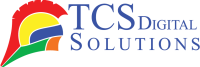Printing has become a critical component of both personal and professional life. Whether it’s for printing business reports, documents for school, or personal photos, the need for a functioning printer is unquestionable. But, as inevitable as it may be, one aspect of printer maintenance that often gets overlooked is the timely replacement of printer ink. Over time, even the most efficient printer will run out of ink, and you will need to replace the cartridges.
The question of how to change printer ink might seem simple, but if you haven’t done it before, you may find it intimidating. It’s nothing to worry about, though! This comprehensive guide will walk you through the step-by-step process of changing ink cartridges, solving common issues, and exploring alternative options to ink cartridge replacement. We’ll ensure you can easily tackle the task, saving time and avoiding the headaches.
Getting Started
If you’re new to the process, understanding the basics of ink cartridge replacement is the first step. Luckily, most printers are designed with user-friendly features that make changing ink cartridges a breeze. Whether you own an inkjet or laser printer, the overall process is similar across brands and models. The steps will be broken down into manageable ones so that you don’t feel overwhelmed.
-
 Kiaro! 200 & QuickLabel QL-120 Black Ink SKU: 14731204$255.00
Kiaro! 200 & QuickLabel QL-120 Black Ink SKU: 14731204$255.00
FREE SHIPPING over $199*
Orders before 12PM EST usually Ship Same Business Day -
 Epson ColorWorks C3500 Cyan Ink Cartridge SJIC22(C) for Epson C3500 SKU: C33S020581 GTIN: 4988617161696$24.00
Epson ColorWorks C3500 Cyan Ink Cartridge SJIC22(C) for Epson C3500 SKU: C33S020581 GTIN: 4988617161696$24.00
FREE SHIPPING over $199*
Orders before 12PM EST usually Ship Same Business Day -
 Afinia L301 Tri Color Ink Cartridge SKU: 26548 GTIN: 678621140216$51.00
Afinia L301 Tri Color Ink Cartridge SKU: 26548 GTIN: 678621140216$51.00
FREE SHIPPING over $199*
Orders before 12PM EST usually Ship Same Business Day
Steps to Change Ink Cartridges
Changing printer ink doesn’t need to be a difficult or frustrating task. Once you know the right process, it becomes second nature. Here’s how you can do it:
Step 1: Determine the Printer Model and Cartridge Type
Before you start, knowing your printer model and the corresponding ink cartridge type required is important. Different printers use different cartridges, and not all cartridges are interchangeable. When you buy the wrong ink cartridge, you might have compatibility issues and waste your time and money.
Finding your printer is easy! Just look for its model number, which is typically located on the front or back of your printer. If you can’t find it there, don’t worry! You can also check the operation manual or the settings menu for help. After you have the model number, simply visit the printer manufacturer’s website or a trusted third-party supplier to discover the perfect ink cartridge for your printer model.
Step 2: Open Your Printer and Remove the Old Cartridges
Once you have the correct cartridge, the next step is to access the ink compartment. Most printers have a cover that you can lift or a flap you can open to reveal the ink cartridges inside. Some printers will automatically move the cartridges to the center, making them easier to access.
Open the printer to access the ink cartridges. Remove the old cartridges. Some printer models require unlocking the cartridge before you can remove it. Always handle the cartridge gently to avoid damage.
Step 3: Open the New Ink Cartridge
Before inserting the new ink cartridge, carefully open the packaging. Most ink cartridges have a protective plastic cover to prevent leaks or spills. This must be removed before you can insert the cartridge into the printer.
It’s essential not to touch the ink nozzles or the circuitry of the cartridge, as this could interfere with the printing process and cause errors. Handle the cartridge by its sides and ensure that it’s not damaged before inserting it into the printer.
Step 4: Place the New Ink Cartridge in the Printer
It’s time to insert the new ink cartridge into the holder! Make sure it fits snugly and gives a little click when it’s in place. When the cartridge is properly seated, it will work perfectly. You should hear a satisfying click from the printer to confirm everything is just right. If you feel any resistance while inserting the cartridge, don’t force it—take a moment to double-check the model and alignment to ensure it’s the perfect fit.
Step 5: Close the Door of the Printer
Now that the new cartridge has been installed, it’s time to close the printer. The printer cover should be lowered slowly until it clicks into place. Once the cover is securely closed, your printer should be ready for a test print.
Alternative to Replacing Printer Ink
If you’re having trouble replacing ink or would rather not deal with ink cartridges at all, there are alternatives to ink replacement. One common option is refilling ink cartridges. This involves refilling your old ink cartridges with ink from a bottle or using refill kits.
Alternatively, you can opt for remanufactured ink cartridges. These cartridges are reused and refilled by third-party manufacturers, often at a lower price than buying new ones. These options are affordable and can be a good environmental choice, but ensure the refilled cartridges are compatible with your printer to avoid damage.
Tips and Troubleshooting
While replacing your printer ink is typically straightforward, you may encounter some common issues that can cause problems. We have put together some tips and troubleshooting steps to assist you in solving any problems you encounter:
The Most Common Printer Problems
The printer does not recognize the new ink cartridge.
This issue can be caused by the cartridge not being inserted correctly or by a communication issue between the printer and the cartridge. To reset the printer, it needs to be turned off and on again. If the problem persists, remove and reinstall the cartridge to ensure it is seated properly.
The Printer Still Shows Low Ink After Replacement
Sometimes, the printer’s ink monitoring system may still show a low ink warning even after replacing the cartridge. Depending on the circumstances, you can reset the printer using the instructions in the printer manual or the software on your computer. Additionally, keep your device updated with any firmware updates.
Ink Smudging or Leaking
This can happen if the cartridge is installed incorrectly or if the printer head is dirty. If the print head needs to be cleaned or reinstalled, you may need to clean the ink cartridge. Smudged ink may be caused by poor paper quality and incorrect paper selection in the print settings.
Preparing for Ink Cartridge Replacement
Now that we’ve covered the basic steps, let’s discuss how to prepare properly for the task. Proper preparation can help you avoid mistakes and make the process smoother.
Identifying Low or Depleted Cartridges
Most printers notify you when ink is running low. This is a helpful indicator, but it’s also essential to check the actual ink levels. Many printers have a display panel or status page in their software to tell you how much ink remains in each cartridge.
If the printer is showing low ink but you’re unsure, it’s always a good idea to double-check and prepare a replacement cartridge.
The Correct Ink Cartridge Purchase
When purchasing ink cartridges, ensure they are the right ones for your printer model. Some printers may require specific brands or cartridge numbers to work correctly. Avoid purchasing ink from unfamiliar sources, as the quality can vary and might not meet the standards needed for your printer.
Look for original equipment manufacturer (OEM) ink cartridges, which often provide the best quality and performance. However, many reliable third-party ink manufacturers offer high-quality alternatives if you’re looking to save money.
Safety and Handling Precautions
When handling ink cartridges, always ensure you work in a clean environment. Ink cartridges can sometimes leak if handled roughly or stored improperly. When it comes time to use the cartridges, keep them in their original packaging. Additionally, avoid touching the ink nozzles to prevent potential damage.
Replacing the Cartridges
Accessing the Cartridge Carriage
When you open the printer to access the cartridges, some printers automatically shift the cartridge holders into position. Others may require you to move the holder manually by gently pushing it with your fingers. Ensure that you follow your printer’s manual instructions to prevent damage to any internal parts.
Removing Old Cartridges
After gaining access to the cartridges, remove the old cartridges carefully. Depending on the design, you may need to press a release lever or unlock the cartridges before you can remove them.
Installing New Cartridges
Insert the new cartridges into the corresponding slots. Make sure the cartridges are aligned with the holders and fit securely. Once installed, you should be able to automatically recognize the new cartridge by closing the printer cover.
Ensuring Print Head Nozzles Are Clean
If you’re experiencing poor print quality, check the print head nozzles for clogs or dried ink. Some printers include a built-in cleaning function that can be run via the printer software. Running the cleaning function can often improve print quality without replacing the cartridge.
Where Can I Buy Printer Inks
When it comes to purchasing high-quality printer inks, TCS Digital Solutions offers a wide selection for all major brands. Whether you use Afina, Primer, Epson, QuickLabel, or Trojan Label, we provide ink cartridges that fit your printer perfectly. For more information on purchasing these inks or for assistance, feel free to contact us.
-
 Epson ColorWorks C4000 Gloss Black Ink Cartridge SJIC41P(BK) for Epson C4000 SKU: C13T52L120$37.00
Epson ColorWorks C4000 Gloss Black Ink Cartridge SJIC41P(BK) for Epson C4000 SKU: C13T52L120$37.00
FREE SHIPPING over $199*
Orders before 12PM EST usually Ship Same Business Day -
 QuickLabel Kiaro! D Black Ink SKU: 14831104$255.00
QuickLabel Kiaro! D Black Ink SKU: 14831104$255.00
FREE SHIPPING over $199*
Orders before 12PM EST usually Ship Same Business Day -
 Afinia L501 / Afinia L502 / Afinia F502 Black Pigment Ink Cartridge SKU: 30685 GTIN: 678621140421$60.00
Afinia L501 / Afinia L502 / Afinia F502 Black Pigment Ink Cartridge SKU: 30685 GTIN: 678621140421$60.00
FREE SHIPPING over $199*
Orders before 12PM EST usually Ship Same Business Day
Final Thought
Replacing printer ink may seem like a small task, but it’s crucial to keeping your printer functioning at its best. Whether you’re dealing with a routine ink change or troubleshooting an issue, following these steps will make the process easy and hassle-free.
Troubleshooting and FAQs
Let’s address some frequently asked questions:
Why is My Printer Not Working After I Replaced the Ink Cartridges?
Yes, it can happen if you do not properly install the cartridge or if the printer does not recognize the new cartridge. Try restarting the printer or reinstalling the cartridge to see if that solves the problem.
Could the Ink on My New Cartridge Have Dried Out?
Yes, if the cartridge was stored for too long or improperly, the ink inside can dry out.
Can I Make a Dried-out Ink Cartridge Work Again?
No, once the ink has dried out, it’s unlikely that the cartridge will function properly.
Can You Add Water to Printer Ink?
No, you shouldn’t add water to ink cartridges, because it may damage the printer.
Can I Use Off-Brand or Remanufactured Ink Cartridges?
Yes, you can use cartridges from other brands if they are compatible with your printer model.
What is the procedure for changing ink cartridges in Epson, Afinia, Primera, QuickLabel, or TrojanLabel Label printers?
Yes, follow similar steps as with other printers: open the compartment, remove the old cartridge, and insert the new one.
Have more questions related to how to change Printer Ink? Contact our support team via email at orders@tcsdigitalsolutions.com or call (678) 824-2304 or +1 (762) 208-6985 to get clarification on all your questions. The TCS Digital Solutions Expert Support Team will be happy to assist you. To learn more about printer inks, visit our blog section and get answers to all your questions.
Related Articles