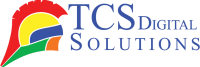Are you staring at your office printer, frustrated because it’s running low on ink, and you’re not quite sure how to change the printer ink cartridge? Don’t worry! You’ll be guided through the entire process in this guide, starting with finding the right ink cartridge and ending with the final insertion. We’ll also cover some alternative options and answer common questions about printer ink. So, let’s dive into the world of printer maintenance and learn how to change printer ink like a pro.
- Primera LX910 Ink Cartridge, High Yield Color Dye SKU: 053492$85.95
FREE SHIPPING over $199*
Orders before 12PM EST usually Ship Same Business Day - Epson ColorWorks C6000 / Epson C6500 MATTE Black Ink Cartridge SJIC35P(MK) for Epson CW-6000 / CW-6500 SKU: C13T44B520$57.00
FREE SHIPPING over $199*
Orders before 12PM EST usually Ship Same Business Day - Epson ColorWorks C3500 Black Ink Cartridge SJIC22(K) for Epson C3500 SKU: C33S020577 GTIN: 4988617161689$24.00
FREE SHIPPING over $199*
Orders before 12PM EST usually Ship Same Business Day
Find the Printer Model and Appropriate Cartridge
The first step in changing your printer ink cartridge is to identify your printer model and locate the appropriate cartridge. User manuals or manufacturer websites usually contain this information. A printer may suffer damage if the wrong cartridge type is used. Knowing the correct type of cartridge is essential.
If you’re unsure about your printer model, you can typically find it on a label or sticker on the printer itself. Once you’ve identified the model, head to the office supply store or order the compatible cartridge online.
Open Your Printer and Remove Old Cartridges
With the new ink cartridge in hand, it’s time to tackle the old one. Your printer’s cover or cartridge access door should be opened after your printer has been turned off. The exact location of the cartridges may vary depending on your printer model, but they are usually accessible once you open the front or top cover.
Once you’ve located the old cartridges, carefully remove them by pressing the release latch or gently pulling them out, depending on the design of your printer. Be cautious not to force anything, as you don’t want to damage the printer.
Open the New Ink Cartridge
- Primera LX500 / LX500c / RX500 Ink Cartridge, High Yield Dye SKU: 053374$62.95
FREE SHIPPING over $199*
Orders before 12PM EST usually Ship Same Business Day - Trojan T2 / Trojan T2C Natura Cyan Ink TrojanLabel INK-T2C-C-Natura SKU: 30020031$1,495.00
FREE SHIPPING over $199*
Orders before 12PM EST usually Ship Same Business Day - Epson ColorWorks C3500 Cyan Ink Cartridge SJIC22(C) for Epson C3500 SKU: C33S020581 GTIN: 4988617161696$24.00
FREE SHIPPING over $199*
Orders before 12PM EST usually Ship Same Business Day
Following the removal of the old cartridges, you should now unbox the new cartridges. Most ink cartridges come in sealed packaging to prevent drying and leakage. Follow the manufacturer’s instructions on how to open the packaging, and be mindful of any seals or protective tape that needs to be removed before installation.
Insert the New Ink Cartridge
With the new ink cartridge ready, it’s time to insert it into your printer. Aim the cartridge at the corresponding slot in the printer by holding it by its sides. Install the cartridge by gently pressing it into place until a click indicates that it is securely in place.
Make sure you’ve matched the color codes and labels correctly, as most printers have color and black cartridges. If the placement is incorrect, the print quality will be poor, or it will not print at all.
Once you’ve inserted all the new cartridges, close the printer’s cover or cartridge access door and power it back on. Your printer may take a moment to recognize the new cartridges, but once it does, you’re ready to print with fresh ink.
Alternative to Replacing Printer Ink
While replacing printer ink cartridges is the most common method to ensure smooth printing, there are a few alternative options to consider:
- Refillable Ink Cartridges: Some printer models allow you to refill your existing cartridges with ink using refill kits. This can be a cost-effective option in the long run, but it requires careful handling to avoid ink spills and damage to the printer.
- Ink Tank Printers: Ink tank printers have built-in reservoirs for ink, and you can refill them with ink bottles instead of traditional cartridges. These printers are known for their cost-effectiveness and high page yields.
- Printing Services: Color printing is a service that you should consider if you only need color printing occasionally. This can be more economical than maintaining an inkjet printer, especially if you rarely use it.
- Digital Documents: Whenever possible, opt for digital documents instead of physical prints. Your environmental footprint is also reduced as you save on ink and paper.
- Epson ColorWorks C4000 Matte Black Ink Cartridge SJIC41P(MK) for Epson C4000 SKU: C13T52L520$38.00
FREE SHIPPING over $199*
Orders before 12PM EST usually Ship Same Business Day - Afinia L901 Plus Yellow Ink | Afinia CP950 Plus Yellow Ink – Yellow Ink SKU: 30440 GTIN: 678621140261$275.00
FREE SHIPPING over $199*
Orders before 12PM EST usually Ship Same Business Day - Afinia L501 / Afinia L502 / Afinia F502 Yellow Pigment Ink Cartridge SKU: 30678 GTIN: 678621140414$30.00
FREE SHIPPING over $199*
Orders before 12PM EST usually Ship Same Business Day
FAQs
Ink printers are frequently asked questions, so let’s answer them now:
What Can I Do if My Ink Cartridge Has Dried Out?
If your ink cartridge has dried out and is not producing good prints, you can try the following:
- Warm water and a lint-free cloth can be used to gently clean the printhead after removing the cartridge.
- Use a cleaning solution designed for printer maintenance to dissolve dried ink.
- If cleaning doesn’t work, consider replacing the cartridge with a new one.
Can You Add Water to Printer Ink?
Adding water to printer ink is not recommended. Printer ink is a specialized liquid formulated to work with your printer’s printhead. Diluting it with water can result in poor print quality and may even damage the printhead.
Are Off-brand or Remanufactured Ink Cartridges Compatible?
Off-brand or remanufactured ink cartridges can be compatible with your printer, but it’s essential to choose reputable brands to ensure quality. The warranty on your printer may be void if you use non-genuine cartridges. Be cautious and read reviews before purchasing off-brand ink.
Where can I get the Printer Ink Cartridge?
You can find the best printer ink cartridges and office printers at TCS Digital Solutions, a trusted supplier known for high-quality printer consumables and accessories. Offering reliable solutions for all your printing needs, they offer a wide selection of ink cartridges. Visit TCS Digital Solutions for a convenient and efficient source of printer ink cartridges.
Related Articles