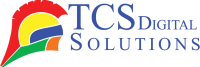Getting your printer online may seem to some people like trying to decipher a secret message, but it is far from that. Whether due to a minor connection issue or a more complex software problem, there are a few relatively simple steps you can take to get it back online quickly.
This article will lead one through practical and simple solutions to help you with “how to get a printer online,” even when it has seemingly gone rogue. Fortunately, it often only takes a little troubleshooting to get things up and running again. Let’s dive in.
How To Get My Printer Online
Check On The Printer And Cables
It’s always wise, before moving on to more complicated matters, to double-check the simple things first. Sometimes, printers go offline simply because they are not physically connected correctly. Check the cables; ensure your USB cable is properly connected if you are using a wired connection. For wireless printers, make sure the Wi-Fi connection is stable and secure.
Quick tip: If you are on a wireless connection, check to see if the printer appears on your network.
- Quick Label QL-120D Inkjet Color Label Printer with 1 Year Warranty SKU: 42725600$7,995.00
FREE SHIPPING over $199*
Orders before 12PM EST usually Ship Same Business Day - Epson ColorWorks CW-C6000P Matte Color Inkjet Label Printer with Auto Peel and Present SKU: C31CH76A9961$3,299.00
FREE SHIPPING over $199*
Orders before 12PM EST usually Ship Same Business Day - Afinia F502 Fanfold Color Label Printer (Pigment Version) SKU: 35424$2,645.00
FREE SHIPPING over $199*
Orders before 12PM EST usually Ship Same Business Day
Manually Put The Printer Back Online
Sometimes, these printers get “stuck” offline for no apparent reason. If this happens, it can usually be resolved by manually reconnecting the printer online. Access the printer settings for your device, select the printer, and then select “Use Printer Online.” This will reconnect your printer and bring it back into action.
Cancel All Pending Printing Tasks
Sometimes, it won’t connect because of a stuck print job. If anything is in the print queue, cancel the document and restart the print job. That step has often resolved the issue and restored the printer to online status.
Take Your Printer Off and Put It Back On
That may sound relatively simple, but it often works in most cases: simply turn the printer off and then on again. Similarly, unplugging your printer for a couple of seconds before you turn it on often resets the network connection to your system.
Remove Printer Packages And Drivers
The problem can also arise with damaged or outdated drivers. In such a case, your printer gets restored to its factory version when it is entirely removed from the system. To do so, uninstall the printer driver from your computer and reboot your device. Then, I reinstalled it from the official website.
Check Your Model Printer’s Wi-Fi Connection
If your printer is wireless, the issue may be related to Wi-Fi connectivity. Ensure that it is connected to the same network as your computer. Reset the network settings if need be and reconnect to your Wi-Fi.
Restart Your Printer And Computer
The best solution is usually the simplest: restart your computer and printer. Performing this step will typically resolve any temporary issues that may prevent the printer from connecting correctly.
Check For Loose USB-Cables
In the case of wired printers, the reason for being offline may be a loose USB connection. A simple check to make sure cables are properly plugged in could fix the problem.
Clear Print Queue
At times, a document stuck in the print queue may be the reason why your printer refuses to go online. Open your print queue and clear all pending jobs. Try printing after that to check whether your printer goes online.
Remove And Re-Add Your Printer
Lastly, if all else fails, remove the printer from your system and re-add it. This will force your computer to look for the printer again and make a fresh connection.
Update Printer Drivers
Keep your printer drivers updated: An old driver cannot enable proper communication between the printer and computer. Go to the website of your printer’s manufacturer and download the most recent drivers for your model.
Fix Any Pending Software Updates
Sometimes, an update may be required by the operating system for compatibility with the printer. Make sure to install any available updates, as this may resolve any software-related issues contributing to connectivity problems.
Check For VPN Issues
First, if you have a VPN activated on your computer, this could conflict with the printer. For now, disable the VPN and then see if it resolves the problem. Most printers, especially those with wireless capabilities, rely on direct access to your local network to operate correctly.
Print Spooler Reset
The print spooler controls the print jobs within Windows. Sometimes it can get stuck and prevent your printer from going online. You can reset the print spooler on your computer by opening up the Services menu, finding the service for the Print Spooler, and restarting that service.
Try Windows Troubleshooter
With Windows, you have an inbuilt troubleshooter that will automatically check for problems with the printer and fix them. If you are skeptical about where the problem is, just fire up a printer troubleshooter and let it do all the technical work for you.
Another Way To Get Your Printer Back Online
While the above steps should rectify most connectivity problems, there are a couple of other things you can do if your printer still refuses to connect online.
This can also happen when, because of interference from other devices or software, there is a malfunction in the connection with the printer. You can disconnect the printer and reconnect it after removing unnecessary devices or turning off programs running in the background.
You also need to update the firmware of your printer. Usually, the manufacturers of your printers update their software to address bug issues, improve performance, and make other enhancements. You need to check the manufacturer’s website for your printer to see if there are any updates available.
Here Are The Steps To Take:
- Check all physical connections – USB, Wi-Fi, etc.
- Restart both the printer and your computer
- Clear the print queue
- Check and perform driver updates
- Restart the print spooler service
- If wireless, check the Wi-Fi connection and network settings.
These steps should be enough for most situations. If the problem persists, though, do not hesitate to ask your printer’s manufacturer for further troubleshooting support.
If That Didn’t Resolve The Issue, Try Reinstalling Your Printer’s Drivers
If it doesn’t work, then perhaps uninstalling and reinstalling the drivers for your printer is in order. This can remove corrupted or outdated software that may be hindering your printer from working. Just enter your computer’s Control Panel and uninstall the printer driver, then reinstall it from the manufacturer’s website.
If It’s Still Not Working, Try These Simple Solutions
If reinstalling the drivers doesn’t do the magic, here are a few more troubleshooting steps:
- Check your wireless printer’s IP address and verify that this is reflected correctly in your printer settings.
- If you can, plug the printer into a different computer or device to troubleshoot whether the problem is with the printer or with your computer.
- Try connecting with another device first to rule out any issues with your router or network..
Where Can I Get a Printer Online?
Whether you are looking for a new printer or a high-quality label printer, TCS Digital Solutions has it all. All the products in our selection come with the technical support that you may need to get your printers up and running. You can have a look at our blog section for further help and tips, and always feel free to ask us more questions if you wish.
- TrojanLabel T2-C Tabletop Volume Press Label Printer SKU: 10000155$33,995.00
FREE SHIPPING over $199*
Orders before 12PM EST usually Ship Same Business Day - Afinia L901 Industrial Inline Color Label Printer SKU: 29698 GTIN: 678621130064$14,250.00
FREE SHIPPING over $199*
Orders before 12PM EST usually Ship Same Business Day - Epson ColorWorks C3500 Inkjet Color Label Printer SKU: C31CD54011 GTIN: 814420980046$2,419.00
FREE SHIPPING over $199*
Orders before 12PM EST usually Ship Same Business Day
Final Takeaway
Getting a printer online can often seem daunting and complicated; however, if you follow the right steps, it is certainly doable for any person. Be it as simple as checking your cables or more involved, as in updating drivers, you have all the necessary tools to get your printer back online. Common issues that may arise are print queues, network settings, and outdated drivers.
If you have more questions related to “How To Get a Printer Online? Contact our support team through email at orders@tcsdigitalsolutions.com or call us at +1 (762) 208-6985 to get clarification on all your questions. TCS Digital Solutions Expert Support Team will be happy to assist you. To learn more about label printers, visit our blog section and get answers to all your questions.