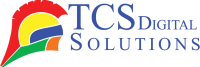Everyone has experienced trying to print a report and having their printer act out. Whether it’s giving you warning signs or your prints just seem to fade away, this problem with toner can be a headache. In this article, we will cover some common problems associated with toner and how to resolve them, so your printer is up and running in no time. From low toner warnings to streaked prints, we have solutions for you.
Why is My Toner Not Working?
If you are printing a document and experiencing faint prints, low-quality output, or the printer refusing to print at all, it may be due to the consumables inside your printer. Sometimes, printing issues occur owing to defective toner cartridges. A faulty toner cartridge can cause your printer to malfunction, leading to frustration and hindering your productivity. What’s wrong with your toner, and how should you fix it? The following are a few common issues with toner and some effective ways to get the printer up and running.
Now, let’s discuss some of the common problems you might have faced or may face with a toner, along with their respective solutions.
- Afinia LT5C Black Toner Cartridge SKU: 36187$215.00
FREE SHIPPING over $199*
Orders before 12PM EST usually Ship Same Business Day - Afinia LT5C Magenta Toner Cartridge SKU: 36173$215.00
FREE SHIPPING over $199*
Orders before 12PM EST usually Ship Same Business Day - QuickLabel QL-300 TNR300-C Cyan Toner Cartridge SKU: 14880005$195.00
FREE SHIPPING over $199*
Orders before 12PM EST usually Ship Same Business Day
Low Toner Warning
In fact, one of the most common printer-related issues is the ‘low toner’ warning that appears on the screen. Typically, this occurs when your toner level has dropped below a specific threshold, at which point your printer politely notifies you that it’s time to replace the cartridge. It might sound simple, but it isn’t quite that simple. Sometimes the screen keeps notifying you even though there is remaining toner.
What to Do:
- Check the Toner Levels: The first step is to ensure that the display or app of your printer accurately reflects the actual toner levels. Some printers use sensors to estimate the amount of toner used, while others’ sensors are not entirely accurate.
- Shake the Cartridge: If you are getting prints that are continuously fading or streaking, try gently shaking the toner cartridge to redistribute the remaining toner powder inside. You may be able to use this as a temporary solution to the problem.
- Check for Toner Leaks: If the low toner warning message still appears even with a full cartridge, inspect the cartridge for any signs of leakage. Leakages of toner may interfere with proper printing and trigger incorrect warnings.
- Printer Reset: In some cases, the persistent low toner warning can be resolved by resetting the printer. See your device’s manual for instructions on how to reset it.
Blurry, Streaked, or Faded Prints
Nothing can be more frustrating in the printing world than having blurry, streaked, or faded prints if what you need is a clear and crisp document. Several factors can contribute to this, including low toner levels or a faulty cartridge.
What to Do:
- Clean the Printer Drum: It is the printer drum that transfers toner to the paper. Sometimes, it becomes clogged or dirty, which reduces the print quality. To keep the drum clean, wipe it gently with a microfiber cloth.
- Toner Cartridge Replacement: If cleaning the drum does not resolve the issue, it is likely that the issue lies with the toner cartridge. The cartridges are designed to print a certain number of pages and lose their ability to produce high-quality prints over time. This problem can be solved by replacing the cartridge.
- Print Settings Check: It is possible that your prints are not of good quality because of incorrect printer settings. Ensure the proper print quality or paper setting is employed for the job. These issues are often resolved simply by changing to a higher print quality setting.
Fuser-Related Issues
Poor bonding of the toner to the paper is the result of the fuser issue. This unit generates heat that melts the toner and permanently bonds it onto the paper. When the fuser is defective, your prints may appear with smudges or blurred edges, or may not contain any toner at all.
What to Do:
- Check the Fuser Unit: There may be a problem with the fuser. Sometimes it becomes damaged or worn out over time, especially if your printer is used frequently. Fusers may need to be replaced if damaged or not functioning properly.
- Clean the Fuser: Sometimes, this unit can accumulate toner residue inside, which interferes with the proper bonding of the toner to the paper. Gently clean the fuser using a soft cloth, following the maintenance instructions provided for your printer.
- Replace the Fuser: If cleaning doesn’t resolve the issue, you may need to replace the fuser. Most printers have fuser units that can be replaced independently of the rest of the printer.
Solutions: Here Are Some Strategies to Prevent Fuser Errors
Many fuser errors are related; therefore, correcting one at a time may not be an effective solution. However, you can minimize or avoid fuser problems by observing a few simple strategies.
What to Do:
- Regular Printer Maintenance: Periodically clean your printer, especially the fuser and the drum area. Toner and dust can significantly reduce the quality of your prints.
- Paper: Using the wrong type of paper can either directly or indirectly increase the workload on the fuser. Use only the types of paper that your printer manufacturer recommends for optimal use. Overly thick or undersized paper may cause fuser problems.
- Replace Toner in Time: Never let it get too late to replace the toner. Using a cartridge beyond its expiration date or recommended usage limit may result in fuser problems.
- Monitor Printer Settings: Ensure that you adjust the print density settings on your printer to minimize stress on the fuser, which leads to fewer problems. Ensure that you do not use any settings that require high toner usage or excessive heat.
Printing Only Half a Page
Consider a case in which your printer prints only half a page. In that case, it likely indicates a hardware issue, such as a problem with the fuser, toner cartridge, or a faulty connection between the printer’s components.
What to Do:
- Check for Paper Jams: A Paper jam may be one of the reasons the printer stops printing halfway. It is recommended that you remove the jammed paper and restart the printer.
- Toner Cartridge: Ensure the toner cartridge is positioned correctly inside the printer. If not correctly installed or aligned, partial prints occur. The cartridge should be removed and reinstalled to ensure it’s seated properly.
- Reset the Printer: Occasionally, half-page printing may occur due to a software bug. Try resetting your printer to its factory settings and then perform a test print.
Black and White Image with Color or Traces of Color
The reason for unexpected color tints or traces during printing a black-and-white document may be related to problems with the color toners. Defective color toners will leak, even in bl
ack-and-white printing, thereby contaminating the printouts with colors.
What to Do:
- Check Printer Settings: If your printer is not in grayscale mode, make sure it is in black and white mode. Printers can sometimes print black and white even if they are set to black and white mode.
- Replace the Color Toner: Change the color toner in case it either does not work at all or leaks. It is possible for a defective color toner to cause issues when printing even in black and white.
- Reset the Color Settings on Your Printer: If color traces appear when they shouldn’t, resetting your printer’s color settings may resolve the issue.
Gray Background or Print
A gray background or unwanted print is often a sign of toner leakage or improper application, which can cause sections of your printout to appear dirty or smudged.
What to Do:
- Check for Toner Spills: Occasionally, toner cartridges may leak or spill toner. In such a case, replace the cartridge at once. Clean the interior of the printer of leftover toner.
- Adjusting Print Density: Your printer may have settings that let you control the print density. You can reduce the density to prevent overloading the paper with excessive toner. It is by doing this that you can reduce the chances of having a gray background.
- Clean Printer Rollers: A dirty roller can spread excess toner onto the paper, causing the paper to appear smudged or gray. Cleaning the rollers will prevent this.
Spots Spaced at Regular Intervals
Spots appearing at regular intervals in your printout usually indicate toner buildup on the drum or a faulty cartridge.
What to Do:
- Cleaning the Drum: Cleaning the drum is a common cause of spotting. Microfiber cloths can be used to gently clean any excess toner.
- Toner Cartridge Replacement: If cleaning does not resolve the issue, the toner cartridge is likely the cause. It should be replaced with a new one to restore print quality.
- Leak Inspection: Check the cartridge for ink leaks that could cause uneven ink spread on the paper, resulting in spotting.
Recognizing common issues with the toner and implementing proactive maintenance can help minimize disruptions to the printing process. Whether this involves low toner warnings, blurry prints, or fuser problems, understanding these issues will enable you to efficiently resolve the problem and return to producing high-quality documents quickly.
Where Can I Purchase Printer Toner Cartridges?
Consider TCS Digital Solutions when buying printer toner cartridges. We offer an extensive variety of toner cartridges from leading manufacturers, such as Afinia, QuickLabel, and more. We offer a range of cartridges specifically designed for use with various printer models.
- Afinia LT5C White Toner Cartridge SKU: 36194$299.00
FREE SHIPPING over $199*
Orders before 12PM EST usually Ship Same Business Day - Afinia LT5C Cyan Toner Cartridge SKU: 36180$215.00
FREE SHIPPING over $199*
Orders before 12PM EST usually Ship Same Business Day - QuickLabel QL-300 TNR300-Y Yellow Toner Cartridge SKU: 14880003$195.00
FREE SHIPPING over $199*
Orders before 12PM EST usually Ship Same Business Day
Why Choose TCS Digital Solutions?
- Wide Range: We offer toner cartridges for a variety of printer brands.
- Quality You Can Trust: Our products are of high performance and highly reliable.
- Fast Shipping: Quick and reliable delivery ensures you never run out of toner.
- Expert Support: We can assist you in selecting the right toner.
- Competitive Prices: Come for high-quality toner at affordable prices.
- Visit TCS Digital Solutions today for all your toner needs and enjoy efficient, hassle-free printing.
Final Takeaway
Although problems with printer toners can be overwhelming at times, being aware of the most common issues and how to resolve them will help you troubleshoot without wasting more time than necessary. Be it a low-toner warning, a fuser error, or blurry prints, applying these practical tips will restore your printer’s performance and keep your documents sharp and clear. By addressing problems promptly, you will be able to extend the life of your printer and avoid expensive repairs or eventual replacements. Most problems can be fixed with a little effort, whether it is cleaning the printer, changing the toner cartridge, or adjusting the print settings. Still experiencing problems, or need help selecting the right toner for your printer? Consult TCS Digital Solutions for expert advice and products tailored to your needs.
Have more questions about common toner problems or how to fix them? Reach out to our expert support team at orders@tcsdigitalsolutions.com or give us a call at +1 (762) 208-6985. We’ll be happy to help clarify all your concerns. To explore more tips and insights about printer toner cartridges, visit our blog and find answers to all your queries.
Frequently Asked Questions
How Do I Know If My Toner Is Bad?
If your prints are coming out blurry, faded, or streaked, that may be a sign that the toner cartridge needs to be replaced. Sometimes, the toner inside the cartridge may clump together or distribute unevenly, resulting in poor print quality. Always check your toner levels and inspect the cartridge for leaks or any other signs of damage.
Why Isn’t My Toner Working?
General Reasons might include a clogged nozzle, a faulty cartridge, or perhaps incorrect installation. If you have checked your toner level and your printer still isn’t working, try pulling out the toner cartridge and reinstalling it, ensuring it is seated properly. In case that doesn’t work, the toner cartridge may need to be replaced.
Why Is My New Toner Not Functioning?
Even new toner cartridges can sometimes fail. This might be due to an issue such as a protective seal that has not been removed, inappropriate installation, or defects in the cartridge. As a rule, always ensure that any protective covers or seals have been removed from the toner before installing it and that it is seated properly in the printer.
What Is the Common Problem of an Afinia, Epson, Primera, QuickLabel, TrojanLabel, VIPColor Printer?
Each printer brand has its own set of frequent issues. Common problems with Afinia and Epson printers include print quality issues, where the faded or blurry prints usually result from clogged print heads or misaligned cartridges. In Primera, QuickLabel, and TrojanLabel printers, the most common issue is related to the incorrect application of toner, which a worn-out cartridge or clogged parts. For VIPColor printers, this typically involves color discrepancies or smudging, which usually requires cleaning the print heads or replacing the toner cartridge.
Am I Supposed to Wipe Toner Off?
No, it isn’t advisable to wipe the toner from either the printer drum or a toner cartridge unless instructed to do so in specific directions by the manufacturer. This could actually damage sensitive parts of the printer or even smudge them. For any excess, clean with a soft, lint-free cloth and then proceed with cleaning according to the maintenance instructions included with the printer to avoid damage to any part.