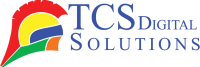Keeping track of ink levels in your Epson printer is essential for ensuring smooth printing operations. Knowing how to check ink levels on an Epson printer can save you time and frustration by preventing printing disruptions. In this article, we will walk you through the various methods to check your Epson printer ink levels, whether you’re using a printer with a display, a computer, or a mobile device.
How to Check Ink Levels on an Epson Printer
Whether you are working from home or in an office, one thing is certain: running out of ink during a critical print job is always frustrating. What steps do you take to avoid this problem? Regularly check your Epson printer’s ink level. Let’s break down the ways you can do this.
- Primera LX910 Ink Cartridge, High Yield Color Dye SKU: 053492$94.95
FREE SHIPPING over $199*
Orders before 12PM EST usually Ship Same Business Day - Epson ColorWorks C3500 Black Ink Cartridge SJIC22(K) for Epson C3500 SKU: C33S020577 GTIN: 4988617161689$24.00
FREE SHIPPING over $199*
Orders before 12PM EST usually Ship Same Business Day - Afinia L501 / Afinia L502 / Afinia F502 Magenta Dye Ink Cartridge SKU: 30643 GTIN: 678621140452$32.00
FREE SHIPPING over $199*
Orders before 12PM EST usually Ship Same Business Day
For Printers with a Display
Many Epson printers come equipped with a display that shows essential information, including ink levels.
For Printers with a Touchscreen:
In case your Epson printer has a touchscreen, use the following steps to check the ink levels:
- Press the power button on the printer and go to the home screen.
- Look for the “Ink Levels” option, often under the “Maintenance” or “Setup” menu.
- Click this option to view an ink-level visualization for each cartridge.
This method is very user-friendly and gives a quick overview of your ink situation.
For Printers with Keyboards (Non-Touchscreen):
If your Epson printer has a more traditional control panel, the process is a bit different:
- Turn on your printer.
- Use the arrow keys to navigate the control panel to the “Ink Levels” option under the Setup or Maintenance menu.
- Click the OK button to see the ink levels.
These printers usually display a series of icons or bars showing the amount of ink remaining in each cartridge.
How to Check Epson Printer Ink Levels on Your PC
Sometimes, you may prefer to check ink levels from your PC, especially if your printer is connected to the computer via a USB or network connection. Listed below are instructions for both Windows and Mac.
On Windows:
- Click on the Control Panel icon on your computer.
- Click on Devices and Printers.
- Click right-click on your Epson printer in the list, then choose Printer Properties.
- In the Maintenance section, you can check your ink levels.
You can also use the Epson Status Monitor software, which automatically appears when you try to print and displays ink levels.
On Mac:
- Go to the Apple Menu and select System Preferences.
- Go to Printers & Scanners.
- Click on your Epson printer and then on Options & Supplies.
- Click on the Utility tab and select Ink Levels.
Mac users can also download the Epson Printer Utility software to check the ink levels from their desktop.
How to Check Epson Printer Ink Levels on a Mobile Device
For those who like to check ink levels on the go, using a mobile device can help you monitor your printer’s status.
- In the app store on your device, find Epson iPrint and download it.
- Make sure your printer is connected to your phone through Wi-Fi.
- Click on the app and choose your printer.
- From the app’s dashboard, you can see the ink levels.
This method allows you to check ink levels away from your desk, offering convenience and flexibility.
Can it be replaced with non-Epson ink cartridges?
A common question is whether you can replace Epson ink cartridges with third-party options. Ultimately, yes, but there are a few important considerations.
Lower Print Quality
You may notice a noticeable reduction in print quality if you use non-Epson ink cartridges. While the ink may work, it might not match the precision of Epson’s original ink, leading to faded colors, smudging, and inconsistent prints.
Damage to Printer
Using generic or non-branded ink cartridges could damage your Epson printer in the long run. Some third-party inks may not meet the same viscosity standards as Epson inks, which could clog the printer’s print head or other components.
Ink Cartridge Failures
Non-Epson ink cartridges are more likely to fail early. As a result, maintenance costs will be higher, and you will feel more frustrated. A large part of Epson printers’ success has been the ability to work with their ink, which ensures reliable performance and longevity.
Where can I get an Epson printer and ink?
At TCS Digital Solutions, we provide a wide range of Epson label printers and inks, ensuring that you have access to high-quality products that guarantee optimal performance.
- Primera LX500 / LX500c / RX500 Ink Cartridge, High Yield Dye SKU: 053374$68.95
FREE SHIPPING over $199*
Orders before 12PM EST usually Ship Same Business Day - Epson ColorWorks C4000 Matte Black Ink Cartridge SJIC41P(MK) for Epson C4000 SKU: C13T52L520$37.00
FREE SHIPPING over $199*
Orders before 12PM EST usually Ship Same Business Day - Afinia L901 Plus Yellow Ink | Afinia CP950 Plus Yellow Ink – Yellow Ink SKU: 30440 GTIN: 678621140261$275.00
FREE SHIPPING over $199*
Orders before 12PM EST usually Ship Same Business Day
Final Verdict
Keeping an Epson printer’s ink levels at the right level is essential for a smooth printing experience. You can check your printer’s ink levels through several different devices, including the display, the computer, or the mobile device. By staying on top of this, you can avoid inconvenient situations where your printer runs out of ink at the most inconvenient times.
If you need to replace your Epson ink cartridges, choose high-quality, compatible ink to avoid potential issues such as lower print quality and printer damage. TCS Digital Solutions is your go-to provider whether you need printers or inks.
FAQs of Epson Printer Ink Level Check
What Happens if My Epson Printer Runs Out of Ink?
Your Epson printer will stop printing once it runs out of ink. The printer typically displays an error message indicating that one or more cartridges must be replaced. If you do not replace the empty cartridges with new ones, the printer cannot work.
How Do I Know What Ink Cartridges Need Replacing in My Epson Printer?
Your Epson printer will notify you when ink levels are low. The printer’s display screen or the printer software on your computer will show a warning, indicating which ink cartridge needs replacing. This prevents you from running out unexpectedly.
Have more questions related to How To Check Ink Levels On Epson Printer? Contact our support team via email at orders@tcsdigitalsolutions.com or (678) 824-2304 or +1 (762) 208-6985 to get clarification for all your questions. TCS Digital Solutions Expert Support Team will be happy to assist you. To learn more about Epson Label Printers and Inks, visit our blog section and get answers to all your questions.
Related Articles